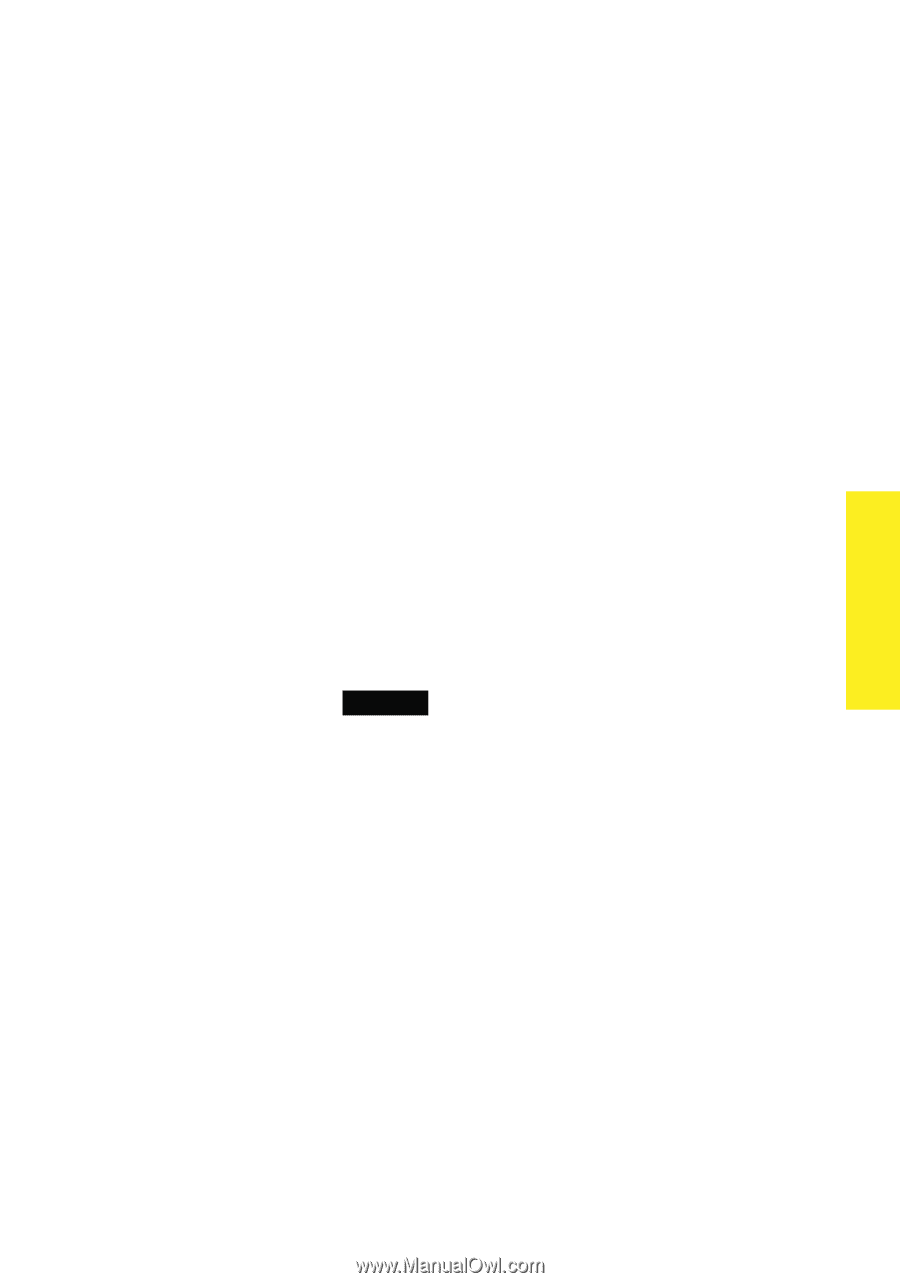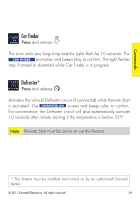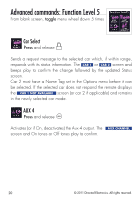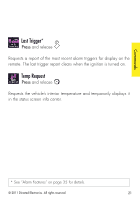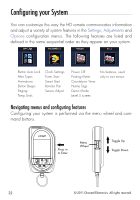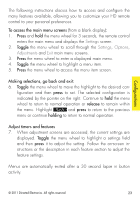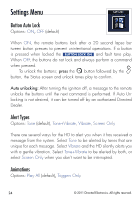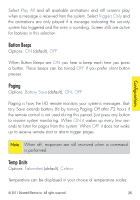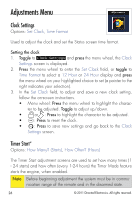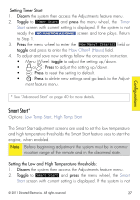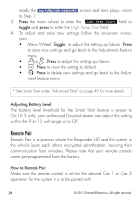Viper 5904 Owner Manual - Page 26
Settings, Options, Adjustments - instructions
 |
View all Viper 5904 manuals
Add to My Manuals
Save this manual to your list of manuals |
Page 26 highlights
Configurations The following instructions discuss how to access and configure the many features available, allowing you to customize your HD remote control to your personal preferences. To access the main menu screens (from a blank display): 1. Press and hold the menu wheel for 3 seconds, the remote control enters the main menu and displays the Settings screen. 2. Toggle the menu wheel to scroll through the Settings, Options, Adjustments and Exit main menu screens. 3. Press the menu wheel to enter a displayed main menu. 4. Toggle the menu wheel to highlight a menu item. 5. Press the menu wheel to access the menu item screen. Making selections, go back and exit: 6. Toggle the menu wheel to move the highlight to the desired con- figuration and then press to set. The selected configuration is indicated by the pointer on the right. Continue to hold the menu wheel to return to normal operation or release to remain within the menu. Highlight Back and press to return to the previous menu or continue holding to return to normal operation. Adjust timers and features 7. When adjustment screens are accessed, the current settings are displayed. Toggle the menu wheel to highlight a settings field and then press it to adjust the setting. Follow the on-screen instructions or the description in each feature section to adjust the feature settings. Menus are automatically exited after a 30 second lapse in button activity. © 2011 Directed Electronics. All rights reserved. 23