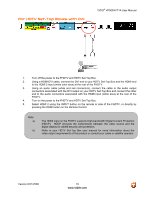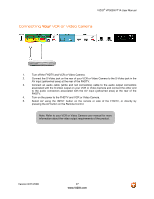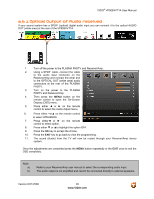Vizio VP505XVT User Manual - Page 24
Connecting your DVD Player Better
 |
View all Vizio VP505XVT manuals
Add to My Manuals
Save this manual to your list of manuals |
Page 24 highlights
VIZIO® VP505XVT1A User Manual 2.5.2 Using Component Video Connecting your DVD Player (Better): 1. Turn off the power to the FHDTV and DVD player. 2. Connect the Y (green color) connector on your DVD player to the corresponding Y (green color) connector in the Component input (green color area - row of connectors nearest to you when viewing from the rear of the TV) at the rear of the FHDTV. 3. Connect the Pb (blue color) connector on your DVD player to the corresponding Pb (blue color) connector in the Component input (green color area - row of connectors nearest to you when viewing from the rear of the TV) at the rear of the FHDTV. 4. Connect the Pr (red color) connector on your DVD player to the corresponding Pr (red color) connector in the Component input (green color area - row of connectors nearest to you when viewing from the rear of the TV) at the rear of the FHDTV. 5. Using an audio cable (white and red connectors), connect the cable to the audio output connectors associated with the Component output on your DVD player and connect the other end to the audio connectors associated with the Component input (green color area) at the rear of the FHDTV. 6. Turn on the power to the FHDTV and DVD player. 7. Select Component using the INPUT button on the remote or side of the FHDTV, or directly by pressing the Component button on the Remote Control. Note: a) Refer to your DVD player user manual for more information about the video output requirements of the product. Version 8/21/2008 24 www.VIZIO.com