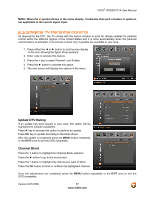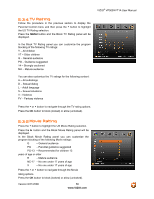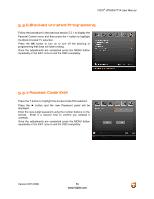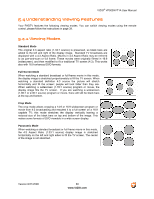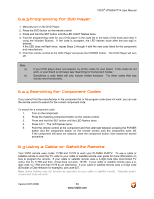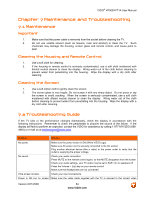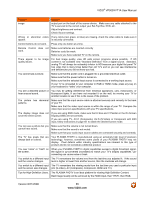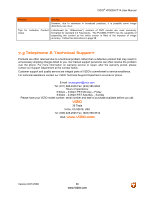Vizio VP505XVT User Manual - Page 61
Picture-In-Picture PIP Mode
 |
View all Vizio VP505XVT manuals
Add to My Manuals
Save this manual to your list of manuals |
Page 61 highlights
VIZIO® VP505XVT1A User Manual Chapter 6 Picture-In-Picture (PIP) Mode Your TV features PIP mode so you can watch two pictures at the same time. When PIP is turned on, you can display two pictures at one time. One picture is displayed as the full screen (main screen) and the other picture is displayed in a small window (sub screen). The sub-screen can be set to small, medium or large. 6.1 PIP Mode Adjustments See below for detailed information regarding the PIP sources. MAIN SUB TV AV Component HDMI 1 HDMI 2 HDMI 3 HDMI 4 RGB TV AV Component HDMI1 HDMI2 HDMI3 HDMI4 RGB 9 9 9 9 9 9 9 9 9 9 9 9 9 9 9 9 9 9 9 9 9 9 9 9 9 9 9 9 9 9 9 9 "9" - Indicates which inputs are available for PIP and POP modes. 6.1.1 Adjusting Basic PIP Settings The PIP channel is independent of the main TV channel. To change the PIP channel, press the PIP CH button on the remote control. Alternatively, you can change the PIP channel by pressing the CH+ or CH- button. Repeated pressing of the PIP button will turn on, turn off the PIP mode. Press the PIP SIZE button to alternate between Small, Medium and Large PIP sizes. Repeated pressing of the PIP INPUT button will cycle through the inputs for PIP. This button has no effect when PIP is off. You can swap the program that is in the main picture with the program in the PIP subpicture. To swap the main picture, press the SWAP button. Press a second time to return the programs to their original screens. Version 8/21/2008 61 www.VIZIO.com