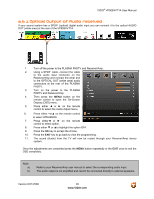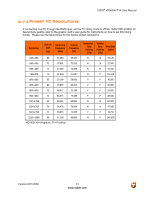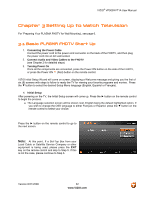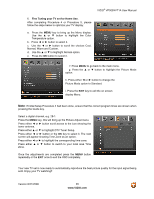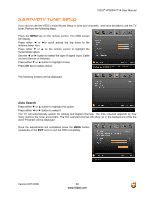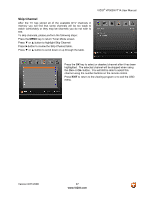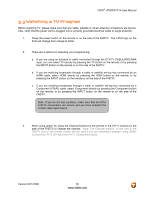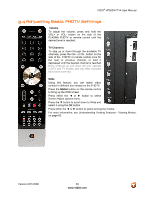Vizio VP505XVT User Manual - Page 34
External TV Tuner or Satellite Receiver; please refer to Owner or User's Manual of such
 |
View all Vizio VP505XVT manuals
Add to My Manuals
Save this manual to your list of manuals |
Page 34 highlights
e. When finished, the Complete screen will be displayed to inform you that the FHDTV has completed the Initial Setup. Press the EXIT key on the remote control to exit and begin watching TV. VIZIO® VP505XVT1A User Manual 5. Select Input Source Select the Input Source for the FHDTV by pressing the INPUT button on the side of the TV or using the Input button on the remote control. To make a selection, press either ▼ or ▲ or CH+ or CH- to highlight the desired option from the following selections: TV, AV (S-VIDEO), AV (Composite), Component, RGB, HDMI1, HDMI2, HDMI3 and HDMI4. Follow the procedure below to display channels from a different signal (External TV Tuner, VCR, Cable Box or Satellite Receiver) source, using different inputs at the back of your TV set. a. Select the correct input connection - RF (DTV/TV) connector, Composite (Yellow, Red and White) connectors, Component (Red, Green, Blue plus Red and White) connectors, HDMI connectors or Separate-Video (S-Video) plus Red and White connectors (if applicable). Make the physical connection or hook up. b. If you have an HD service you must use the HDMI (best) or Component connection. Note: Composite (AV) and S-Video Cables can only be used for SD (480i) pictures. c. Turn on your Cable Box, VCR, External TV Tuner or Satellite Receiver and you will see a picture on your TV set. If there is no picture, make sure you have selected the correct input on the TV set. d. If the selected input is RF, you should be aware that the TV set needs to be on either channel 3 or channel 4 matching the channel which has been selected on the back of the VCR, Cable Box, External TV Tuner or Satellite Receiver; please refer to Owner or User's Manual of such equipment for details. Note: The TV will be displaying any television station or program selected by the Cable Box, VCR, External Tuner or Satellite Receiver. The TV will not be able to change programs or channels; this is controlled by the equipment sending the signal. If the service being used is the one which setup includes a box with two different outputs for two different (distant) rooms, then scanning channels would help you to find the signal. Be aware that the channel to be selected varies from provider to provider; meaning that, you may have to call your provider company so they could provide you with the specific channel when using a high definition TV. Some examples of these channels are: 105, 106, 115 and 116. Version 8/21/2008 34 www.VIZIO.com