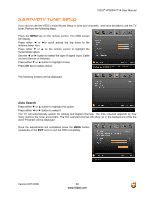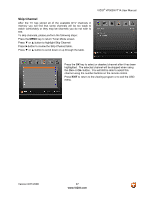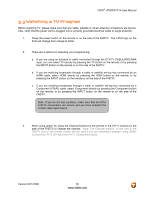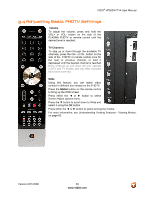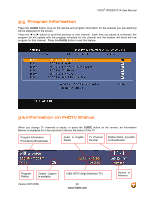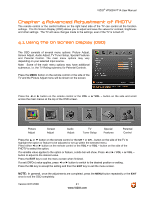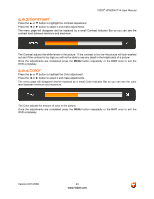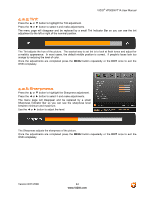Vizio VP505XVT User Manual - Page 41
Advanced Adjustment of FHDTV
 |
View all Vizio VP505XVT manuals
Add to My Manuals
Save this manual to your list of manuals |
Page 41 highlights
VIZIO® VP505XVT1A User Manual Chapter 4 Advanced Adjustment of FHDTV The remote control or the control buttons on the right hand side of the TV can control all the function settings. The On Screen Display (OSD) allows you to adjust and save the values for contrast, brightness and other settings. The TV will save changes made to the settings, even if the TV is turned off. 4.1 Using the On Screen Display (OSD) The OSD consists of several menu options: Picture Adjust, Screen Adjust, Audio Adjust, TV Tuner Setup, Special Features and Parental Control. The main menu options may vary depending on your selected input source. Note: Some of the main menu options may have additional submenus, i.e. the TV Rating submenu for Parental Controls. Press the MENU button on the remote control or the side of the TV and the Picture Adjust menu will be shown on the screen. Press the ◄ or ► button on the remote control or the VOL + or VOL - button on the side and scroll across the main menus at the top of the OSD screen. Picture Adjust Screen Adjust Audio Adjust TV Tuner Setup Special Features Parental Control Press the ▲ or ▼ button on the remote control or the CH + or CH - button on the side of the TV to highlight the option or feature to be adjusted or set up within the selected menu. Press either ◄ or ► button on the remote control or the VOL + or VOL - button on the side of the FHDTV to select the option. If a variable value applies to the option or feature, a slide bar will show. Press ◄ or ► / VOL + or VOL - button to adjust to the desired value. Press the EXIT key to exit the menu screen when finished. If a set (Off/On) value applies, press ◄ or ► button to switch to the desired position or setting. Press the OK key to accept the setting and then the EXIT key to exit the menu screen. NOTE: In general, once the adjustments are completed, press the MENU button repeatedly or the EXIT once to exit the OSD completely. Version 8/21/2008 41 www.VIZIO.com