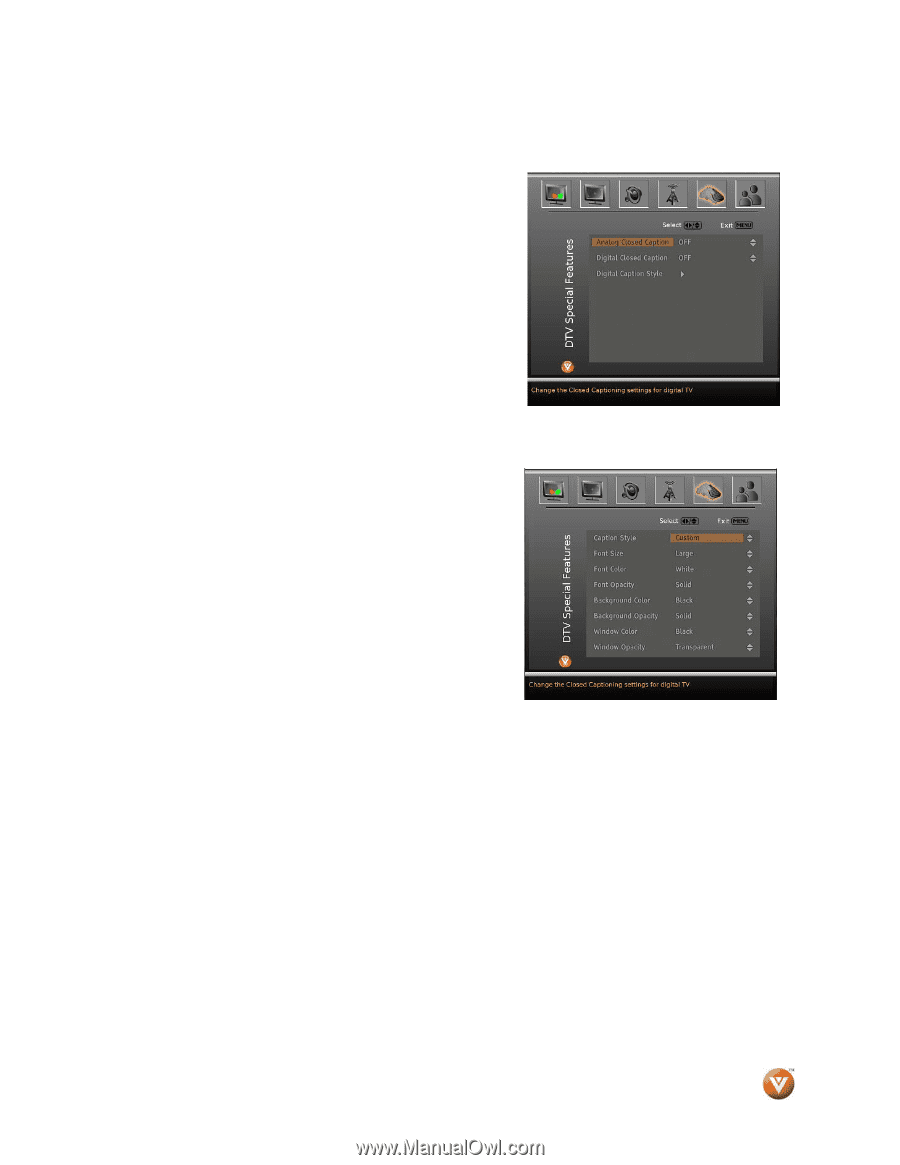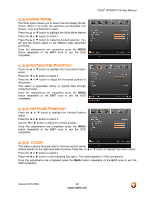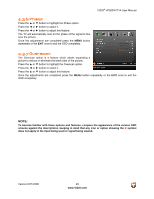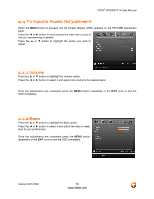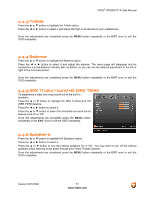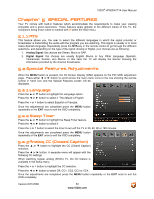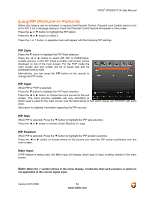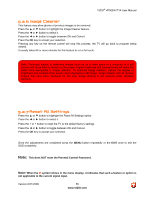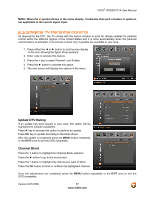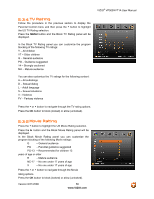Vizio VP505XVT User Manual - Page 53
Digital Closed Caption Style
 |
View all Vizio VP505XVT manuals
Add to My Manuals
Save this manual to your list of manuals |
Page 53 highlights
VIZIO® VP505XVT1A User Manual Closed Caption for regular TV is commonly CC1 or CC2. 5.2.4 Digital Closed Caption Style When watching DTV, the Digital CC Style feature is available in the Setup menu. Press the ▼ button to highlight the Digital Closed Caption option. Press the ► button to go to the next screen. Press either ▲or▼ button to select between the different options Off, Service 1, Service 2, Service 3, Service 4, Service 5 and Service 6. If any of the Service is selected; the Digital Caption Style can then be selected. Press the MENU key to go back to previous option. Press either ▲or▼ to select Digital Caption Style. Press the ► button to choose this option. The next display will show Caption Style. Press the ► button to highlight this feature. Press either ▲or▼ button to toggle between the two options: As Broadcaster and Custom. If Custom is selected, you will be able to customize the way Closed Caption will be displayed by changing the following parameters: Font Size (letters size), Font Color (letter color) Font Opacity (transparency of the letters), Background Color (color of the background area where Closed Caption is displayed), Background Opacity (Transparent or solid screen), Window Color (Color of the area where characters will be displayed) and finally Window Opacity (allows the area of the characters to be changed). Any or all of these may be set to your personal preference. Use the following steps to set these parameters: Press the MENU key to go back to a highlighted Caption Style. Press either ▲or▼ to select the chosen parameter, i.e. Font Size. Press the ► button to highlight the value, i.e. Large. Press either ▲or ▼ button to change this value. Press the MENU key to return to the previous screen. Repeat these steps to set up every parameter to preferred value. Once the adjustments are completed press the MENU button repeatedly or the EXIT once to exit the OSD completely. Note: When the Ø symbol shows in the menu display, it indicates that such a feature or option is not applicable to the current signal input. Version 8/21/2008 53 www.VIZIO.com