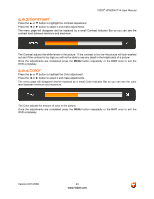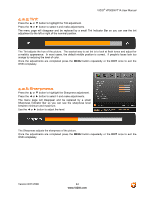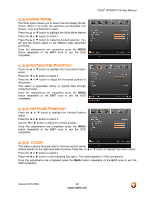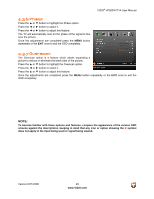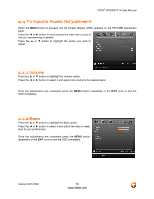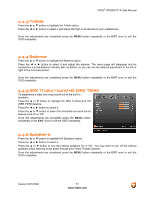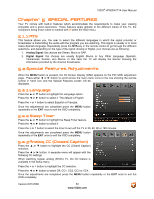Vizio VP505XVT User Manual - Page 48
Wide Mode, Horizontal Position, Vertical Position, Clock
 |
View all Vizio VP505XVT manuals
Add to My Manuals
Save this manual to your list of manuals |
Page 48 highlights
4.3.2 Wide Mode The Wide option allows you to select how the display fits the screen. When in TV mode, the selections are Standard, Full Screen, Crop and Panoramic views. Press the ▲ or ▼ button to highlight the Wide Mode feature. Press the ◄ or ► button to select it. Press the ▲ or ▼ button to make the desired selection. You will see the screen adjust to the different sizes described previously. Once the adjustments are completed press the MENU button repeatedly or the EXIT once to exit the OSD completely. VIZIO® VP505XVT1A User Manual 4.3.3 Horizontal Position Press the ▲ or ▼ button to highlight the Horizontal Position option. Press the ◄ or ► button to select it. Press the ◄ or ► button to adjust the horizontal position of the picture. This option is applicable mainly to signals feed through component input. Once the adjustments are completed press the MENU button repeatedly or the EXIT once to exit the OSD completely. 4.3.4 Vertical Position Press the ▲ or ▼ button to highlight the Vertical Position option. Press the ◄ or ► button to select it. Use the ◄ or ► button to adjust the vertical position. Once the adjustments are completed press the MENU button repeatedly or the EXIT once to exit the OSD completely. 4.3.5 Clock This feature adjusts the pixel rate to minimize vertical (white vertical bands) on the right hand side of picture. Press the or ▲ or ▼ button to highlight the Clock option. Press the ◄ or ► button to select it. Press the ◄ or ► button to start adjusting this option. This option applies to VGA connections. Once the adjustments are completed press the MENU button repeatedly or the EXIT once to exit the OSD completely. Version 8/21/2008 48 www.VIZIO.com