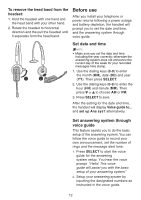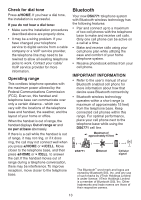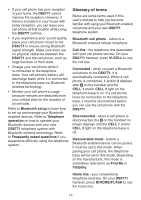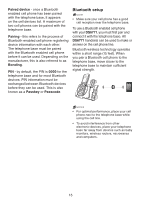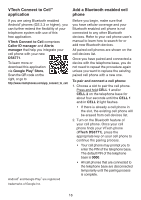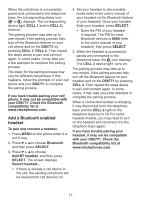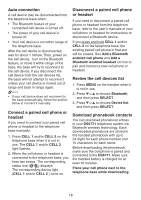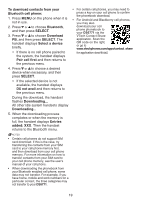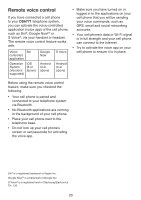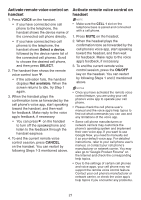Vtech DS6771-3 User Manual - Page 22
VTech Connect to Cell, application, Add a Bluetooth enabled cell, phone
 |
View all Vtech DS6771-3 manuals
Add to My Manuals
Save this manual to your list of manuals |
Page 22 highlights
VTech Connect to CellTM application If you are using Bluetooth enabled Android® phones (OS 2.3 or higher), you can further extend the flexibility of your telephone system with use of this free application. VTech Connect to Cell comprises Caller ID manager and Alerts manager that help you integrate your cell phone with your new DS6771. To learn more or download this application via Google Play® Store, Scan the QR code on the right, or go to http://www.vtechphones.com/app_connect_to_cell. Android® and Google Play® are registered trademarks of Google Inc. Add a Bluetooth enabled cell phone Before you begin, make sure that you have cellular coverage and your Bluetooth enabled cell phone is not connected to any other Bluetooth devices. Refer to your cell phone user's manual to learn how to search for or add new Bluetooth devices. All paired cell phones are shown on the cell devices list. Once you have paired and connected a device with the telephone base, you do not need to repeat the procedure again unless you want to replace the existing paired cell phone with a new one. To pair and connect a cell phone: 1. Choose a slot to pair the cell phone. Press and hold CELL 1 and/or CELL 2 on the telephone base for about four seconds until the CELL 1 and/or CELL 2 light flashes. • If there is already a cell phone in the slot, the existing cell phone will be erased from cell devices list. 2. Turn on the Bluetooth feature of your cell phone. Once your cell phone finds your VTech phone (VTech DS6771), press the appropriate key on your cell phone to continue the pairing process. • Your cell phone may prompt you to enter the PIN of the telephone base. The default PIN of the telephone base is 0000. • All cell phones that are connected to the telephone base are disconnected temporarily until the pairing process is complete. 16