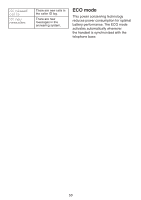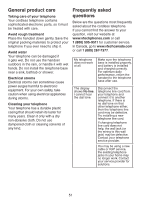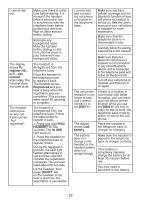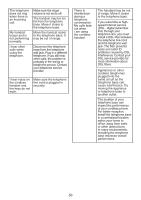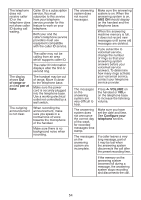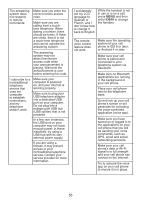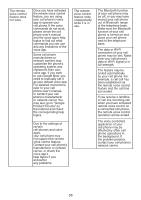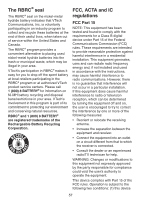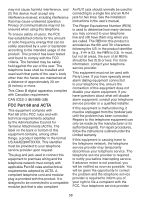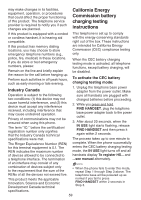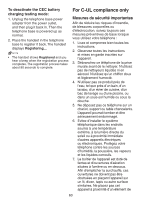Vtech DS6771-3 User Manual - Page 61
French, and
 |
View all Vtech DS6771-3 manuals
Add to My Manuals
Save this manual to your list of manuals |
Page 61 highlights
The answering system does not respond to remote commands. Make sure you enter the correct remote access code. Make sure you are calling from a touchtone telephone. When dialing a number, there should be tones. If there are clicks, then it is not a touch-tone telephone and cannot activate the answering system. The answering system may not detect the remote access code when your announcement is playing. Wait until the announcement is over before entering the code. I subscribe to a nontraditional telephone service that uses my computer to establish connections, and my telephone doesn't work. Make sure your computer is powered on, and your Internet is working properly. Make sure to plug your USB telephone adapter into a dedicated USB port on your computer. Do not plug into a multiple port USB hub (USB splitter) that is not powered. In a few rare instances, the USB port on your computer may not have enough power. In these instances, try using a USB hub with its own external power supply. If you are using a firewall, it may prevent access to your nontraditional telephone service. Contact your service provider for more information. I accidentally While the handset is not set my LCD in use or is on a call, language to press MENU and then Spanish or enter 364# to change French, and I the handset don't know how to change it back to English. The remote voice control feature does not work. Make sure the operating system of your cell phone is iOS 8 or later, or Android 4 or later. Make sure your cell phone is paired and connected to your telephone system via Bluetooth. Make sure no Bluetooth applications are running in the background of your cell phone. Place your cell phone next to the telephone base. Do not lock up your cell phone's screen or set passcode for activating the voice-controlled application (voice app). Make sure you have turned on or logged in to the applications on your cell phone that you will be sending your voice commands, such as GPS, email and social networking accounts. Make sure your cell phone's data or Wi-Fi signal is in full strength and your cell phone can connect to the Internet. Try to activate the voice app on your cell phone to ensure it is in place. 55