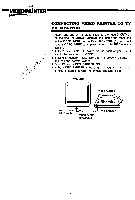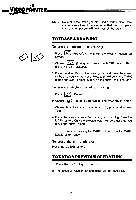Vtech Video Painter User Manual - Page 11
Begin, Drawing
 |
View all Vtech Video Painter manuals
Add to My Manuals
Save this manual to your list of manuals |
Page 11 highlights
TO BEGIN DRAWING 1. Press (Drawing Tool) with the point of the Video Pen. A menu with 7 choices appears on the screen. # 9 o a There are 2 ways to access choices that appear on screen: 1) Place the Video Pen on the Drawing Pad and move the cursor (which looks like a small pencil) to one of the choices at the top of the screen. 2) There are 7 blocks printed on the top of the Drawing Pad. These blocks correspond with the various menu choices. Press the center (centre) of a block with the Video Pen for easy access of a menu choice. 2. Choose A (pencil) for thin line or (crayon) for bold line. A white frame will appear around your choice. Press the MARK button (either the right or left) to enter the sketch mode. The menu at the top of the screen will then disappear. The function you are currently using will be indicated at the bottom right of the screen. 3. Choose a color by pressing the desired color "dot" located at the top of the unit. The color bar appearing on the bottom of the TV screen indicates the color currently in use. NOTE: You can change colors at any time during your drawing just by pressing another color "dot." 4. Choose a point on the Drawing Pad to start. Press and hold down the MARK button. Start to draw by placing the Video Pen on the Drawing Pad and moving the pen, as if you were drawing on a piece of paper. 5. Release the MARK button when you finish. 6. Repeat steps 4 and 5 until the drawing is completed. HELPFUL HINTS: 1. Don't press down on the MARK button until the cursor is in the correct position you want to start drawing. 2. Do not press the Drawing Pad with your hands while making a sketch, or the lines will not follow the movement of the Video Pen. To sketch without continually holding down the MARK button, press the MARK LOCK button once. The RED light will go on. Press the button again if you want to return to normal operation. NOTE: You can change the ft.nctions anytime while drawing by just pressing another function key. The new menu will then appear at the top of the screen. 8 144/1f1P= ICI