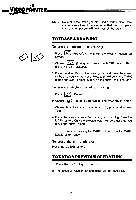Vtech Video Painter User Manual - Page 12
straight, lines, square/rectangle
 |
View all Vtech Video Painter manuals
Add to My Manuals
Save this manual to your list of manuals |
Page 12 highlights
I rVoIpirDmEemOsPw..A..INTER FROM THIS POINT ON, ALL DRAWING FUNCTIONS ARE ACTIVATED THE SAME AS ABOVE UNLESS OTHERWISE NOTED. To draw straight lines: 1. Press 8 (Drawing Tool). 2. Choose (THIN LINE) or press the MARK button. (BOLD LINE) and 3. Locate the beginning point of the line by placing the Video Pen on the Drawing Pad. Press the MARK button, a small dot will appear on screen. 4. Drag the Video Pen out from the dot on the Drawing Pad, a line will appear on screen immediately. To draw a square/rectangle: 1. Press 2. Choose button. (Drawing Tool). 0 (SQUARE/RECTANGLE) and press the MARK 3. Select a point by placing the Video Pen on the Drawing Pad, press the MARK button. A square/rectangle will appear on screen. 4. Drag the Video Pen out from the dot on the Drawing Pad to decide the size of the square/rectangle. 9