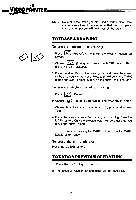Vtech Video Painter User Manual - Page 14
Videopmnter
 |
View all Vtech Video Painter manuals
Add to My Manuals
Save this manual to your list of manuals |
Page 14 highlights
VIDEOPMNTER NOTE: Make sure that when you are filling a certain area, there are no broken lines. If the area to be filled is not complete, the color or pattern will leak out of the area. TO ERASE A DRAWING To erase a portion of a drawing: 1. Press screen. (Eraser). A menu with 2 choices will appear on 2. Choose (Erase) and press the MARK button. The menu will then disappear. 3. Place the Video Pen on the Drawing Pad and move the cursor to the area you want to erase. Press and hold down the MARK button and start to erase by moving the cursor back and forth. To erase a single color of a drawing: 1. Press (Eraser). 2. Choose Z;N (Single Color Erase) and press MARK button. 3. Choose the color that you want to erase by pressing that color "dot." 4. Erase the area you want by pressing and holding down the MARK button. Only the selected color will be erased as you move the cursor along. * To erase without pressing the MARK button, press the MARK LOCK button once. To erase the entire picture: Press the CLEAR button. TO UNDO A PREVIOUS OPERATION 1. Press the UNDO key on the unit. 2. The previous function or command will be cancelled. 11