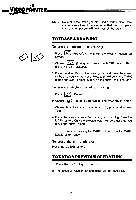Vtech Video Painter User Manual - Page 16
Videopmiter
 |
View all Vtech Video Painter manuals
Add to My Manuals
Save this manual to your list of manuals |
Page 16 highlights
dt VIDEOPMITER TO ZOOM INTO A DRAWING FOR ACCURATE PAINTING IMMIII156O1111 Itilt eelItimEruf Is. _,.• ellMassa•• 1. Press (Enlarge/Zoom). A menu with 2 choices will appear on t e screen. 2. Choose iltpz-,;;; (Zoom) and press the MARK button. A small frame will appear on the screen as the cursor while you place the Video Pen on the Drawing Pad. 3. Move the frame to enclose the area you want to ZOOM in and press the MARK button. The enclosed area will then be enlarged to full screen for accurate drawing. Choose the color you want to work with, move the cursor through each pixel ("small square") and press the MARK button to change color. 4. When you have finished drawing, choose i .; St (Zoom back) on the top right of the screen and press the MARK button at same time. The original picture will appear on screen. NOTE: When using the Zoom feature, you can only change the color of the drawing. TO COPY A DRAWING 1. Press (Copy). A menu with 3 choices will appear on the screen. 2. Follow the same procedure of choosing a frame size and enclosing the area you want as you would with the Enlarge/ Reduce feature. 3. When the area you want to copy is enclosed, a white frame appears and this frame now becomes the cursor. Move it wherever you want, then press MARK once and the object will be copied. You can continue to copy the picture or press a function button to change modes. 4. Follow steps 2 and 3 to make more copies. 13