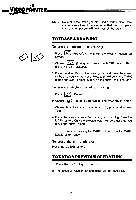Vtech Video Painter User Manual - Page 13
Abcdefgh, Ijklmn, Oporstuv, Paint
 |
View all Vtech Video Painter manuals
Add to My Manuals
Save this manual to your list of manuals |
Page 13 highlights
To print letters: 1. Press a s (Drawing Tool). 2. Choose (Letters) and press the MARK button. A menu with the alphabet appears on the screen. ABCDEFGH 1NI IJKLMN OPORSTUV XYZ - EN 3. Select large or small letter size by moving the cursor inside the frame at bottom right of the letter menu. The frame has a large "E" and a small "E". Press the MARK button to select a size. The letter in white is the size chosen. 4. Choose a letter by moving the cursor inside the area of the chosen letter and press MARK. 5. The menu will disappear and a white frame will appear on screen representing the letter when the Video Pen is pressed on the Drawing Pad. 6. Using the Video Pen, move the frame to the location you wish and press MARK. The letter will then appear at that location. 7. Repeat steps 4 - 6 to add more letters. NOTE: The two dots • are accent mark for writing words in languages such as German. The "dots". can also be used for anything else. 4 Large size letter TOPAINTANAREA 1. Press 6C7 (Paint Brush). A menu with 7 paint patterns (1 solid and 6 patterns) will appear at the top of the screen. IP so• IaPsirI• gat k, * ./.I.t.* 1 4 *t4r4o004".4,A.O47*. 77-..4=."is"1.1... lsies...•1S0 2. Choose a color by pressing the desired color "dot". 3. Choose a paint pattern and press the MARK button. The menu will then disappear. 4. Move the cursor to the area you want to paint, then press the MARK button. The paint pattern will fill the screen from that point until you release the mark button and lift the pen off the pad. 10 Small size letter