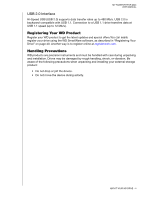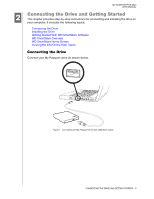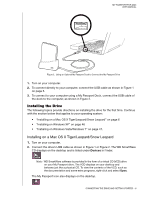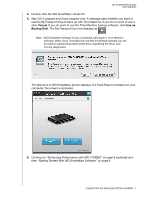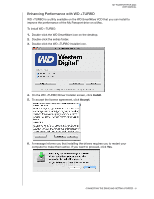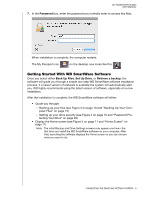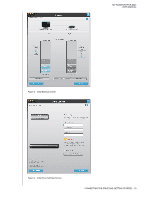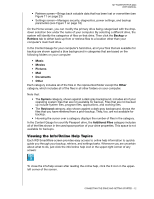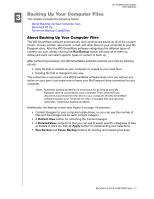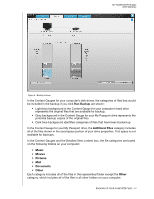Western Digital WDBAAB3200ACH-NESN User Manual (pdf) - Page 14
Getting Started With WD SmartWare Software
 |
UPC - 718037755038
View all Western Digital WDBAAB3200ACH-NESN manuals
Add to My Manuals
Save this manual to your list of manuals |
Page 14 highlights
MY PASSPORT FOR MAC USER MANUAL 7. In the Password box, enter the password you normally enter to access this Mac. When installation is complete, the computer restarts. The My Passport icon on the desktop now looks like this: Getting Started With WD SmartWare Software Once you select either Back Up Files, Set Up Drive, or Retrieve a backup, the software will guide you through a simple two-step WD SmartWare software installation process. If a newer version of software is available the system will automatically alert you. WD highly recommends using the latest version of software, especially on a new installation. After the installation is complete, the WD SmartWare software will either: • Guide you through: - Backing up your files (see Figure 3 on page 10 and "Backing Up Your Com- puter Files" on page 13) - Setting up your drive security (see Figure 4 on page 10 and "Password Pro- tecting Your Drive" on page 26) • Display the Home screen (see Figure 5 on page 11 and "Home Screen" on page 11) Note: The initial Backup and Drive Settings screens only appear one time-the first time you install the WD SmartWare software on your computer. After that, launching the software displays the Home screen so you can choose what you want to do. CONNECTING THE DRIVE AND GETTING STARTED - 9