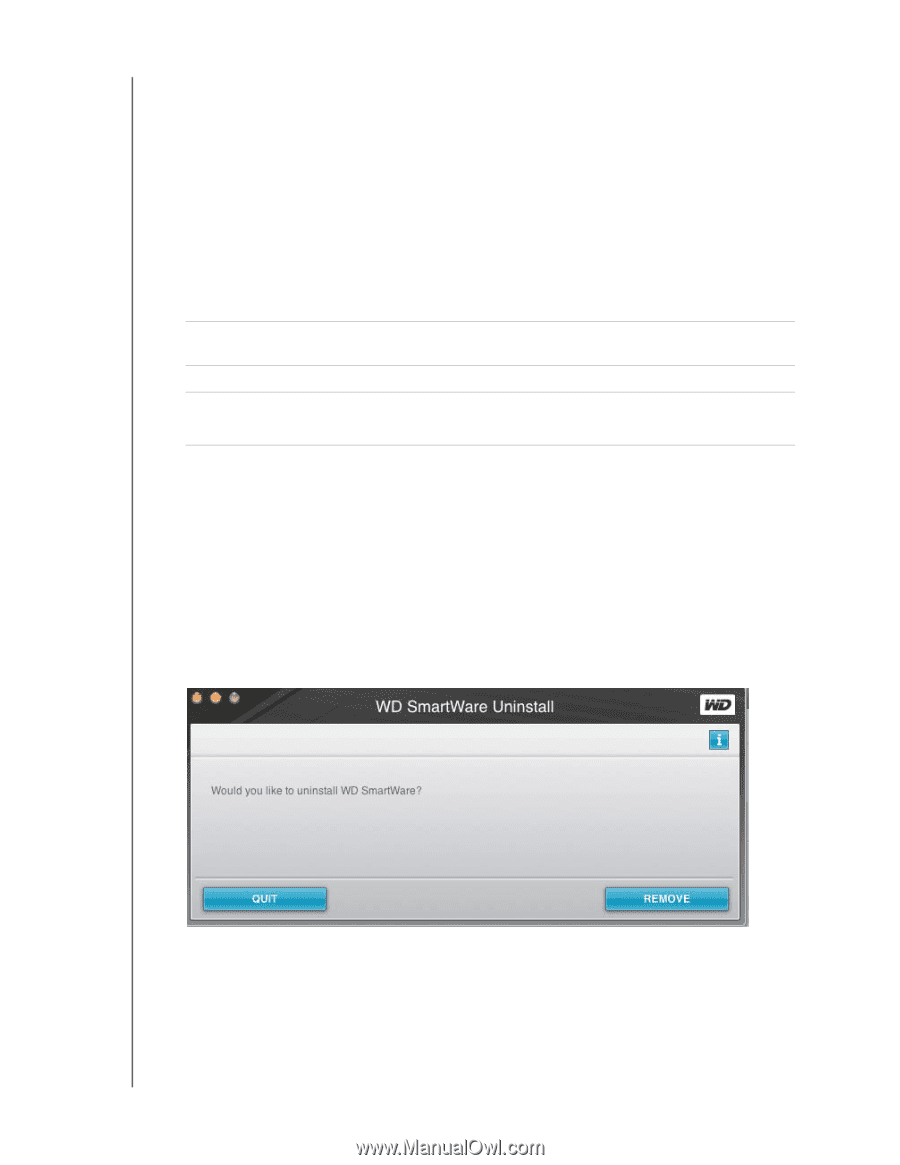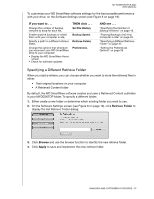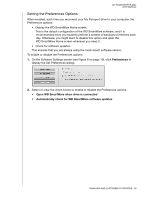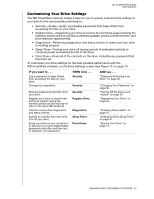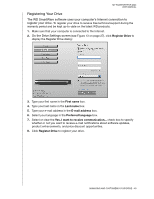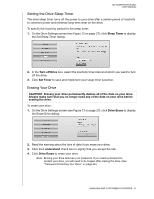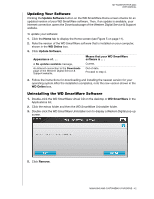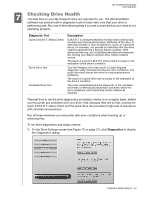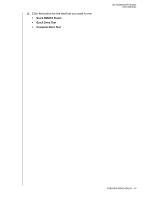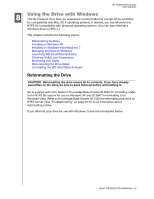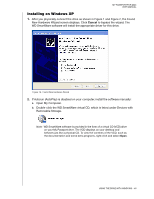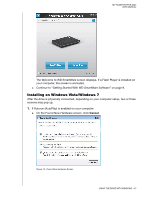Western Digital WDBAAB3200ACH-NESN User Manual (pdf) - Page 47
Updating Your Software, Uninstalling the WD SmartWare Software
 |
UPC - 718037755038
View all Western Digital WDBAAB3200ACH-NESN manuals
Add to My Manuals
Save this manual to your list of manuals |
Page 47 highlights
MY PASSPORT FOR MAC USER MANUAL Updating Your Software Clicking the Update Software button on the WD SmartWare Home screen checks for an updated version of your WD SmartWare software. Then, if an update is available, your Internet connection opens the Downloads page of the Western Digital Service & Support website. To update your software: 1. Click the Home tab to display the Home screen (see Figure 5 on page 11). 2. Note the version of the WD SmartWare software that is installed on your computer, shown in the WD Online box. 3. Click Update Software. Appearance of . . . A No updates available message, An Internet connection to the Downloads page of the Western Digital Service & Support website, Means that your WD SmartWare software is . . . Current. Out of date. Proceed to step 4. 4. Follow the instructions for downloading and installing the newest version for your operating system.After the installation completes, note the new version shown in the WD Online box. Uninstalling the WD SmartWare Software 1. Double-click the WD SmartWare virtual CD on the desktop or WD SmartWare in the Applications list. 2. Click the extras folder and then the WD SmartWare Uninstaller folder. 3. Double-click the WD SmartWare Uninstaller icon to display a Western Digital pop-up screen. 5. Click Remove. MANAGING AND CUSTOMIZING YOUR DRIVE - 42