Home »
Western Digital Manuals »
External Hard Drives »
Western Digital WDBAAB3200ACH-NESN »
Manual Viewer
Western Digital WDBAAB3200ACH-NESN User Manual (pdf) - Page 22
Selecting Specific Content to Back Up
 |
UPC - 718037755038
View all Western Digital WDBAAB3200ACH-NESN manuals
Add to My Manuals
Save this manual to your list of manuals |
Page 22 highlights
MY PASSPORT FOR MAC USER MANUAL Selecting Specific Content to Back Up To back up some of your computer files: 1. On the Backup screen (see Figure 6 on page 14), select Detailed View to open the backup files content box: 2. In the backup files content box: • Select the check boxes for the categories of files that you want to include in the backup • Clear the check boxes for the categories of files that you want to exclude from the backup Changing the selections activates the Apply and Revert buttons: 3. Click Apply to refresh the Content Gauge for your My Passport drive. 4. Click Run Backup to back up the selected categories of files. BACKING UP YOUR COMPUTER FILES - 17
-
 1
1 -
 2
2 -
 3
3 -
 4
4 -
 5
5 -
 6
6 -
 7
7 -
 8
8 -
 9
9 -
 10
10 -
 11
11 -
 12
12 -
 13
13 -
 14
14 -
 15
15 -
 16
16 -
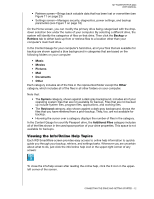 17
17 -
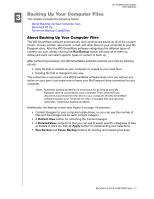 18
18 -
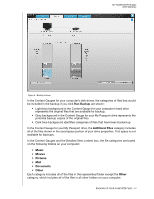 19
19 -
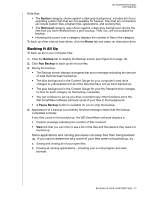 20
20 -
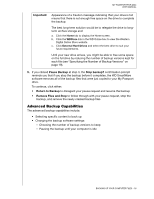 21
21 -
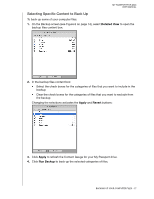 22
22 -
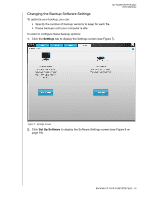 23
23 -
 24
24 -
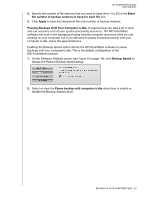 25
25 -
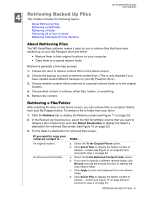 26
26 -
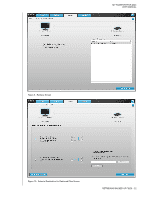 27
27 -
 28
28 -
 29
29 -
 30
30 -
 31
31 -
 32
32 -
 33
33 -
 34
34 -
 35
35 -
 36
36 -
 37
37 -
 38
38 -
 39
39 -
 40
40 -
 41
41 -
 42
42 -
 43
43 -
 44
44 -
 45
45 -
 46
46 -
 47
47 -
 48
48 -
 49
49 -
 50
50 -
 51
51 -
 52
52 -
 53
53 -
 54
54 -
 55
55 -
 56
56 -
 57
57 -
 58
58 -
 59
59 -
 60
60 -
 61
61 -
 62
62 -
 63
63
 |
 |

MY PASSPORT FOR MAC
USER MANUAL
BACKING UP YOUR COMPUTER FILES – 17
Selecting Specific Content to Back Up
To back up some of your computer files:
1.
On the Backup screen (see Figure 6 on page 14), select
Detailed View
to open the
backup files content box:
2.
In the backup files content box:
•
Select the check boxes for the categories of files that you want to include in the
backup
•
Clear the check boxes for the categories of files that you want to exclude from
the backup
Changing the selections activates the
Apply
and
Revert
buttons:
3.
Click
Apply
to refresh the Content Gauge for your My Passport drive.
4.
Click
Run Backup
to back up the selected categories of files.
