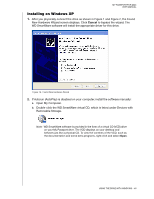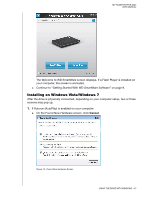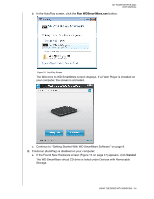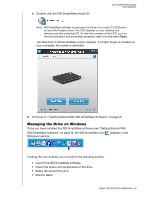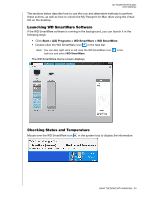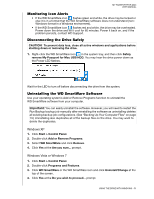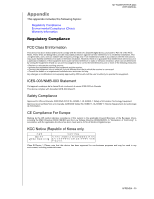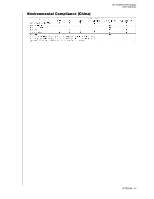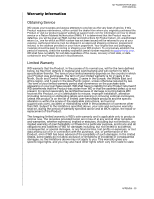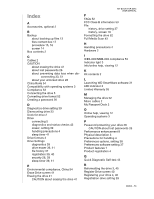Western Digital WDBAAB3200ACH-NESN User Manual (pdf) - Page 56
Monitoring Icon Alerts, Disconnecting the Drive Safely, Uninstalling the WD SmartWare Software - red
 |
UPC - 718037755038
View all Western Digital WDBAAB3200ACH-NESN manuals
Add to My Manuals
Save this manual to your list of manuals |
Page 56 highlights
MY PASSPORT FOR MAC USER MANUAL Monitoring Icon Alerts • If the WD SmartWare icon flashes green and white, the drive may be locked or else it is in a format that the WD SmartWare software does not understand (nonWindows format in a Windows environment). • If the WD SmartWare icon flashes red and white, the drive may be overheated. Power down the drive and let it cool for 60 minutes. Power it back on, and if the problem persists, contact WD Support. Disconnecting the Drive Safely CAUTION! To prevent data loss, close all active windows and applications before shutting down or removing the drive. 1. Right-click the WD SmartWare icon in the system tray, and then click Safely remove My Passport for Mac USB HDD. You may hear the drive power down as the Power LED flashes. Wait for the LED to turn off before disconnecting the drive from the system. Uninstalling the WD SmartWare Software Use your operating system's Add or Remove Programs function to uninstall the WD SmartWare software from your computer. Important: You can easily uninstall the software. However, you will need to restart the Run Backup backup job manually after reinstalling the software as uninstalling deletes all existing backup job configurations. (See "Backing Up Your Computer Files" on page 13.) Uninstalling also duplicates all of the backup files on the drive. You may want to delete the duplicates. Windows XP 1. Click Start > Control Panel. 2. Double-click Add or Remove Programs. 3. Select WD SmartWare and click Remove. 4. Click Yes at the Are you sure... prompt. Windows Vista or Windows 7 1. Click Start > Control Panel. 2. Double-click Programs and Features. 3. Click WD SmartWare or the WD SmartWare icon and click Uninstall/Change at the top of the screen. 4. Click Yes at the Do you wish to proceed... prompt. USING THE DRIVE WITH WINDOWS - 51