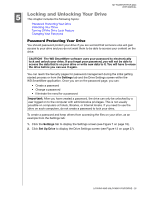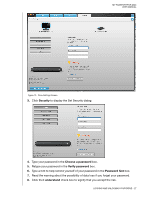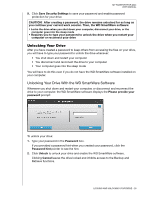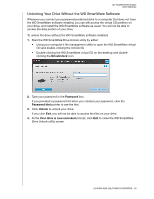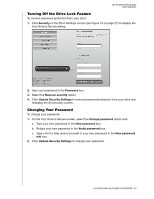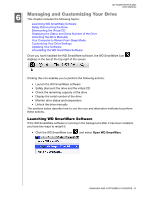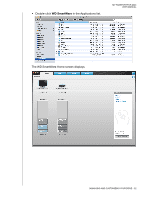Western Digital WDBAAB3200ACH-NESN User Manual (pdf) - Page 36
Managing and Customizing Your Drive
 |
UPC - 718037755038
View all Western Digital WDBAAB3200ACH-NESN manuals
Add to My Manuals
Save this manual to your list of manuals |
Page 36 highlights
MY PASSPORT FOR MAC USER MANUAL 6 Managing and Customizing Your Drive This chapter includes the following topics: Launching WD SmartWare Software Safely Dismounting the Drive Dismounting the Virtual CD Displaying the Status and Serial Number of the Drive Unlocking the Drive Manually Your Computer Is Woken From Sleep Mode Customizing Your Drive Settings Updating Your Software Uninstalling the WD SmartWare Software Once you have installed the WD SmartWare software, the WD SmartWare icon displays in the bar at the top right of the screen. Clicking the icon enables you to perform the following actions: • Launch the WD SmartWare software • Safely dismount the drive and the virtual CD • Check the remaining capacity of the drive • Display the serial number of the drive • Monitor drive status and temperature • Unlock the drive manually The sections below describe how to use the icon and alternative methods to perform these actions. Launching WD SmartWare Software If the WD SmartWare software is running in the background after it has been installed, you have two ways to restart it: • Click the WD SmartWare icon and select Open WD SmartWare. MANAGING AND CUSTOMIZING YOUR DRIVE - 31