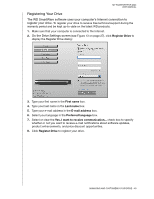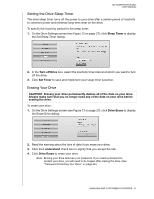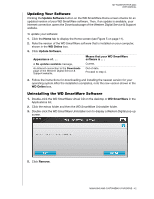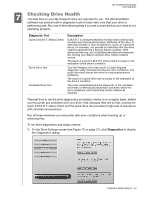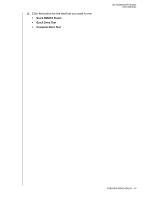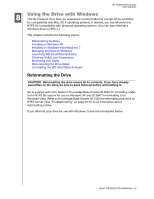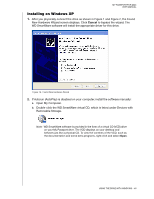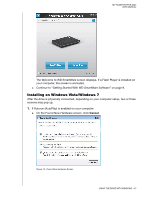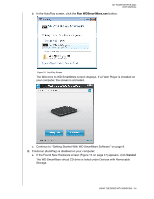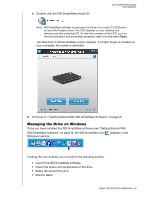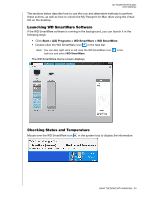Western Digital WDBAAB3200ACH-NESN User Manual (pdf) - Page 50
Using the Drive with Windows
 |
UPC - 718037755038
View all Western Digital WDBAAB3200ACH-NESN manuals
Add to My Manuals
Save this manual to your list of manuals |
Page 50 highlights
MY PASSPORT FOR MAC USER MANUAL 8 Using the Drive with Windows The My Passport drive that you purchased is preformatted as a single HFS+J partition for compatibility with Mac OS X operating systems. If desired, you can reformat it to NTFS for compatibility with Windows operating systems. (You can also reformat a Windows drive to HFS+J.) This chapter includes the following topics: Reformatting the Drive Installing on Windows XP Installing on Windows Vista/Windows 7 Managing the Drive on Windows Launching WD SmartWare Software Checking Status and Temperature Monitoring Icon Alerts Disconnecting the Drive Safely Uninstalling the WD SmartWare Software Reformatting the Drive CAUTION! Reformatting the drive erases all its contents. If you have already saved files on the drive, be sure to back them up before reformatting it. Go to support.wdc.com. Refer to Knowledge Base Answer ID 3645 for formatting a Mac to the NTFS file system for use on Windows XP and ID 3647 for formatting it for Windows Vista. (Refer to Knowledge Base Answer ID 3322 for reformatting the drive to NTFS format.) See "Troubleshooting" on page 52 for more information about reformatting a drive. If you reformat your drive for use with Windows, follow the procedures below. USING THE DRIVE WITH WINDOWS - 45