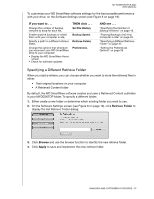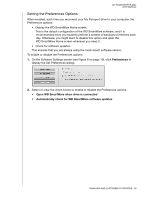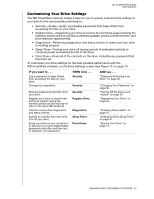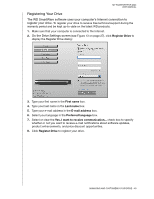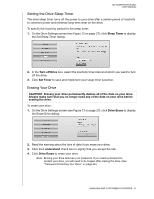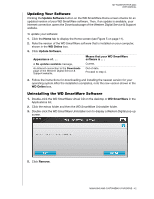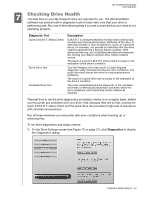Western Digital WDBAAB3200ACH-NESN User Manual (pdf) - Page 43
Setting the Preferences Options
 |
UPC - 718037755038
View all Western Digital WDBAAB3200ACH-NESN manuals
Add to My Manuals
Save this manual to your list of manuals |
Page 43 highlights
MY PASSPORT FOR MAC USER MANUAL Setting the Preferences Options When enabled, each time you reconnect your My Passport drive to your computer, the Preferences options: • Display the WD SmartWare Home screen. This is the default configuration of the WD SmartWare software, and it is recommended when you routinely perform a number of backups or retrieves each day. Otherwise, you might want to disable this option and open the WD SmartWare Home screen whenever you need it. • Check for software updates. This ensures that you are always using the most-recent software version. To enable or disable the Preferences options: 1. On the Software Settings screen (see Figure 8 on page 19), click Preferences to display the Set Preferences dialog: 2. Select or clear the check boxes to enable or disable the Preferences options: • Open WD SmartWare when drive is connected • Automatically check for WD SmartWare software updates MANAGING AND CUSTOMIZING YOUR DRIVE - 38