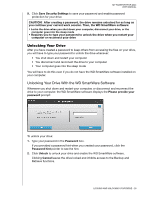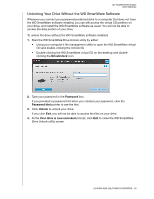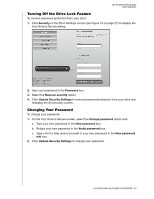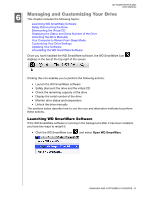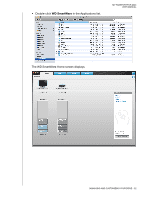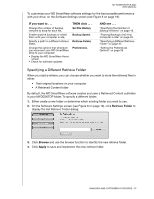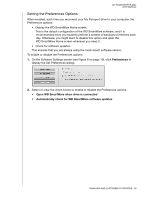Western Digital WDBAAB3200ACH-NESN User Manual (pdf) - Page 38
Safely Dismounting the Drive, Dismounting the Virtual CD
 |
UPC - 718037755038
View all Western Digital WDBAAB3200ACH-NESN manuals
Add to My Manuals
Save this manual to your list of manuals |
Page 38 highlights
MY PASSPORT FOR MAC USER MANUAL Safely Dismounting the Drive CAUTION! To prevent data loss, close all active windows and applications before shutting down or removing the drive. 1. You can safely dismount the drive from a Mac in two ways: • Click the WD SmartWare icon to display a list of drives. Select the My Passport, and then on the submenu, select Unmount Drive. If the drive contains more than one volume, a prompt may ask you to select the volume. • Right-click the My Passport icon on the desktop and select Eject "New Volume." ("New Volume" will be the name you assigned to the volume.) You may hear the drive power down as the Power LED flashes. 2. To ensure that all data has been written before you physically disconnect the drive, dismount the virtual CD as described in the next section. 3. Wait for the drive icon to disappear before disconnecting the drive from the system. Dismounting the Virtual CD Dismount the virtual CD as well as the drive or volume to be sure all data has been written to the drive before you physically disconnect it. Note: There are other reasons you may want to dismount a VCD. For example, if you have more than one My Passport drive with the same software connected to your Mac, multiple My Passport VCD icons display on your desktop. To clean up your desktop, you can dismount duplicate VCDs. MANAGING AND CUSTOMIZING YOUR DRIVE - 33