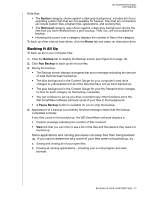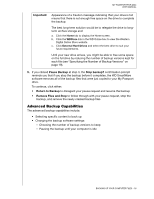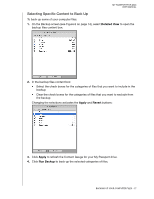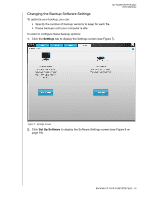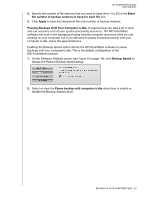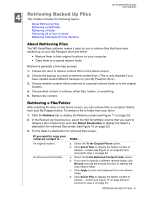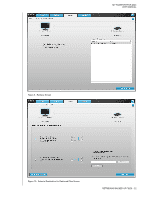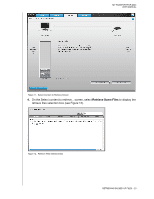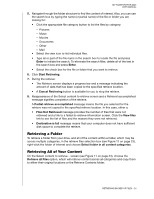Western Digital WDBAAB3200ACH-NESN User Manual (pdf) - Page 25
Pausing Backups Until Your Computer is Idle.
 |
UPC - 718037755038
View all Western Digital WDBAAB3200ACH-NESN manuals
Add to My Manuals
Save this manual to your list of manuals |
Page 25 highlights
MY PASSPORT FOR MAC USER MANUAL 2. Specify the number of file versions that you want to keep (from 1 to 25) in the Enter the number of backup versions to keep for each file box. 3. Click Apply to save and implement the new number of backup versions. Pausing Backups Until Your Computer is Idle. A large backup can take a lot of time, and can consume a lot of your system processing resources. The WD SmartWare software will work in the background using minimal computer resources while you are working on your computer, but if you still want to pause all backup activity until your computer is idle, check the appropriate box. Enabling the Backup Speed option directs the WD SmartWare software to pause backups until your computer is idle. This is the default configuration of the WD SmartWare software. 1. On the Software Settings screen (see Figure 8 on page 19), click Backup Speed to display the Reduce Backup Speed dialog: 2. Select or clear the Pause backup until computer is idle check box to enable or disable the Backup Speed option. BACKING UP YOUR COMPUTER FILES - 20