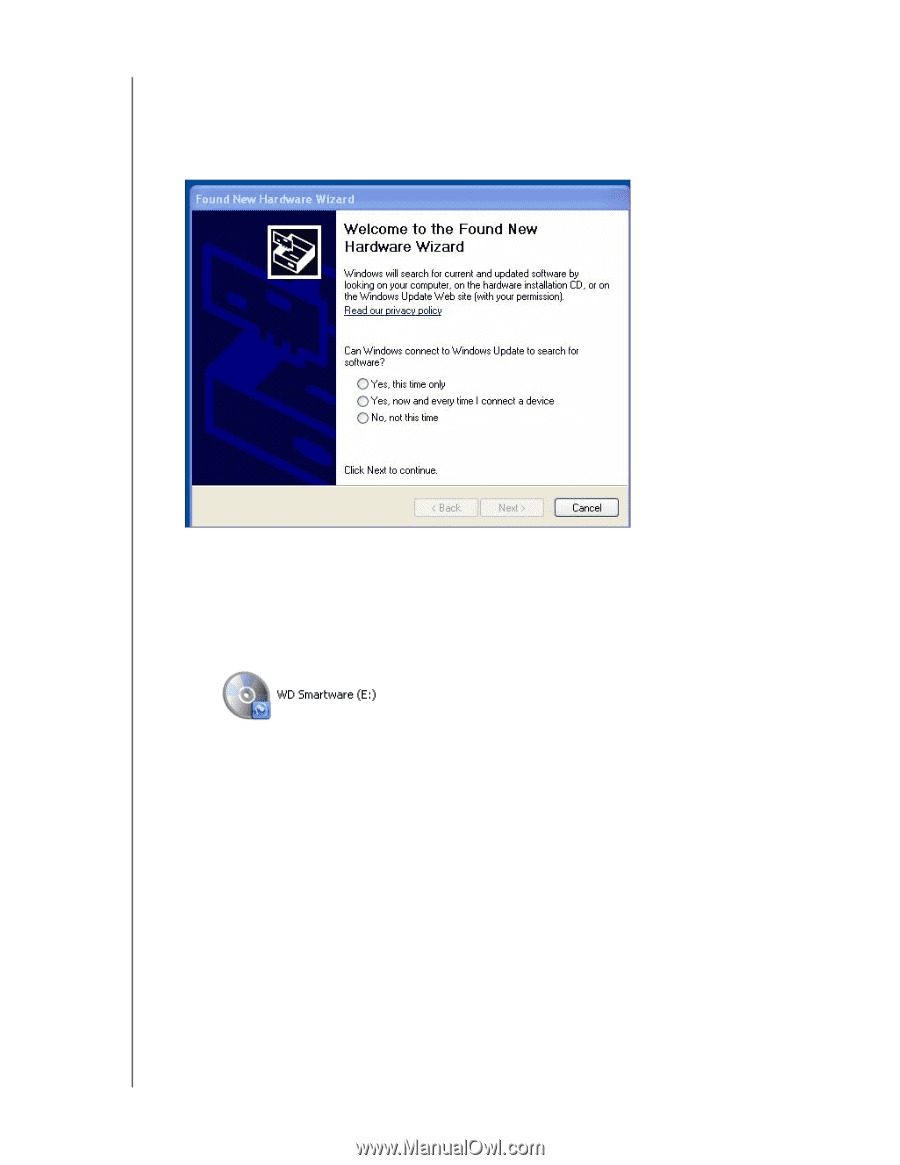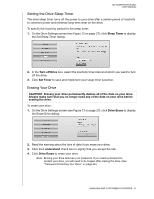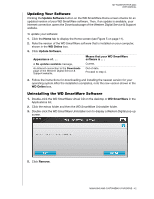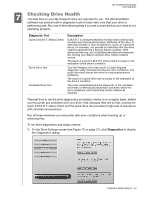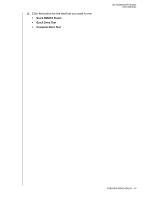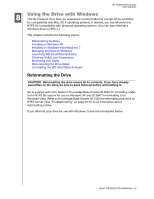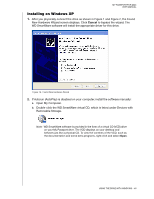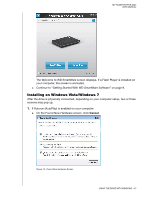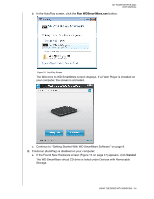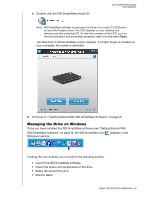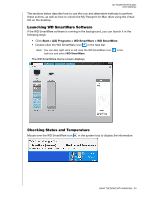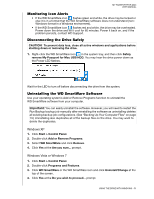Western Digital WDBAAB3200ACH-NESN User Manual (pdf) - Page 51
Installing on Windows XP
 |
UPC - 718037755038
View all Western Digital WDBAAB3200ACH-NESN manuals
Add to My Manuals
Save this manual to your list of manuals |
Page 51 highlights
MY PASSPORT FOR MAC USER MANUAL Installing on Windows XP 1. After you physically connect the drive as shown in Figure 1 and Figure 2, the Found New Hardware Wizard screen displays. Click Cancel to bypass the wizard. The WD SmartWare software will install the appropriate driver for this drive. Figure 14. Found New Hardware Wizard 2. If Autorun (AutoPlay) is disabled on your computer, install the software manually: a. Open My Computer. b. Double-click the WD SmartWare virtual CD, which is listed under Devices with Removable Storage. Note: WD SmartWare software is provided in the form of a virtual CD (VCD) drive on your My Passport drive. The VCD displays on your desktop and behaves just like a physical CD. To view the contents of the VCD, such as the documentation and some extra programs, right-click and select Open. USING THE DRIVE WITH WINDOWS - 46