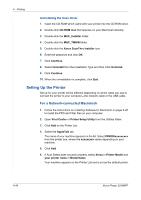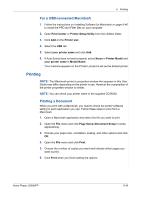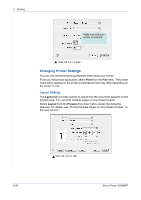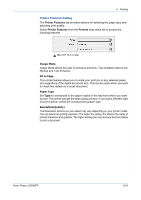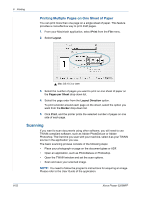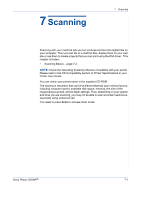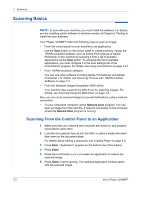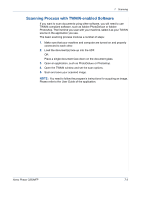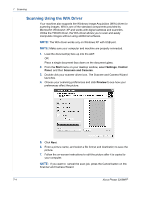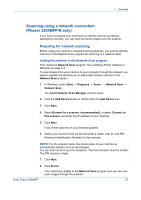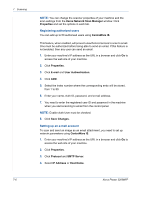Xerox 3200MFPN User Guide - Page 133
Scanning, image being scanned, and bit depth settings. Thus, depending on your system
 |
UPC - 095205731958
View all Xerox 3200MFPN manuals
Add to My Manuals
Save this manual to your list of manuals |
Page 133 highlights
7 Scanning 7 Scanning Scanning with your machine lets you turn pictures and text into digital files on your computer. Then you can fax or e-mail the files, display them on your web site or use them to create projects that you can print using the WIA driver. This chapter includes: • Scanning Basics - page 7-2. NOTE: Check the Operating System(s) that are compatible with your printer. Please refer to the OS Compatibility section of Printer Specifications in your Printer User Guide. You can check your printer name in the supplied CD-ROM. The maximum resolution that can be achieved depends upon various factors, including computer speed, available disk space, memory, the size of the image being scanned, and bit depth settings. Thus, depending on your system and what you are scanning, you may not be able to scan at certain resolutions, especially using enhanced dpi. You need to press Scan to activate Scan mode. Xerox Phaser 3200MFP 7-1