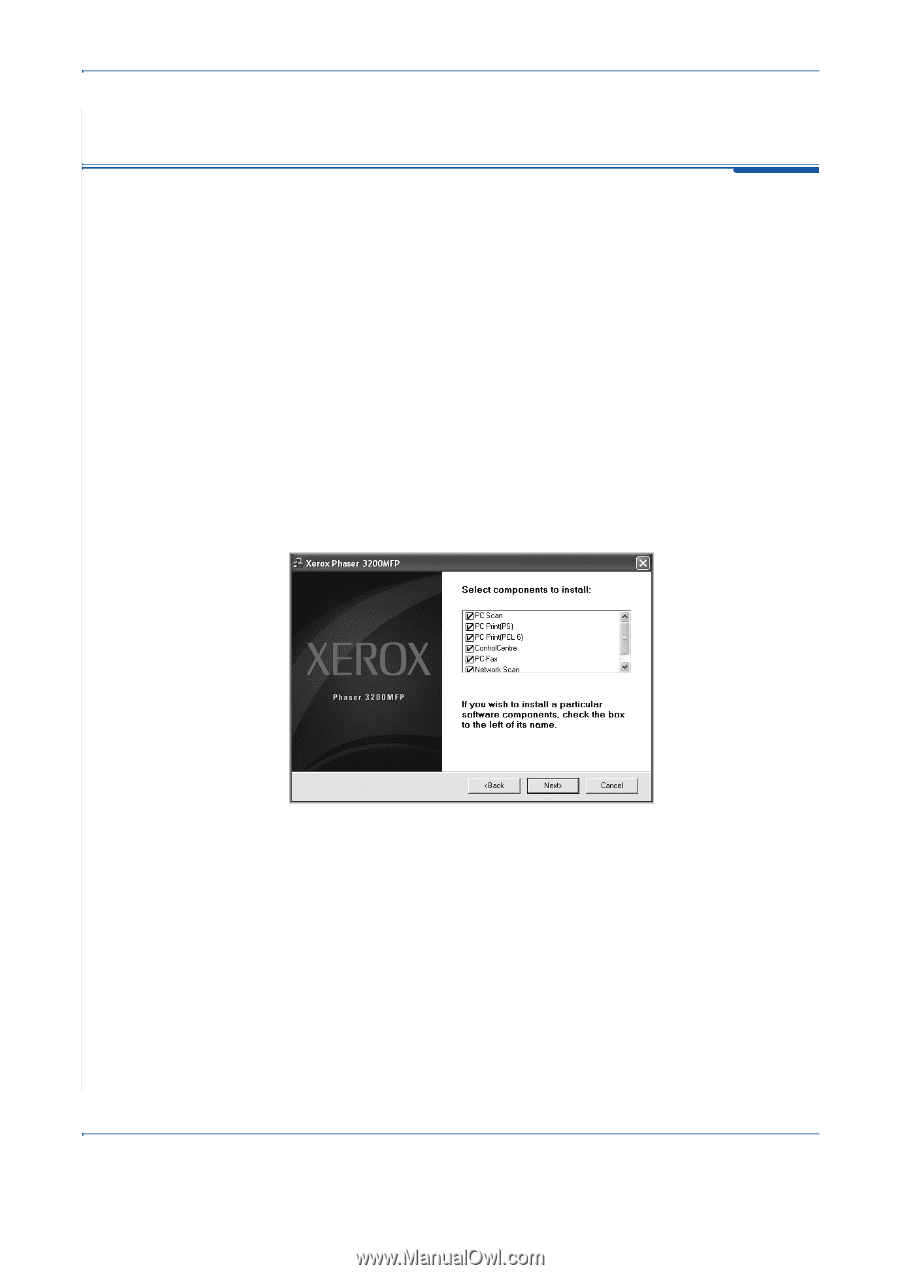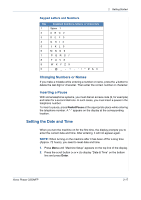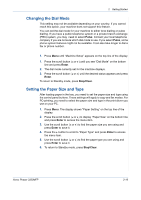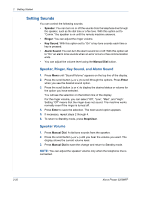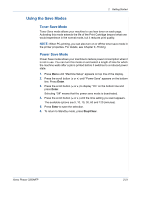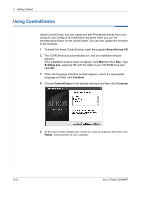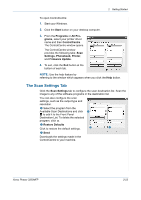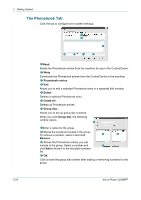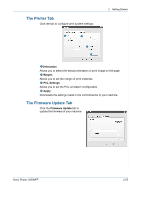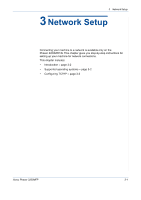Xerox 3200MFPN User Guide - Page 54
Using ControlCentre - phaser driver
 |
UPC - 095205731958
View all Xerox 3200MFPN manuals
Add to My Manuals
Save this manual to your list of manuals |
Page 54 highlights
2 Getting Started Using ControlCentre Using ControlCentre, you can create and edit Phonebook entries from your computer and configure the destination launches when you use the corresponding button on the control panel. You can also update the firmware of the machine. 1. To install the Xerox ControlCentre, insert the supplied Xerox Drivers CD. 2. The CD-ROM should automatically run, and an installation window appears. If the installation window does not appear, click Start and then Run. Type X:\Setup.exe, replacing "X" with the letter of your CD-ROM drive and click OK. 3. When the language selection window appears, select the appropriate language and then click Continue. 4. Choose ControlCentre (if not already selected) and then click Continue. 5. At the next screen accept your choice by clicking Continue and then click Finish. ControlCentre is now installed. 2-22 Xerox Phaser 3200MFP