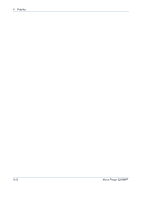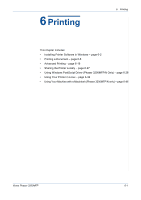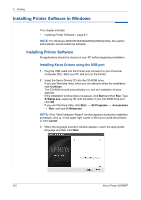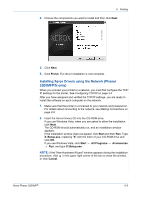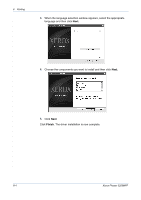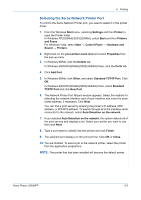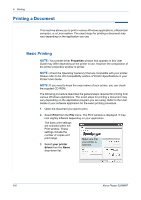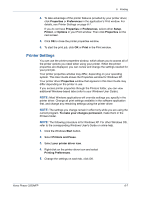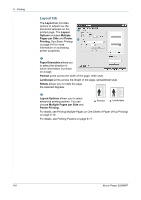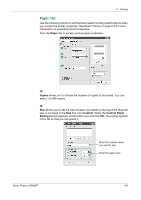Xerox 3200MFPN User Guide - Page 85
Selecting the Xerox Network Printer Port, Standard TCP/IP Port - n mac
 |
UPC - 095205731958
View all Xerox 3200MFPN manuals
Add to My Manuals
Save this manual to your list of manuals |
Page 85 highlights
6 Printing Selecting the Xerox Network Printer Port To print to the Xerox Network Printer port, you need to select it in the printer driver. 1. From the Windows Start menu, selecting Settings and then Printer to open the Printer folder. In Windows XP(32/64bit)/2003(32/64bit), select Start and then Printers and Faxes. For Windows Vista, select Start Control Panel Hardware and Sound Printers. 2. Right-click on the your printer name icon and select Properties from the pop-up menu. 3. In Windows 98/Me, click the Details tab. In Windows 2000/XP(32/64bit)/2003(32/64bit)/Vista, click the Ports tab. 4. Click Add Port. 5. In Windows 98/Me, click Other, and select Standard TCP/IP Port. Click OK. In Windows 2000/XP(32/64bit)/2003(32/64bit)/Vista, select Standard TCP/IP Port and click New Port. 6. The Network Printer Port Wizard window appears. Select the method for detecting the network interface card of your machine and enter the associated address, if necessary. Click Next. You can find a print server by entering the printer's IP address, MAC address, or IPX/SPX address. To search through all of the interface cards connected to the network, select Auto Detection on the network. 7. If you selected Auto Detection on the network, the system detects all of the print servers and displays a list. Select your printer you want to use then click Next. 8. Type a port name to identify the new printer and click Finish. 9. The selected port displays on the print port list. Click OK or Close. 10. You are finished. To send a job to the network printer, select the printer from the application programme. NOTE: The printer that has been installed will become the default printer. Xerox Phaser 3200MFP 6-5