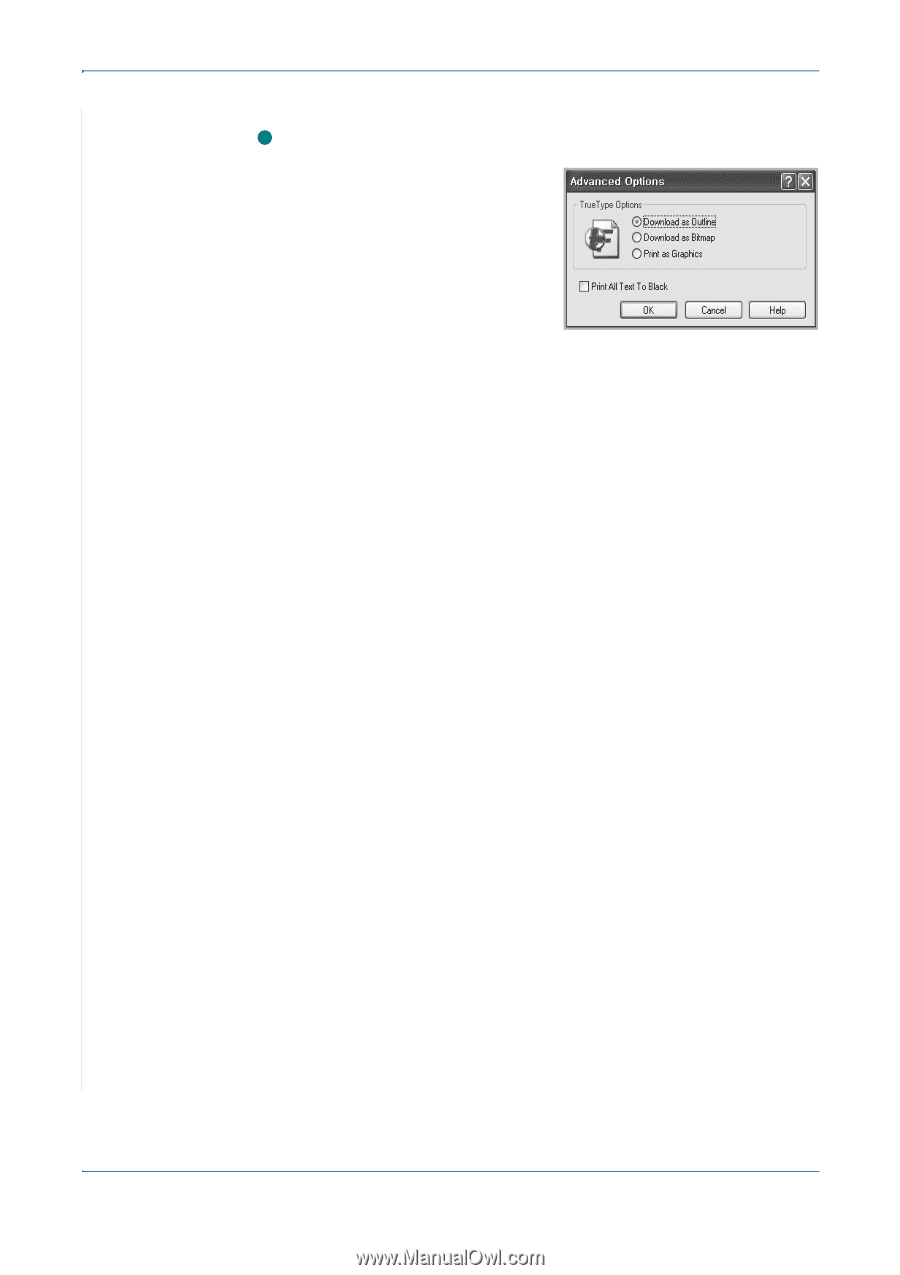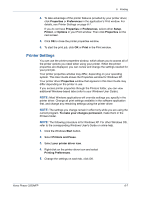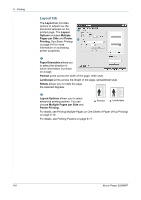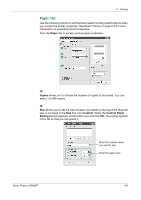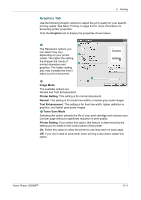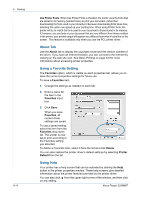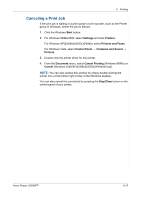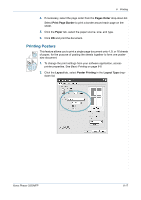Xerox 3200MFPN User Guide - Page 92
Advanced Options, TrueType Options, Download as Outline, Download as Bitmap, Print as Graphics - phaser driver download
 |
UPC - 095205731958
View all Xerox 3200MFPN manuals
Add to My Manuals
Save this manual to your list of manuals |
Page 92 highlights
6 Printing Advanced Options 4 You can set advanced settings by clicking the Advanced Options button. TrueType Options: This option determines what the driver tells the printer about how to image the text in your document. Select the appropriate setting according to the status of your document. This option is available only when you use Windows 9x. Download as Outline: When this option is selected, the driver will download any TrueType fonts that are used in your document not already stored (resident) on your printer. If, after printing a document, you find that the fonts did not print correctly, choose Download as bit image and resubmit your print job. The Download as bit image setting is often useful when printing Adobe. This feature is available only when you use the PCL printer driver. Download as Bitmap: When this option is selected, the driver will download the font data as bitmap images. Documents with complicated fonts, such as Korean or Chinese, or various other fonts, will print faster in this setting. Print as Graphics: When this option is selected, the driver will download any fonts as graphics. When printing documents with high graphic content and relatively few TrueType fonts, printing performance (speed) may be enhanced in this setting. Print All Text Black: When the Print All Text Black option is selected, all text in your document prints solid black, regardless of the color it appears on the screen. 6-12 Xerox Phaser 3200MFP