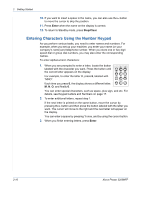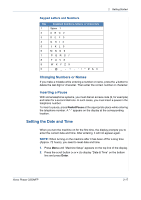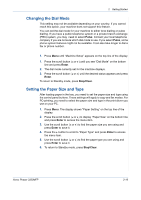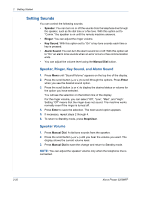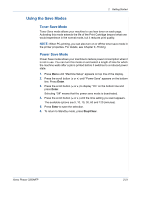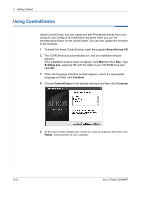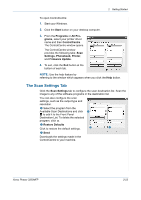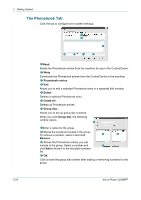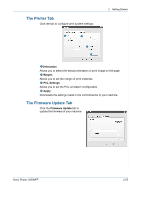Xerox 3200MFPN User Guide - Page 53
Using the Save Modes, Toner Save Mode - printing please wait
 |
UPC - 095205731958
View all Xerox 3200MFPN manuals
Add to My Manuals
Save this manual to your list of manuals |
Page 53 highlights
2 Getting Started Using the Save Modes Toner Save Mode Toner Save mode allows your machine to use less toner on each page. Activating this mode extends the life of the Print Cartridge beyond what one would experience in the normal mode, but it reduces print quality. NOTE: When PC-printing, you can also turn on or off the toner save mode in the printer properties. For details, see Chapter 6, Printing. Power Save Mode Power Save mode allows your machine to reduce power consumption when it is not in use. You can turn this mode on and select a length of time for which the machine waits after a job is printed before it switches to a reduced power state. 1. Press Menu until "Machine Setup" appears on top line of the display. 2. Press the scroll button ( or ) until "Power Save" appears on the bottom line. Press Enter. 3. Press the scroll button ( or ) to display "On" on the bottom line and press Enter. Selecting "Off" means that the power save mode is deactivated. 4. Press the scroll button ( or ) until the time setting you want appears. The available options are 5, 10, 15, 30, 60 and 120 (minutes). 5. Press Enter to save the selection. 6. To return to Standby mode, press Stop/Clear. Xerox Phaser 3200MFP 2-21