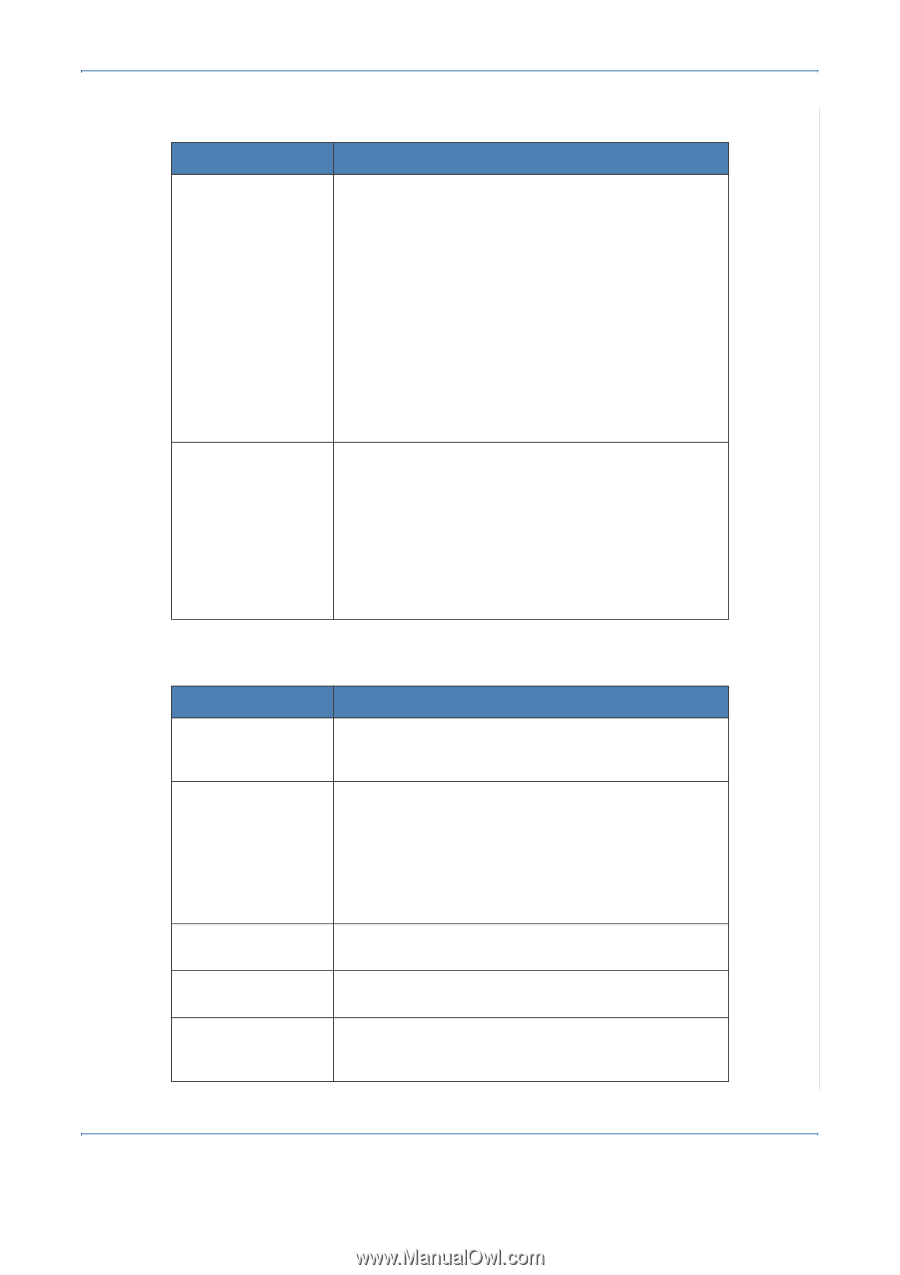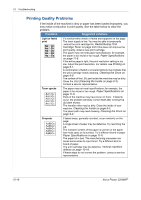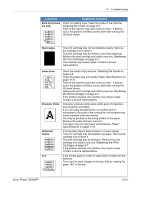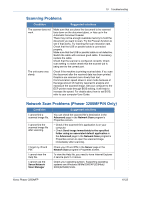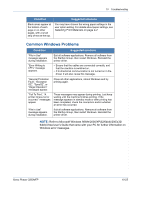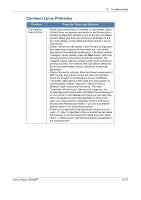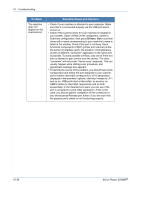Xerox 3200MFPN User Guide - Page 211
Scanning Problems, Network Scan Problems Phaser 3200MFP/N Only, Troubleshooting, Xerox Phaser 3200MFP
 |
UPC - 095205731958
View all Xerox 3200MFPN manuals
Add to My Manuals
Save this manual to your list of manuals |
Page 211 highlights
10 Troubleshooting Scanning Problems Condition Suggested solutions The scanner does not work. Make sure that you place the document to be scanned face down on the document glass, or face up in the Automatic Document Feeder. There may not be enough available memory to hold the document you want to scan. Try the Prescan function to see if that works. Try lowering the scan resolution rate. Check that the USB or parallel cable is connected properly. Make sure that the USB or parallel cable is not defective. Switch the cable with a known good cable. If necessary, replace the cable. Check that the scanner is configured correctly. Check scan setting to make certain that the scanner job is being sent to the correct port. The unit scans very slowly. Check if the machine is printing received data. If so, scan the document after the received data has been printed. Graphics are scanned more slowly than text. Communication speed slows in scan mode because of the large amount of memory required to analyze and reproduce the scanned image. Set your computer to the ECP printer mode through BIOS setting. It will help to increase the speed. For details about how to set BIOS, refer to your computer User Guide. Network Scan Problems (Phaser 3200MFP/N Only) Condition Suggested solutions I cannot find a scanned image file. I cannot find the scanned image file after scanning. You can check the scanned file's destination in the Advanced page in the Network Scan program's Properties screen. • Check if the scanned file's application is on your computer. • Check Send image immediately to the specified folder using an associated default application in the Advanced page in the Network Scan program's Properties screen to open the scanned image immediately after scanning. I forgot my ID and PIN. I cannot view the Help file. I cannot use the Xerox Network Scan Manager Check your ID and PIN in the Server page in the Network Scan program's Properties screen. To view the Help file, you need to have Internet Explorer 4 service pack 2 or above. Check your operating system. Supporting operating systems are Windows 98/Me/2000/XP(32/64bit)/ 2003(32/64bit)/Vista. Xerox Phaser 3200MFP 10-23