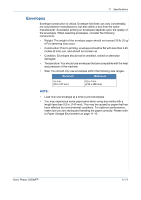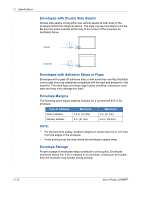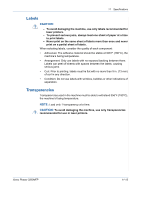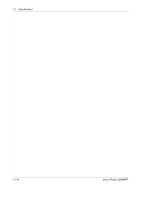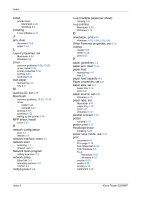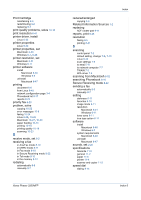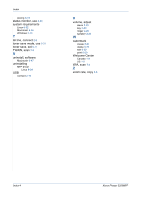Xerox 3200MFPN User Guide - Page 234
Network Scan program, paper load
 |
UPC - 095205731958
View all Xerox 3200MFPN manuals
Add to My Manuals
Save this manual to your list of manuals |
Page 234 highlights
Index install printer driver Macintosh 6-46 Windows 6-2 installing Linux software 6-32 J jam, clear document 10-2 paper 10-4 L Layout properties, set Macintosh 6-50 Windows 6-8 Linux common problems 6-28, 10-26 driver, install 6-33 printer properties 6-39 printing 6-40 scanning 6-42 load paper manual tray 4-5 tray 2-6 M machine ID, set 2-15 Macintosh common problems 10-27, 10-30 driver install 6-46 uninstall 6-47 printing 6-49 scanning 6-52 setting up the printer 6-48 MFP driver, install Linux 6-33 N network configuration print 3-4 restore 3-4 network interface, reset 3-4 network scan scanning 7-7 timeout, set 7-7 Network Scan program adding scanners 7-5 network setup EtherTalk 3-4 operating systems 3-2 TCP/IP 3-3 notifying toner 9-8 Index-2 n-up (multiple pages per sheet) copying 5-9 n-up printing Macintosh 6-52 Windows 6-16 O orientation, print 6-41 Windows 2-23, 2-24, 2-25, 6-8 Other Features properties, set 6-13 overlay create 6-23 delete 6-26 print 6-25 P paper guidelines 4-3 paper jam, clear 10-4 paper load manual tray 4-5 tray 2-6 paper load capacity 4-2 Paper properties, set 6-9 paper size, set 6-9 paper tray 2-19 print 6-41 paper source, set 6-41 Windows 6-10 paper type, set Macintosh 6-51 paper tray 2-19 print 6-41 Windows 6-10 parallel,connect 2-10 poster copying 5-10 poster, print 6-17 PostScript driver installing 6-28 power save mode, use 2-21 print document 6-6 fit to page 6-19 from Macintosh 6-49 from Windows 6-6 N-up Macintosh 6-52 Windows 6-16 overlay 6-23 poster 6-20 scaling 6-18 watermark 6-20 Xerox Phaser 3200MFP