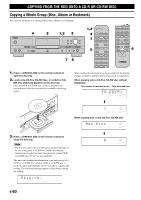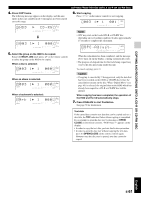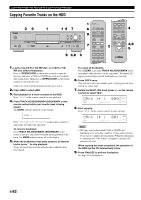Yamaha CDR-HD1300 Owner's Manual - Page 63
alphabetical/numeric buttons on the remote, Correcting the characters
 |
View all Yamaha CDR-HD1300 manuals
Add to My Manuals
Save this manual to your list of manuals |
Page 63 highlights
EDITING Disc Title You can assign a title to a recorded disc. I Editing during the stop mode 1. Select and confirm "Disc Title" in step 5 of "Editing during the stop mode" on page 52. The following message appears on the display. Title 001? L dB -30 -10 -6 -2 0 R GROUP Disc to assign a title to The number of the disc to assign a title to flashes. 2. Select the disc to assign a title to by rotating the MULTI JOG knob (pressing +/- on the remote control). 3. Press the MULTI JOG knob (ENTER on the remote control) to confirm the disc to assign a title to. The following message appears on the display. L dB -30 -10 -6 -2 0 R The cursor flashes. If the selected disc already has a title, the title appears on the display. 4. Enter the title characters by using the MULTI JOG knob or the alphabetical/numeric buttons on the remote control. See description on right for entering procedure. 5. Press COMPLETE when all the characters have been entered. The title is assigned to the selected disc. This unit returns to the editing menu item selection. I Editing during playback 1. Select and confirm "Disc Title" in step 2 of "Editing during playback" on page 52. The disc being played is confirmed for assigning the title to. The following message appears on the display. L G dB -30 -10 -6 -2 0 R The cursor flashes. If the selected disc already has a title, the title appears on the display. DISC EDITING 2. Enter the title characters by using the MULTI JOG knob or the alphabetical/numeric buttons on the remote control. See description below for entering procedure. 3. Press COMPLETE when all the characters have been entered. The title is assigned to the disc being played. Playback resumes from the beginning of the disc with the title assigned to. I Entering the title characters by using the MULTI JOG knob 1. Rotate the MULTI JOG knob clockwise. When the MULTI JOG knob is rotated clockwise, characters appear in the order of alphabetical capital letters, alphabetical lower case letters, numbers, and symbols. Select the character you wish to use for the title. 2. Press the MULTI JOG knob to confirm the selected character. The cursor moves to the next space. Repeat steps 1 and 2 until the title is complete. A title can contain up to 32 characters. I Entering the title characters by using the alphabetical/numeric buttons on the remote control 1. Select the character to be used for the title by using the alphabetical/numeric buttons on the remote control. Alphabetical capital letters, alphabetical lower case letters, and numbers switch each time the buttons are pressed. To create a space, press SPACE. To use a symbol, press SYMBOL to select the desired symbol. 2. Select the next character by pressing one of the alphabetical/numeric buttons. The cursor automatically moves to the next space. When the same button is used, press y to move the cursor to the next space. Note • If a new character is entered on the existing character, the new character is inserted in front of the existing character. I Correcting the characters Move the cursor to the character to be corrected by pressing t/ e or r/y (t or y on the remote control). Press CLEAR to cancel the character before a new character is entered. Then enter and confirm the new character. English E-57