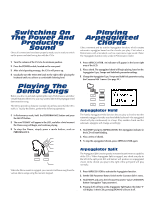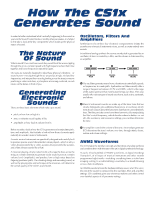Yamaha CS1x Owner's Manual - Page 8
Up/down Buttons, Back Lit Lcd - knobs
 |
View all Yamaha CS1x manuals
Add to My Manuals
Save this manual to your list of manuals |
Page 8 highlights
% SHIFT This button lets you transpose the octave up or down as well as activate the Arpeggiator Hold and Split functions. (See page 23.) • To transpose the octave, hold the SHIFT button and press [-] (octave down) or [+] (octave up)-located directly beneath the SHIFT button. (See page 15.) & PART/LAYER [-]/[+] These buttons let you select one of the four Layers in Performance mode (see page 14), or one of the 16 Parts in Multi Play mode (see page 17). Which Layer or Part is currently selected will be indicated in the lower right area of the LCD. ' PRESET In Performance mode, press this button to activate the bank of 128 Preset Performances. (See page 20.) ( USER In Performance mode, press this button to activate the bank of 128 User Performances. (See page 20.) ) PROGRAM [-]/[+] Press one of these to step up ([+]) or down ([-]) through each Performance (in Performance mode) or voice (in Multi Play mode), one at a time. (See page 20.) * BACK LIT LCD The LCD provides various types of information which clearly indicates the current operating status of the CS1x, depending on which mode or other button on the front panel that you press. + NUMERIC KEYPAD The numeric keypad has several functions, depending on the currently selected mode. • In Performance mode or Multi Play mode, you can use it to select a specific Performance number or voice number-by punching in the desired number (1~128), then pressing the ENTER button. (See page 20.) • In Quick Program Change mode, you can use it to select a specific Performance (Performance mode) or voice (Multi Play mode) within the currently designated group of 10-by simply punching in the last digit (0~9) of the desired Performance or voice number. (See page 21.) • When editing parameters, you can use it to quickly select a specific value-by punching in the desired number, then pressing ENTER. (See page 20.) • When naming a User Performance, you can use it to select the letters of the name, as indicated above each button. (See page 24.) , [-]/NO/QUICK PC This button has three functions. • As a [-] button, you can use it to enter negative values when editing parameters using the numeric keypad. Press it before entering the number, followed by ENTER. • In Performance mode or Multi Play mode, press it once to engage the Quick Program Change function. The hundredth and tenth digits of the Performance or voice number will be shown as bold characters to indicate they are fixed when Quick Program Change is active. Press the button again to turn off Quick Program Change. (See page 21.) • In Store mode, this button lets you decline (NO) the store operation if you change your mind. - ENTER/YES This button has three functions. • When selecting a Performance number (Performance mode) or voice number (Multi Play mode) using the numeric keypad, you must press ENTER to activate the change. (See page 20.) • When designating edit parameter values using the numeric keypad, you must press ENTER to activate the change. (See page 22.) • In Store mode, this button lets you confirm (YES) the store operation. (See page 44.) . MODE SELECT SWITCHES Press one of these to select the current operating mode. • PERFORMANCE - In Performance mode you can choose any of the Preset or User Performances, plus perform editing operations using the Edit Parameter Rotary Switch and Parameter Value UP/DOWN buttons. Press PERFORMANCE to enter Performance mode from another mode, or to reselect the Performance select screen in the LCD after performing an edit operation in Performance mode. (See page 20.) • MULTI - Press this button to enter Multi Play mode, which lets you designate up to 16 Parts for multitimbral play when using an external sequencer. Parameters which can be edited in Multi Play mode are printed in a row directly above the Parameter Value UP/ DOWN buttons. (See page 36.) • STORE - This button lets you store User Performances. as well as Scenes. (See page 44.) • UTILITY - Press this button to access those "system" parameters which affect the CS1x as a whole-such as Master Tune, MIDI Transmit and Receive Channel numbers, Local On/Off, etc.-as printed directly below each Parameter Value UP/ DOWN button. (See page 40.) / EDIT PARAMETER ROTARY SWITCH Turn this knob to select one of the six menus of edit parameters in Performance mode. • COMMON - The Common parameters (Common Edit 1, 2 menus) are those parameters which apply to the entire currently selected Performance; i.e., it doesn't matter which Layer is currently selected, since common parameters (except for Portamento) apply to all layers equally. (See page 14.) • LAYER - The Layer parameters (Layer Edit 1, 2, 3, 4 menus) are those parameters which affect only the currently selected Layer (1~4, as designated by the PART/LAYER buttons) in a Performance. (See page 14.) 0 PARAMETER VALUE UP/DOWN BUTTONS These ten buttons are used to access specific parameters in Performance, Multi and Utility modes, as well as change the values of the currently selected edit parameter. • PERFORMANCE MODE - After selecting an Edit menu row with the Edit Parameter Rotary Switch, press the Parameter Value UP/DOWN button located beneath the desired parameter once to access the parameter. The parameter name and current value will appear in the LCD. Then press [UP] or [DOWN] to increase or decrease the current parameter value as desired. (See page 14.) • MULTI PLAY MODE - Simply press the Parameter Value UP/DOWN button located beneath the desired parameter as printed on the panel, directly above each button. The parameter name and current value will appear in the LCD. Then press [UP] or [DOWN] to increase or decrease the current parameter value as desired. (See page 17.) • UTILITY MODE - Simply press the Parameter Value UP/DOWN button located above the desired parameter as printed on the panel, directly below each button. The parameter name and current value will appear in the LCD. Then press [UP] or [DOWN] to increase or decrease the current parameter value as desired. (See page 40.) 1 PITCH The Pitch Wheel lets you bend the pitch up or down as you play. It is spring-loaded to automatically return to center position when you let go of it. In Performance mode you can designate the Pitch Bend Range in the Common Edit 2 menu. (See page 25.) 2 MODULATION The Modulation Wheel lets you apply or set a designated amount of vibrato or tremolo. You can set it to affect filter cutoff, filter modulation, pitch modulation (Common Edit 2 menu, see page 25), as well as other controllable parameters. (see page 43.) 7