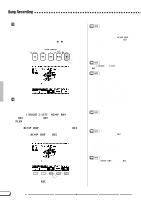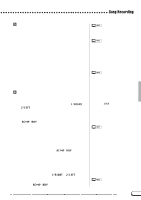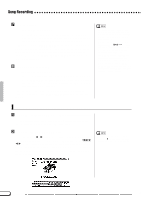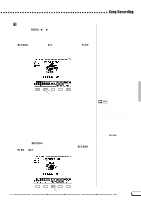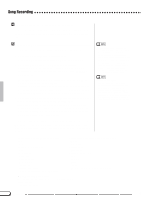Yamaha CVP-600 Owner's Manual - Page 115
Adding New Tracks, Punch-in/out Recording
 |
View all Yamaha CVP-600 manuals
Add to My Manuals
Save this manual to your list of manuals |
Page 115 highlights
Song Recording NStop recording...Press the [PLAY/STOP] button. Recording stops. The [REC] lamp goes out when the data has been written to the disk, and the song play display appears. You can also stop recording by pressing the [REC] button. When pressing the [START/STOP] button, only the recording of the Auto Accompaniment or rhythm will stop. You can continue recording your keyboard performance without the Auto Accompaniment or rhythm. Press either the [PLAY/STOP] or [REC] button in order to actually stop recording. • When recording is finished, [ACMP/ SONG VOLUME] is automatically reset to the default setting (MAX), regardless of the current slider position. Adding New Tracks You can add a new track to your song by selecting a new record track(s) and voice(s) for recording as described above. You can record while playing back and monitoring the previously recorded tracks, letting you assemble a complete song by repeating this process. • If you record on a track that has already been recorded, the previous material will be erased and the new material will be recorded in its place. Punch-in/out Recording With the Punch-in/out Recording function, you can selectively rerecord specified sections of the song. Punch-in/out recording allows you to start recording from any "Punch-in" point within a previously recorded track and stop recording at any "Punch-out" point, leaving intact all recorded material up to the Punch-in point and following the Punchout point. • Punch-in/out recording cannot be used on tracks to which Auto Accompaniment, rhythm and/or Harmony are recorded. ZPlay back the song Play back the song in order to locate the point you want to Punch-in (re-record) from . SONG CONTROL PLAY/ PAUSE REW FF STOP REC 113 CVP-98/96/600 113