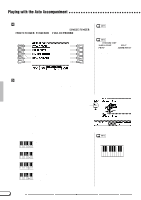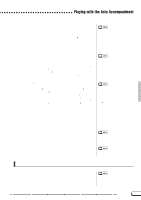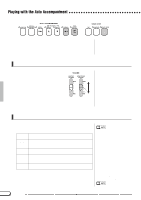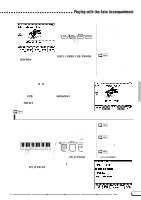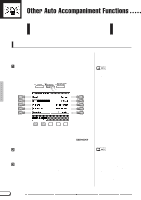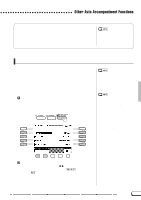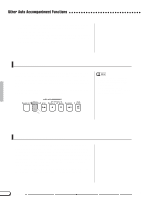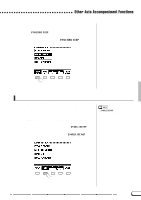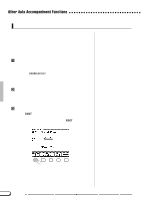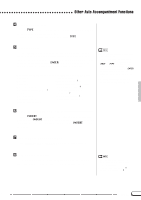Yamaha CVP-600 Owner's Manual - Page 64
Other Auto Accompaniment Functions
 |
View all Yamaha CVP-600 manuals
Add to My Manuals
Save this manual to your list of manuals |
Page 64 highlights
Other Auto Accompaniment Functions The Clavinova has many other features and functions that make the use of the Auto Accompaniment even more convenient and enjoyable. Harmony This feature adds harmony or embellishment notes to the melody you play in the right range of the keyboard. The harmony notes are produced automatically to match chords played with Auto Accompaniment. ZSet the Harmony function to ON To do this, press the [HARMONY] button (the lamp lights). The ACCOMPANIMENT HARMONY pop-up display appears. • The Harmony feature cannot be turned on when Full Keyboard is selected for the Auto Accompaniment. PIANIST HARMONY ONE TOUCH SETTING ¿ Use the the left/right LCD buttons to select the Harmony types in the ACCOMPANIMENT HARMONY pop-up display. The data dial and the [-/+] buttons can also be used. You can also select the Harmony type by using the HARMONY w v buttons. XPlay the keyboard Play the keyboard along with the Auto Accompaniment. CTurn Harmony off To turn Harmony off, press the [HARMONY] button again (the lamp turns off). Since the Harmony function can be turned on and off while playing, you can add "spice" and professional polish to your performance by applying harmony to selected phrases as you play. • With some Harmony types the voice used for the Harmony will be different from the currently selected voice. • The Harmony feature can be used while playing back the intro or ending or while the Auto Accompaniment is off, but only octaves (no intermediate harmonies) will be produced. • When chords are played in the righthand section of the keyboard, the harmony will be applied to the last note played. 62 CVP-98/96/600 62