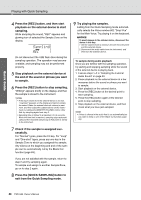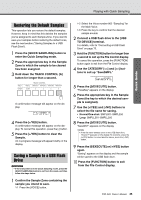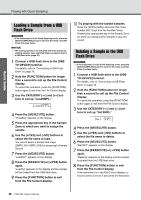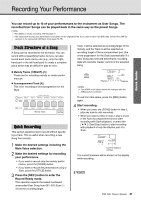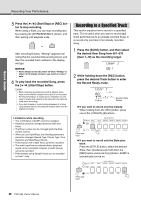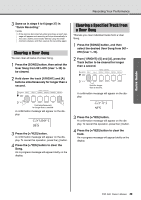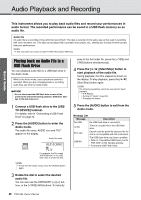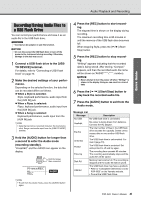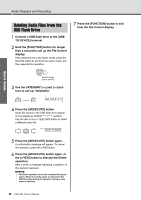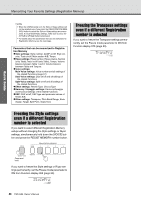Yamaha PSR-I500 PSR-I500 Owners Manual - Page 39
Clearing a User Song, Clearing a Specified Track from a User Song, ClrUser1, ClrTr1
 |
View all Yamaha PSR-I500 manuals
Add to My Manuals
Save this manual to your list of manuals |
Page 39 highlights
Quick Guide Recording Your Performance 3 Same as in steps 4 to 6 (page 37) in "Quick Recording." NOTE • If the memory becomes full while recording, an alert message will appear and recording will stop automatically. In this case, delete unnecessary data by using the Clear functions (below), and then execute the recording again. Clearing a User Song You can clear all tracks of a User Song. 1 Press the [SONG] button, then select the User Song from 061-070 (User 1-10) to be cleared. 2 Hold down the track [1/RIGHT] and [A] buttons simultaneously for longer than a second. Hold simultaneously for longer than a second. A confirmation message will appear on the display. ClrUser1 YES 3 Press the [+/YES] button. A confirmation message will appear on the display. To cancel this operation, press the [-] button. 4 Press the [+/YES] button to clear the Song. An in-progress message will appear briefly on the display. Clearing a Specified Track from a User Song This lets you clear individual tracks from a User Song. 1 Press the [SONG] button, and then select the desired User Song from 061- 070 (User 1-10). 2 From [1/RIGHT]-[5] and [A], press the Track button to be cleared for longer than a second. Hold for longer than a second. A confirmation message will appear on the display. ClrTr1 YES 3 Press the [+/YES] button. A confirmation message will appear on the display. To cancel this operation, press the [-] button. 4 Press the [+/YES] button to clear the track. An in-progress message will appear briefly on the display. PSR-I500 Owner's Manual 39