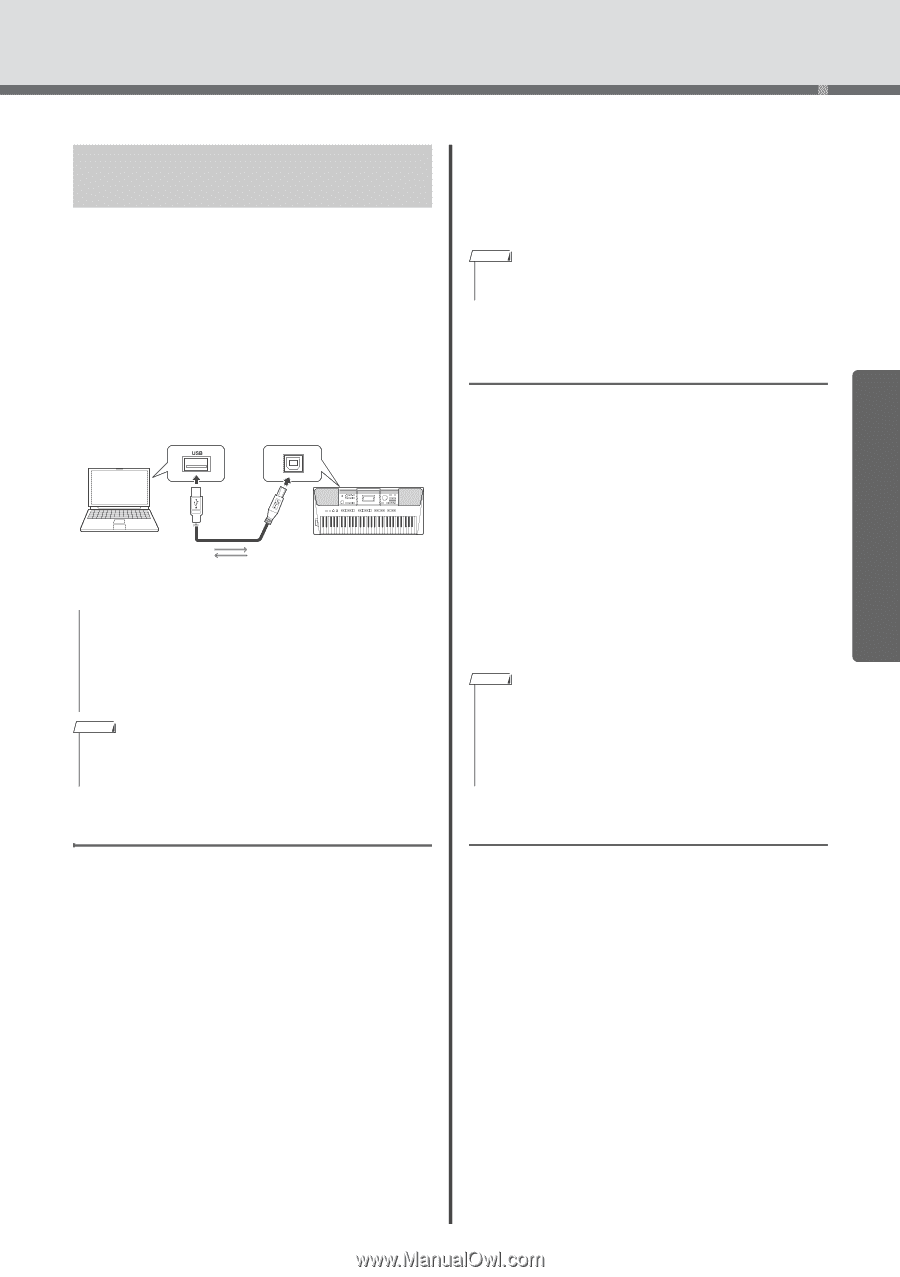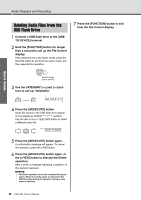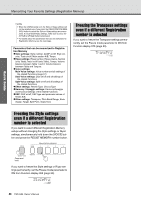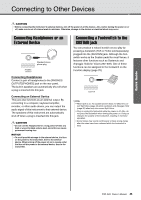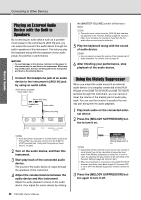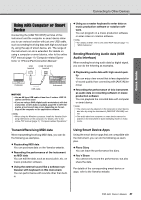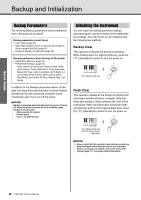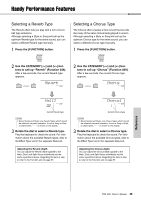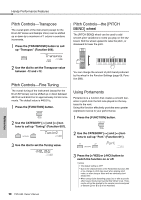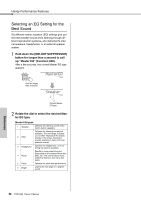Yamaha PSR-I500 PSR-I500 Owners Manual - Page 47
Using with Computer or Smart Device, Transmit/Receivin, MIDI data, Sendin, Receivin, Audio data USB
 |
View all Yamaha PSR-I500 manuals
Add to My Manuals
Save this manual to your list of manuals |
Page 47 highlights
Quick Guide Connecting to Other Devices Using with Computer or Smart Device Connecting the [USB TO HOST] terminal of this instrument and the computer or smart device allow you to use various function with just one USB cable, such as sending/receiving data with high sound quality, using the app of smart device, etc. The range of the instrument can do is extended. For details on using a computer or smart device, refer to the online PDF manual (page 11) "Computer-related Operations" or "iPhone/iPad Connection Manual." USB terminal [USB TO HOST] terminal Computer USB cable Instrument NOTICE • Use an AB type USB cable of less than 3 meters. USB 3.0 cables cannot be used. • If you are using a DAW (digital audio workstation) with this instrument, set the Audio Loopback (page 69) to OFF. Otherwise, a loud sound may occur, depending on the settings of the computer or the application software. NOTE • When using the Windows computer, install the Yamaha Steinberg USB Driver on the computer. For details, refer to the online PDF manual (page 11) "Computer-related Operations." Using as a master keyboard to enter data on music production software or notation software. You can program on a music production software or enter notes on notation software. NOTE • For details of MIDI, refer to the online PDF manual (page 11) "MIDI Reference." Sending/Receiving Audio data (USB Audio Interface) When sending/receiving audio data by digital signal, you can do the following as examples. Playbacking audio data with high sound quality You can enjoy clear sound that is less degradation of sound quality than connecting with [AUX IN] terminal. Recording the performance of this instrument as audio data on recording software or music production software You can playback the recorded data with computer or smart device. NOTE • The volume can be adjusted on the computer or smart device, and also by using the instrument's [MASTER VOLUME] control. • The audio data from computer or smart device cannot be played on the instrument in Quick Sampling mode or Audio mode. Transmit/Receiving MIDI data When transmitting/receiving MIDI data, you can do the following as examples. Playbacking MIDI data You can purchase data on the Yamaha website. Recording the performance of the instrument as MIDI data You can edit the data, such as sound, pitch, etc. on music production software. Using the external sound like a software synthesizer with keyboard on this instrument. You can performance with sounds other than builtin. Using Smart Device Apps Using the smart device apps that are compatible with the instrument, you can do the following as examples. Piano Diary You can leave the performance like diary. Rec'n'Share You cannot only record the performance, but also share the data. For details of the corresponding smart device or apps, refer to the Yamaha website. PSR-I500 Owner's Manual 47