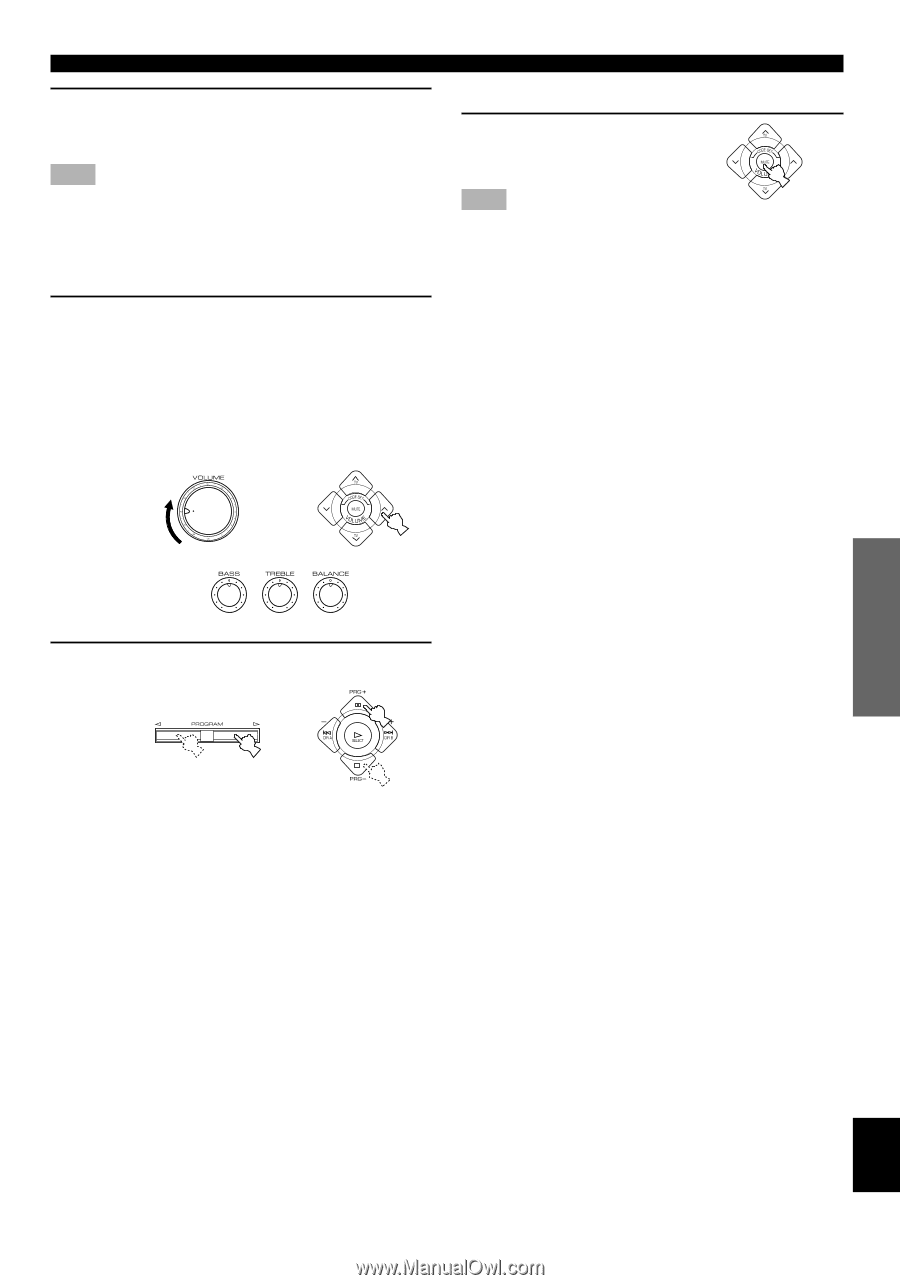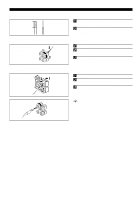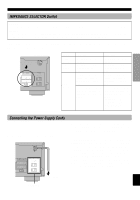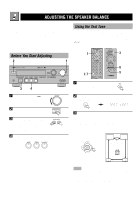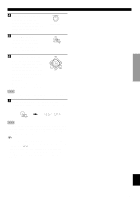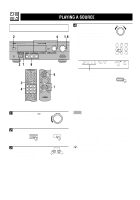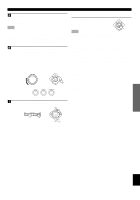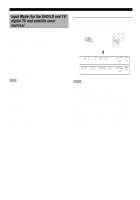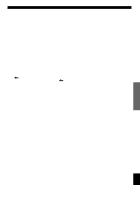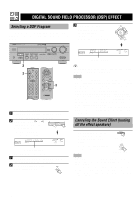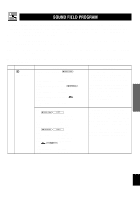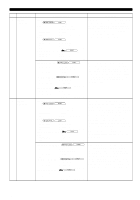Yamaha RX-V496 Owner's Manual - Page 25
To mute the sound, When you have finished using this, BGV background video function, If desired
 |
View all Yamaha RX-V496 manuals
Add to My Manuals
Save this manual to your list of manuals |
Page 25 highlights
INTRODUCTION PREPARATION 5 Play the source. Refer to the instructions for the source component (and page 28 for details about tuning). Note • When controlling an audio/video component (tape deck, MD recorder, CD player, DVD/LD player, etc.) with the remote control, press one of the component selector buttons, (TAPE/MD, CD, DVD/LD, etc.), which corresponds to the component you want to control. Refer to "PRESET REMOTE CONTROL" on page 40. 6 Adjust the volume to the desired output level. If desired, adjust BASS, TREBLE, BALANCE, etc. These controls are only effective for the sound from the main speakers. • BASS controls the low-frequency response. • TREBLE controls the high-frequency response. • BALANCE adjusts the balance of the output volume from the right and left main speakers. or Front panel Remote control PLAYING A SOURCE s To mute the sound Press MUTE on the remote control. To cancel mute, press MUTE. Note • During muting, "MUTE ON" appears on the display. s When you have finished using this unit Press STANDBY/ON (or POWER) to set this unit in the standby mode. s BGV (background video) function The BGV function allows you to combine a video image from a video source with a sound from an audio source. (For example, you can listen to classical music while you are watching a video.) This function can only be controlled with the remote control. Play a video source, and then select an audio source with the input selector buttons on the remote control. The BGV function does not work if you select the audio source with INPUT SELECTOR on the front panel. - + - + L R Front panel 7 Use the digital sound field processor. Refer to page 24. or Front panel Remote control BASIC OPERATION ADVANCED OPERATION APPENDIX English 21