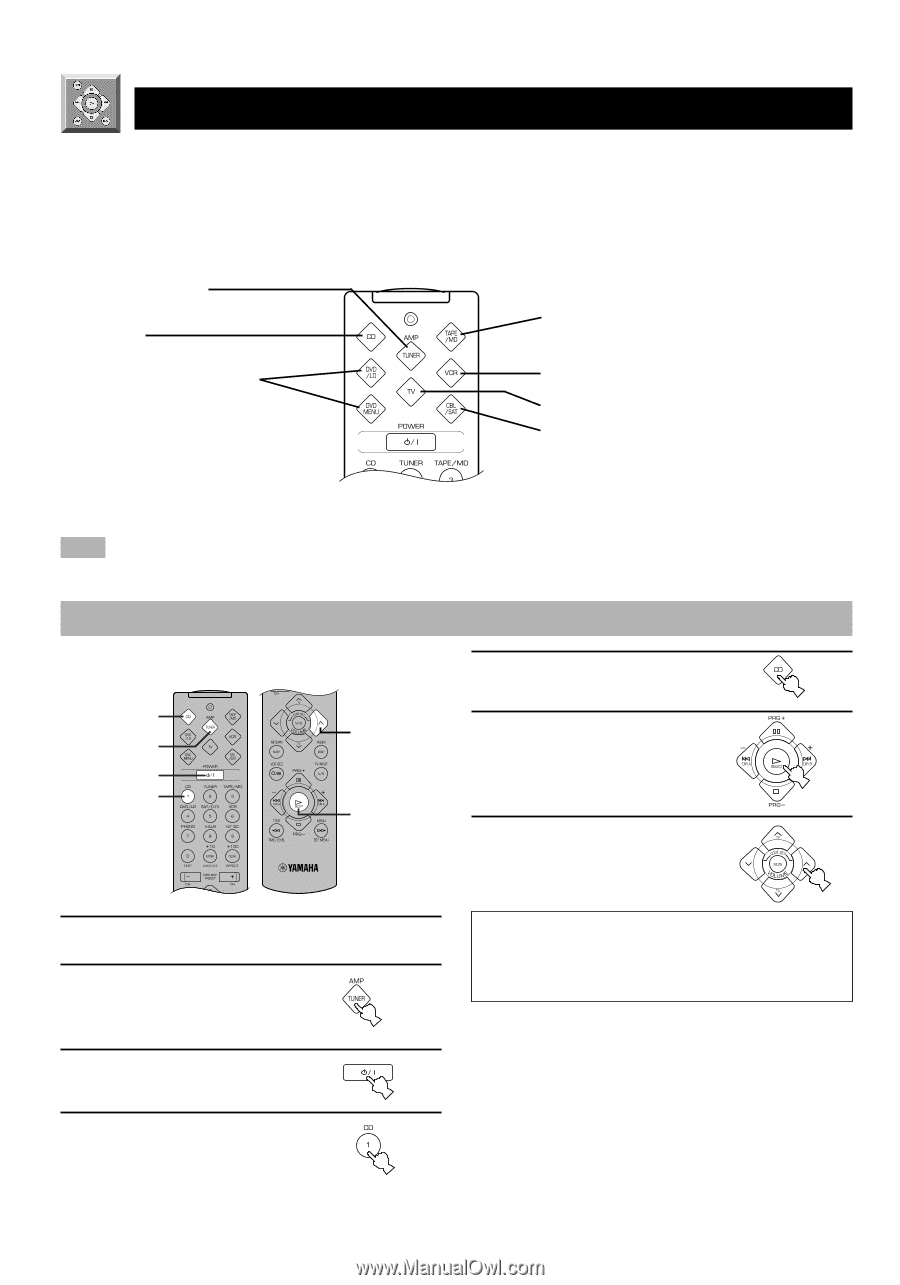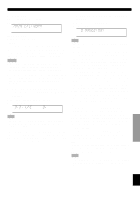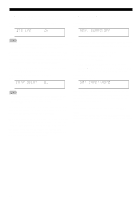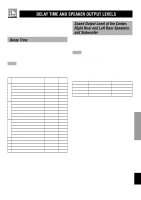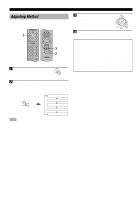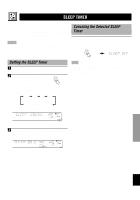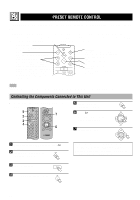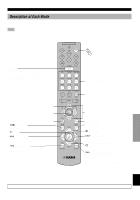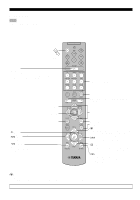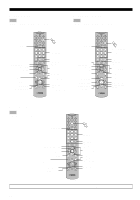Yamaha RX-V496 Owner's Manual - Page 44
PRESET REMOTE CONTROL, Controlling the Components Connected to This Unit
 |
View all Yamaha RX-V496 manuals
Add to My Manuals
Save this manual to your list of manuals |
Page 44 highlights
PRESET REMOTE CONTROL The provided remote control is factory set to control not only this unit but also most YAMAHA audio components connected to it. There are eight component selector buttons. Press one of these buttons which corresponds to the component you want to control with the remote control. For example, if you press CD on the component selector, the remote control is set to the CD operation mode, allowing the CD player to be controlled by the buttons on the remote control. AMP(TUNER) You can perform the basic operations of this unit. Refer to page 7. CD The code for a YAMAHA CD player is factory set. DVD/LD & DVD MENU An LD player can be controlled in the DVD/LD mode. A DVD player can be controlled in the DVD/LD and DVD MENU modes. The code for a YAMAHA DVD player is factory set. If the remote control does not operate your YAMAHA DVD player, you need to set the code number "0048". TAPE/MD The code for a YAMAHA tape deck is factory set. (The code for the YAMAHA MD recorder can also be set.) VCR A VCR can be controlled. TV A TV can be controlled. CBL/SAT A cable TV or satellite tuner can be controlled. Note • The button functions on the remote control differ depending on the operation mode. Refer to the following pages for details. Controlling the Components Connected to This Unit s Example: To control YAMAHA CD player 5 7 2 3 4 6 5 Press CD on the component selector. 6 Press p. Refer to page 42 for the CD player operation buttons. 7 Adjust the volume. 1 Make sure that VOLUME is set to the "m" position. 2 Press AMP(TUNER) on the component selector. 3 Turn on the power. 4 Press CD on the input selector. If you set the remote control with the manufacturers' codes listed from page i at the end of this manual, you can control other brands of components. Refer to "Setup codes" on page 45 for details. 40