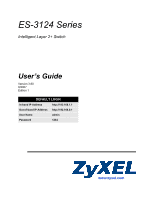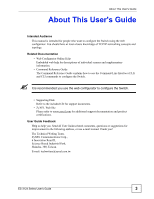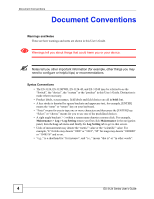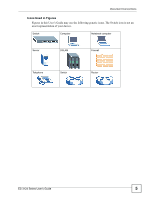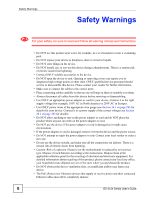ZyXEL ES-3124PWR User Guide
ZyXEL ES-3124PWR Manual
 |
View all ZyXEL ES-3124PWR manuals
Add to My Manuals
Save this manual to your list of manuals |
ZyXEL ES-3124PWR manual content summary:
- ZyXEL ES-3124PWR | User Guide - Page 1
ES-3124 Series Intelligent Layer 2+ Switch User's Guide Version 3.80 8/2007 Edition 1 DEFAULT LOGIN In-band IP Address http://192.168.1.1 Out-of-band IP Address http://192.168.0.1 User Name admin Password 1234 www.zyxel.com - ZyXEL ES-3124PWR | User Guide - Page 2
- ZyXEL ES-3124PWR | User Guide - Page 3
. " It is recommended you use the web configurator to configure the Switch. • Supporting Disk Refer to the included CD for support documents. • ZyXEL Web Site Please refer to www.zyxel.com for additional support documentation and product certifications. User Guide Feedback Help us help you. Send all - ZyXEL ES-3124PWR | User Guide - Page 4
, other things you may need to configure or helpful tips) or recommendations. Syntax Conventions • The ES-3124, ES-3124PWR, ES-3124-4F, and ES-3124F may be referred to as the "Switch", the "device", the "system" or the "product" in this User's Guide. Distinction is made where necessary. • Product - ZyXEL ES-3124PWR | User Guide - Page 5
Document Conventions Icons Used in Figures Figures in this User's Guide may use the following generic icons. The Switch icon is not an exact representation of your device. Switch Computer Notebook computer Server DSLAM Firewall Telephone Switch Router ES-3124 Series User's Guide 5 - ZyXEL ES-3124PWR | User Guide - Page 6
service or the store where you purchased the product. • Do NOT obstruct the device ventilation slots, as insufficient airflow may harm your device. • The PoE (Power over Ethernet) devices that supply or receive power and their connected Ethernet cables must all be completely indoors. 6 ES-3124 - ZyXEL ES-3124PWR | User Guide - Page 7
Safety Warnings • The length of exposed (bare) power wire should not exceed 7 mm. This product is recyclable. Dispose of it properly. ES-3124 Series User's Guide 7 - ZyXEL ES-3124PWR | User Guide - Page 8
Safety Warnings 8 ES-3124 Series User's Guide - ZyXEL ES-3124PWR | User Guide - Page 9
Method ...155 VLAN Stacking ...159 Multicast ...165 Authentication & Accounting ...179 IP Source Guard ...193 Loop Guard ...213 Static Routing ...217 Differentiated Services ...219 DHCP ...227 Maintenance ...233 Access Control ...239 Diagnostic ...259 Syslog ...261 ES-3124 Series User's Guide 9 - ZyXEL ES-3124PWR | User Guide - Page 10
Contents Overview Cluster Management ...265 MAC Table ...271 ARP Table ...273 Configure Clone ...275 Troubleshooting and Specifications 277 Troubleshooting ...279 Product Specifications ...283 Appendices and Index ...291 10 ES-3124 Series User's Guide - ZyXEL ES-3124PWR | User Guide - Page 11
Rack 32 2.2.1 Rack-mounted Installation Requirements 32 2.2.2 Attaching the Mounting Brackets to the Switch 32 2.2.3 Mounting the Switch on a Rack 33 Chapter 3 Hardware Overview...35 3.1 Panel Connections ...35 3.1.1 Console Port ...37 3.1.2 Ethernet Ports ...37 ES-3124 Series User's Guide 11 - ZyXEL ES-3124PWR | User Guide - Page 12
VID ...58 5.2 Configuring Switch Management IP Address 59 Chapter 6 System Status and Port Statistics 61 6.1 Overview ...61 6.2 Port Status Summary ...61 6.2.1 Status: Port Details 62 Chapter 7 Basic Setting ...67 7.1 Overview ...67 7.2 System Information ...67 12 ES-3124 Series User's Guide - ZyXEL ES-3124PWR | User Guide - Page 13
Setup ...97 9.1 Overview ...97 9.2 Configuring Static MAC Forwarding 97 Chapter 10 Filtering...99 10.1 Configure a Filtering Rule 99 Chapter 11 Spanning Tree Protocol...101 11.1 STP/RSTP Overview ...101 11.1.1 STP Terminology 101 11.1.2 How STP Works ...102 ES-3124 Series User's Guide 13 - ZyXEL ES-3124PWR | User Guide - Page 14
Example 130 Chapter 16 Port Authentication...133 16.1 Port Authentication Overview 133 16.1.1 IEEE 802.1x Authentication 133 16.1.2 MAC Authentication 134 16.2 Port Authentication Configuration 135 16.2.1 Activate IEEE 802.1x Security 135 14 ES-3124 Series User's Guide - ZyXEL ES-3124PWR | User Guide - Page 15
Queuing 155 20.1.3 Weighted Round Robin Scheduling (WRR 156 20.2 Configuring Queuing ...156 Chapter 21 VLAN Stacking ...159 21.1 VLAN Stacking .3.1 Frame Format ...161 21.4 Configuring VLAN Stacking 162 Chapter 22 Multicast ...165 22.1 Multicast Overview ...165 ES-3124 Series User's Guide 15 - ZyXEL ES-3124PWR | User Guide - Page 16
Supported RADIUS IP Source Guard Static Binding 197 24.4 DHCP Snooping ...199 24.5 DHCP Snooping Configure 202 24.5.1 DHCP Snooping Port Configure 203 24.5.2 DHCP Snooping VLAN Configure 205 24.6 ARP Inspection Status ...206 24.6.1 ARP Inspection VLAN Status 206 16 ES-3124 Series User's Guide - ZyXEL ES-3124PWR | User Guide - Page 17
Agent Information 228 28.3.2 Configuring DHCP Global Relay 229 28.3.3 Global DHCP Relay Configuration Example 230 28.4 Configuring DHCP VLAN Settings 230 28.4.1 Example: DHCP Relay for Two VLANs 232 Chapter 29 Maintenance ...233 29.1 The Maintenance Screen 233 ES-3124 Series User's Guide 17 - ZyXEL ES-3124PWR | User Guide - Page 18
Table of Contents 29.2 Load Factory Default ...234 29.3 Save Configuration ...234 29.4 Reboot System ...235 29.5 Firmware Upgrade ...235 29.6 Restore a Configuration File 236 29.7 Backup a Configuration File 236 29.8 FTP Command Line ...237 29.8.1 Filename Conventions 237 29.8.2 FTP Command Line - ZyXEL ES-3124PWR | User Guide - Page 19
Chapter 38 Product Specifications ...283 38.1 General Switch Specifications 283 38.2 Cable Pin Assignments 288 Part V: Appendices and Index 291 Appendix A Setting up Your Computer's IP Address 293 Appendix B Pop-up Windows, JavaScripts and Java Permissions 315 ES-3124 Series User's Guide 19 - ZyXEL ES-3124PWR | User Guide - Page 20
Table of Contents Appendix C IP Addresses and Subnetting 323 Appendix D Common Services 333 Appendix E Importing Certificates 337 Appendix F Legal Information 343 Index...347 20 ES-3124 Series User's Guide - ZyXEL ES-3124PWR | User Guide - Page 21
PART I Introduction Introducing the Switch (23) 21 - ZyXEL ES-3124PWR | User Guide - Page 22
22 - ZyXEL ES-3124PWR | User Guide - Page 23
Introducing the Switch This User's Guide covers the following models: ES-3124, ES-3124-4F, ES-3124-PWR and ES-3124F. The following table lists features that are specific to individual models. Table 1 Model-specific Features MODEL FEATURE ES-3124 ES-3124-4F ES-3124PWR ES-3124F Dual Personality - ZyXEL ES-3124PWR | User Guide - Page 24
can provide a super-fast uplink connection by using a Gigabit Ethernet/miniGBIC port on the Switch. Moreover, the Switch eases supervision and maintenance by allowing network managers to centralize multiple servers at a single location. Figure 2 Bridging Application 24 ES-3124 Series User's Guide - ZyXEL ES-3124PWR | User Guide - Page 25
existing Ethernet cables and adapter cards, restructuring your network, and complex maintenance. The Switch can provide the same bandwidth as ATM at much lower cost while still being able to use by adding, moving or changing ports without any re-cabling. ES-3124 Series User's Guide 25 - ZyXEL ES-3124PWR | User Guide - Page 26
Interface. Line commands offer an alternative to the Web Configurator and may be necessary to configure advanced features. See the CLI Reference Guide. • FTP. Use File Transfer Protocol for firmware upgrades and configuration backup/restore. See Section 29.8 on page 237. 26 ES-3124 Series User - ZyXEL ES-3124PWR | User Guide - Page 27
or even crashes. If you forget your password, you will have to reset the Switch to its factory default settings. If you backed up an earlier configuration file, you would not have to totally re-configure the Switch. You could simply restore your last configuration. ES-3124 Series User's Guide 27 - ZyXEL ES-3124PWR | User Guide - Page 28
Chapter 1 Introducing the Switch 28 ES-3124 Series User's Guide - ZyXEL ES-3124PWR | User Guide - Page 29
PART II Hardware Hardware Installation and Connection (31) Hardware Overview (35) 29 - ZyXEL ES-3124PWR | User Guide - Page 30
30 - ZyXEL ES-3124PWR | User Guide - Page 31
. 4 Remove the adhesive backing from the rubber feet. 5 Attach the rubber feet to each corner on the bottom of the Switch. These rubber feet help protect the Switch from shock or vibration and ensure space between devices when stacking. Figure 6 Attaching Rubber Feet ES-3124 Series User's Guide 31 - ZyXEL ES-3124PWR | User Guide - Page 32
installing the unit. 2.2.2 Attaching the Mounting Brackets to the Switch 1 Position a mounting bracket on one side of the Switch, lining up the four screw holes on the bracket with the screw holes on the side of the Switch. Figure 7 Attaching the Mounting Brackets 32 ES-3124 Series User's Guide - ZyXEL ES-3124PWR | User Guide - Page 33
side of the rack. Figure 8 Mounting the Switch on a Rack 2 Using a #2 Phillips screwdriver, install the M5 flat head screws through the mounting bracket holes into the rack. 3 Repeat steps 1 and 2 to attach the second mounting bracket on the other side of the rack. ES-3124 Series User's Guide 33 - ZyXEL ES-3124PWR | User Guide - Page 34
Chapter 2 Hardware Installation and Connection 34 ES-3124 Series User's Guide - ZyXEL ES-3124PWR | User Guide - Page 35
Connections The figure below shows the front panel of the Switch. Figure 9 Front Panel: ES-3124 RJ-45 Gigabit Ports for Stacking Console Port LEDs 10/ Gigabit / Mini-GBIC Dual Personality Interfaces Figure 10 Front Panel: ES-3124-4F Mini-GBIC Ports for Stacking Console Port LEDs 10/100 Mbps - ZyXEL ES-3124PWR | User Guide - Page 36
Only connect this port if you want to configure the Switch using the command line interface (CLI) switches. ES-3124, ES-3124-4F and ES-3124PWR 24 10/100 Connect these ports to a computer, a hub, an Ethernet switch or router. Mbps RJ-45 Ethernet Ports ES-3124F 36 ES-3124 Series User's Guide - ZyXEL ES-3124PWR | User Guide - Page 37
switches or use them to daisy-chain other switches. Use 1000Base-T compatible Category 5/5e/6 copper cables. ES-3124-4F and ES-3124F Default Ethernet Settings The factory default negotiation settings for the Ethernet ports on the Switch are: • Speed: Auto • Duplex: Auto ES-3124 Series User's Guide - ZyXEL ES-3124PWR | User Guide - Page 38
, the Gigabit port will be disabled. The ES-3124-4F and ES-3124F also have two mini-GBIC ports for connection to other switches. The ES-3124F has 24 100Mbps SFP ports to connect to a computer or a switch. You can change transceivers while the Switch is operating. You can use different transceivers - ZyXEL ES-3124PWR | User Guide - Page 39
Removal Example 3.2 Rear Panel The following figure shows the rear panel of the Switch. The rear panel contains the connector for external backup power supply (BPS), the power receptacle, and the power switch (DC models only). Figure 17 Rear Panel (AC models) ES-3124 Series User's Guide 39 - ZyXEL ES-3124PWR | User Guide - Page 40
). 3.3.1 AC Power Connection " This is only for the AC model of the Switch. Connect the female end of the power cord to the power socket of your Switch. Connect the other end of the cord to a power outlet. Make sure that no objects obstruct the airflow of the fans. 40 ES-3124 Series User's Guide - ZyXEL ES-3124PWR | User Guide - Page 41
a power supply: 1 Use a screwdriver to loosen the terminal block captive screws. 2 Connect one end of a power wire to the Switch's RTN (return) pin and tighten the captive screw. 3 Connect the other end of the power wire to the positive terminal on the power supply. ES-3124 Series User's Guide 41 - ZyXEL ES-3124PWR | User Guide - Page 42
block plug in the Switch's terminal block header. 3.3.3 External Backup Power Supply Connector The Switch supports external backup power failure. Off The Switch is functioning normally. Ethernet ports (ES-3124 and ES-3124-4F only) LNK/ACT Green Blinking The Switch is transmitting/receiving - ZyXEL ES-3124PWR | User Guide - Page 43
The port is not connected at 10 Mbps or to an Ethernet device. 100 Amber Blinking The Switch is transmitting/receiving to/from an Ethernet device. On The port is connected at 100 Mbps. Off The port is not connected at 100 Mbps or to an Ethernet device. ES-3124 Series User's Guide 43 - ZyXEL ES-3124PWR | User Guide - Page 44
Chapter 3 Hardware Overview 44 ES-3124 Series User's Guide - ZyXEL ES-3124PWR | User Guide - Page 45
PART III Web Configurator The Web Configurator (47) Initial Setup Example (57) System Status and Port Statistics (61) Basic Setting Rule (149) Queuing Method (155) VLAN Stacking (159) Multicast (165) Authentication & Accounting (179) IP Source Guard (193) Loop Guard (213) Static Routing (217) 45 - ZyXEL ES-3124PWR | User Guide - Page 46
Differentiated Services (219) DHCP (227) Maintenance (233) Access Control (239) Diagnostic (259) Syslog (261) Cluster Management (265) MAC Table (271) ARP Table (273) Configure Clone (275) 46 - ZyXEL ES-3124PWR | User Guide - Page 47
field. Press [ENTER]. 3 The login screen appears. The default username is admin and associated default password is 1234. The date and time display as shown if you have not configured a time server nor manually entered a time and date in the General Setup screen. ES-3124 Series User's Guide 47 - ZyXEL ES-3124PWR | User Guide - Page 48
screen that displays when you access the web configurator. The following figure shows the navigating components of a web configurator screen. Figure 21 Web Configurator Home Screen (Status) B C DE A certain tasks no matter which screen you are currently working in. 48 ES-3124 Series User's Guide - ZyXEL ES-3124PWR | User Guide - Page 49
. The help pages provide descriptions for all of the configuration screens. In the navigation panel, click a main link to reveal a list of submenu links. Table 4 Navigation Panel Sub-links Overview BASIC SETTING ADVANCED APPLICATION IP APPLICATION MANAGEMENT ES-3124 Series User's Guide 49 - ZyXEL ES-3124PWR | User Guide - Page 50
Firmware Upgrade Restore Configuration Backup Configuration Access Control SNMP Trap Group Logins Service Access Control Remote Management Diagnostic Syslog Setup Syslog Server Setup Cluster Management Status Clustering Management Configuration MAC Table ARP Table Configure Clone 50 ES-3124 - ZyXEL ES-3124PWR | User Guide - Page 51
or a subnet based VLAN in these screens. Static MAC Forwarding This link takes you to screens where you can configure static MAC addresses for a port. These static MAC addresses do not age out. Filtering This link takes you to a screen to set up filtering rules. ES-3124 Series User's Guide 51 - ZyXEL ES-3124PWR | User Guide - Page 52
as well as reboot the system. Access Control This link takes you to screens where you can change the system login password and configure SNMP and remote management. Diagnostic This link takes you to screens where you can view system logs and test port(s). 52 ES-3124 Series User's Guide - ZyXEL ES-3124PWR | User Guide - Page 53
the Switch's power is turned off. Click the Save link in the upper right hand corner of the web configurator to save your configuration to nonvolatile memory. Nonvolatile memory refers to the Switch's storage that remains even if the Switch's power is turned off. ES-3124 Series User's Guide 53 - ZyXEL ES-3124PWR | User Guide - Page 54
) to configure the Switch. 4.6 Resetting the Switch If you lock yourself (and others) from the Switch or forget the administrator password, you will need to reload the factory-default configuration file. 4.6.1 Reload the Configuration File Uploading the factory-default configuration file replaces - ZyXEL ES-3124PWR | User Guide - Page 55
debug mode within 3 seconds Enter Debug Mode ES-3124> atlc Starting XMODEM upload (CRC mode).... CCCCCCCCCCCCCCCC Total 393216 bytes received. Erasing OK ES-3124> atgo The Switch is now reinitialized with a default configuration file including the default password of "1234". 4.7 Logging Out of the - ZyXEL ES-3124PWR | User Guide - Page 56
Chapter 4 The Web Configurator 4.8 Help The web configurator's online help has descriptions of individual screens and some supplementary information. Click the Help link from a web configurator screen to view an online help description of that screen. 56 ES-3124 Series User's Guide - ZyXEL ES-3124PWR | User Guide - Page 57
port(s) belongs. You can do this with port-based VLAN or tagged static VLAN with fixed port members. In this example, you want to configure port 1 as a member of VLAN 2. Figure 25 Initial Setup Network Example: VLAN 1 Click Advanced Application > VLAN > Static VLAN. ES-3124 Series User's Guide 57 - ZyXEL ES-3124PWR | User Guide - Page 58
that port so that the frames are forwarded to the VLAN group that the tag defines. In the example network, configure 2 as the port VID on port 1 so that any untagged frames received on that port get sent to VLAN 2. Figure 26 Initial Setup Network Example: Port VID 58 ES-3124 Series User's Guide - ZyXEL ES-3124PWR | User Guide - Page 59
to any Ethernet port on the Switch. Make sure your computer is in the same subnet as the Switch. 2 Open your web browser and enter 192.168.1.1 (the default IP address) in the address bar to access the web configurator. See Section 4.2 on page 47 for more information. ES-3124 Series User's Guide 59 - ZyXEL ES-3124PWR | User Guide - Page 60
to be managed from the ports belonging to VLAN2 using this specified IP address. 7 Repeat this process for VLAN1, if necessary. Click Add to save your changes back to the run-time memory. Settings in the run-time memory are lost when the Switch's power is turned off. 60 ES-3124 Series User's Guide - ZyXEL ES-3124PWR | User Guide - Page 61
details. 6.2 Port Status Summary To view the port statistics, click Status in all web configurator screens to display the Status screen as shown next. Figure 28 Status The following table describes also shows the cable type (Copper or Fiber) for the combo ports. ES-3124 Series User's Guide 61 - ZyXEL ES-3124PWR | User Guide - Page 62
If STP is disabled, this field displays FORWARDING if the link is up, otherwise, it displays STOP. PD (PWR models only) If PoE (Power over Ethernet) is enabled on this port and a powered device (PD) is performance data about an individual port on the Switch. 62 ES-3124 Series User's Guide - ZyXEL ES-3124PWR | User Guide - Page 63
if the link is up, otherwise, it displays STOP. PD This field is available for PWR models only and is not available for the Gigabit and PowerCon mini-GBIC ports. sumption (mW) This field shows the power consumption of the powered device connected to the port. ES-3124 Series User's Guide 63 - ZyXEL ES-3124PWR | User Guide - Page 64
count is reset. Late This is the number of times a late collision is detected, that is, after 512 bits of the packets have already been transmitted. Error Packet The following fields display detailed information about packets received that were in error. 64 ES-3124 Series User's Guide - ZyXEL ES-3124PWR | User Guide - Page 65
between 1024 and 1518 octets in length. Giant This field shows the number of packets dropped because they were bigger than the maximum frame size. ES-3124 Series User's Guide 65 - ZyXEL ES-3124PWR | User Guide - Page 66
Chapter 6 System Status and Port Statistics 66 ES-3124 Series User's Guide - ZyXEL ES-3124PWR | User Guide - Page 67
server) for management purposes. 7.2 System Information In the navigation panel, click Basic Setting > System Info to display the screen as shown. You can check the firmware version number and monitor the Switch temperature, fan speeds and voltage in this screen. ES-3124 Series User's Guide 67 - ZyXEL ES-3124PWR | User Guide - Page 68
Watts the Switch can provide over the Ethernet. Consuming Power (W) This is the power consumed by PoE-compatible devices connected to the Switch. Remaining Power (W) This is the remaining power in Watts the Switch can provide over the Ethernet. Hardware Monitor 68 ES-3124 Series User's Guide - ZyXEL ES-3124PWR | User Guide - Page 69
the Switch's printed circuit board. ENV refers to the environmental or ambient temperature within the Switch (PWR configure general settings such as the system name and time. Click Basic Setting and General Setup in the navigation panel to display the screen as shown. ES-3124 Series User's Guide - ZyXEL ES-3124PWR | User Guide - Page 70
is the default value. Enter the time manually. Each time you turn on the Switch, the time and date will be reset to 1970-1-1 0:0. Time Server IP Address Enter the IP address of your timeserver. The Switch searches for the Current Date field after you click Apply. 70 ES-3124 Series User's Guide - ZyXEL ES-3124PWR | User Guide - Page 71
changes to the Switch's run-time memory. The Switch loses these changes if configured, VLAN prevents one subscriber from accessing the network resources of another on the same LAN, thus a user will not see the printers and hard disks of another user in the same building. ES-3124 Series User's Guide - ZyXEL ES-3124PWR | User Guide - Page 72
See Chapter 8 on page 79 for more information. Bridge Control Protocol Transparency Select Active to allow the Switch to handle bridging control protocols (STP for example). You also need to define how to treat a BPDU to occur on a port, the port must be active. 72 ES-3124 Series User's Guide - ZyXEL ES-3124PWR | User Guide - Page 73
memory. The Switch loses these changes if it is turned off or loses power, so use the Save link on the top navigation panel to save your changes to the non-volatile memory when you are done configuring. Cancel Click Cancel to begin configuring this screen afresh. ES-3124 Series User's Guide 73 - ZyXEL ES-3124PWR | User Guide - Page 74
an IP address. The factory default subnet mask is 255.255.255.0. You can configure IP addresses which are used to access and manage the Switch from the ports belonging to the pre-defined VLAN(s). " You must configure the VLAN first. Figure 33 Basic Setting > IP Setup 74 ES-3124 Series User's Guide - ZyXEL ES-3124PWR | User Guide - Page 75
ports belonging to the pre-defined VLAN(s). You must configure a VLAN first. IP Address Enter the IP address for managing the Switch by the members of the VLAN specified in the VID field below. IP Subnet Mask Enter the IP subnet mask in dotted decimal notation. ES-3124 Series User's Guide 75 - ZyXEL ES-3124PWR | User Guide - Page 76
summary table. Cancel Click Cancel to clear the Delete check boxes. 7.7 Port Setup Use this screen to configure Switch port settings. Click Basic Setting > Port Setup in the navigation panel to display the configuration screen. Figure 34 Basic Setting > Port Setup 76 ES-3124 Series User's Guide - ZyXEL ES-3124PWR | User Guide - Page 77
you make them. Select this check box to enable a port. The factory default for all ports is enabled. A port must be enabled for data mode that both ends support. When auto-negotiation is turned on, a port on the Switch negotiates with the peer automatically ES-3124 Series User's Guide 77 - ZyXEL ES-3124PWR | User Guide - Page 78
memory. The Switch loses these changes if it is turned off or loses power, so use the Save link on the top navigation panel to save your changes to the non-volatile memory when you are done configuring. Cancel Click Cancel to begin configuring this screen afresh. 78 ES-3124 Series User's Guide - ZyXEL ES-3124PWR | User Guide - Page 79
the VLAN Type you selected in the Switch Setup screen. This chapter shows you how to configure 802.1Q tagged and port-based VLANs priority frame, meaning that only the priority level is significant and the default VID of the ingress port is given as the VID of the ES-3124 Series User's Guide 79 - ZyXEL ES-3124PWR | User Guide - Page 80
choose to accept both tagged and untagged incoming frames, just tagged incoming frames or just untagged incoming frames on a port. Ingress filtering If set, the Switch discards incoming frames for VLANs that do not have this port as a member 80 ES-3124 Series User's Guide - ZyXEL ES-3124PWR | User Guide - Page 81
2 (V1 and V2) on devices A and B. Without VLAN Trunking, you must configure VLAN groups 1 and 2 on all intermediary switches C, D and E; otherwise they will drop frames with unknown VLAN group tags. However were previously untagged) from a port with the specified VID. ES-3124 Series User's Guide 81 - ZyXEL ES-3124PWR | User Guide - Page 82
Application > VLAN: VLAN Status LABEL DESCRIPTION The Number of This is the number of VLANs configured on the Switch. VLAN Index This is the VLAN index number. Click on an index number to view more details. Figure 38 Advanced Application > VLAN > VLAN Detail 82 ES-3124 Series User's Guide - ZyXEL ES-3124PWR | User Guide - Page 83
802.1Q VLAN parameters for the Switch. See Section 8.1 on page 79 for more information on static VLAN. To configure a static VLAN, click Static VLAN in the VLAN Status screen to display the screen as shown next. Figure 39 Advanced Application > VLAN > Static VLAN ES-3124 Series User's Guide 83 - ZyXEL ES-3124PWR | User Guide - Page 84
the default Configure VLAN Port Settings Use the VLAN Port Setting screen to configure the static VLAN (IEEE 802.1Q) settings on a port. See Section 8.1 on page 79 for more information on static VLAN. Click the VLAN Port Setting link in the VLAN Status screen. 84 ES-3124 Series User's Guide - ZyXEL ES-3124PWR | User Guide - Page 85
for a port, the Switch discards incoming frames for VLANs default setting. Select Tag Only to accept only tagged frames on this port. All untagged frames will be dropped. Select Untag Only to accept only untagged frames on this port. All tagged frames will be dropped. ES-3124 Series User's Guide - ZyXEL ES-3124PWR | User Guide - Page 86
Provider) may divide different types of services it provides to customers into different IP subnets. Traffic for voice services is designated for IP subnet 172.16.1.0/24, video for 192.168.1.0/24 and data for 10.1.1.0/24. The Switch can then be configured to group incoming traffic based on the - ZyXEL ES-3124PWR | User Guide - Page 87
Apply Click Apply to save your changes to the Switch's run-time memory. The Switch loses these changes if it is turned off or loses power, so use the Save link on the top navigation panel to save your changes to the non-volatile memory when you are done configuring. ES-3124 Series User's Guide 87 - ZyXEL ES-3124PWR | User Guide - Page 88
the ID of a VLAN with which the untagged frames from the IP subnet specified in this subnet based VLAN are tagged. This must be When an upstream frame is received on a port (configured for a protocol based VLAN), the Switch checks if a tag is added already and its protocol ES-3124 Series User's Guide - ZyXEL ES-3124PWR | User Guide - Page 89
Example 8.9 Configuring Protocol Based VLAN Click Protocol Based VLAN in the VLAN Port Setting screen to display the configuration screen as shown. " Protocol-based VLAN applies to un-tagged packets and is applicable only when you use IEEE 802.1Q tagged VLAN. ES-3124 Series User's Guide 89 - ZyXEL ES-3124PWR | User Guide - Page 90
IP Switch's run-time memory. The Switch loses these changes if it is turned off or loses power, so use the Save link on the top navigation panel to save your changes to the non-volatile memory when you are done configuring. Cancel Click Cancel to begin configuring ES-3124 Series User's Guide - ZyXEL ES-3124PWR | User Guide - Page 91
0 and click Add. Figure 45 Protocol Based VLAN Configuration Example To add more ports to this protocol based VLAN. 1 Click the index number of the protocol based VLAN entry. Click 1 2 Change the value in the Port field to the next port you want to add. 3 Click Add. ES-3124 Series User's Guide 91 - ZyXEL ES-3124PWR | User Guide - Page 92
VLAN setup screen is shown next. The CPU management port forms a VLAN with all Ethernet ports. 8.11.1 Configure a Port-based VLAN Select Port Based as the VLAN Type in the Switch Setup screen and then click VLAN from the navigation panel to display the next screen. 92 ES-3124 Series User's Guide - ZyXEL ES-3124PWR | User Guide - Page 93
Chapter 8 VLAN Figure 46 Advanced Application > VLAN: Port Based VLAN Setup (All Connected) ES-3124 Series User's Guide 93 - ZyXEL ES-3124PWR | User Guide - Page 94
Chapter 8 VLAN Figure 47 Advanced Application > VLAN: Port Based VLAN Setup (Port Isolation) 94 ES-3124 Series User's Guide - ZyXEL ES-3124PWR | User Guide - Page 95
memory. The Switch loses these changes if it is turned off or loses power, so use the Save link on the top navigation panel to save your changes to the non-volatile memory when you are done configuring. Cancel Click Cancel to begin configuring this screen afresh. ES-3124 Series User's Guide 95 - ZyXEL ES-3124PWR | User Guide - Page 96
Chapter 8 VLAN 96 ES-3124 Series User's Guide - ZyXEL ES-3124PWR | User Guide - Page 97
to access the Switch. See Chapter 17 on page 139 for more information on port security. Click Advanced Applications > Static MAC Forwarding in the navigation panel to display the configuration screen as shown. Figure 48 Advanced Application > Static MAC Forwarding ES-3124 Series User's Guide 97 - ZyXEL ES-3124PWR | User Guide - Page 98
Switch loses this rule if it is turned off or loses power, so use the Save link on the top navigation panel to save your changes to the non-volatile memory when you are done configuring. Cancel Click Cancel to begin configuring to clear the Delete check boxes. 98 ES-3124 Series User's Guide - ZyXEL ES-3124PWR | User Guide - Page 99
This chapter discusses MAC address port filtering. 10.1 Configure a Filtering Rule Filtering means sifting traffic going through the Switch based on the source and/or destination MAC addresses ASCII characters) for this rule. This is for identification only. ES-3124 Series User's Guide 99 - ZyXEL ES-3124PWR | User Guide - Page 100
to save your changes to the Switch's run-time memory. The Switch loses these changes if it is turned configuring. Cancel Click Cancel to begin configuring this screen afresh. Clear Click Clear to clear the fields to the factory defaults es) in the Delete column. 100 ES-3124 Series User's Guide - ZyXEL ES-3124PWR | User Guide - Page 101
The Switch supports Spanning 1s Multiple Spanning Tree Protocol The Switch also allows you to set up multiple STP configurations (or trees). Ports can then guide, "STP" refers to both STP and RSTP. 11.1.1 STP Terminology The root bridge is the base of the spanning tree. ES-3124 Series User's Guide - ZyXEL ES-3124PWR | User Guide - Page 102
are therefore only forwarded between enabled ports, eliminating any possible network loops. STP-aware switches exchange Bridge Protocol Data Units (BPDUs) periodically. When the bridged LAN topology changes, the network to re-establish a valid network topology. 102 ES-3124 Series User's Guide - ZyXEL ES-3124PWR | User Guide - Page 103
default). Blocking Only configuration RSTP) is ZyXEL's proprietary feature that switch A. To set up MRSTP, activate MRSTP on the Switch and specify which port(s) belong to which spanning tree. " Each port can belong to one STP tree only. Figure 50 MRSTP Network Example ES-3124 Series User's Guide - ZyXEL ES-3124PWR | User Guide - Page 104
11.1.5.1 MSTP Network Example The following figure shows a network example where two VLANs are configured on the two switches. If the switches are using STP or RSTP, the link for VLAN 2 will be blocked as STP following figure shows the network example using MSTP. 104 ES-3124 Series User's Guide - ZyXEL ES-3124PWR | User Guide - Page 105
MST Instance mapping 11.1.5.3 MST Instance An MST Instance (MSTI) is a spanning tree instance. VLANs can be configured to run on a specific MSTI. Each created MSTI is identified by a unique number (known as an regions. Regions 1 and 2 have 2 spanning tree instances. ES-3124 Series User's Guide 105 - ZyXEL ES-3124PWR | User Guide - Page 106
of the entire network and it is equivalent to a spanning tree in an STP/RSTP. The CIST is the default MST instance (MSTID 0). Any VLANs that are not members of an MST instance are members of the CIST. Application > Spanning Tree Protocol to see the screen as shown. 106 ES-3124 Series User's Guide - ZyXEL ES-3124PWR | User Guide - Page 107
memory. The Switch loses these changes if it is turned off or loses power, so use the Save link on the top navigation panel to save your changes to the non-volatile memory when you are done configuring. Cancel Click Cancel to begin configuring this screen afresh. ES-3124 Series User's Guide 107 - ZyXEL ES-3124PWR | User Guide - Page 108
then become the root switch. Select a value from the drop-down list box. The lower the numeric value you assign, the higher the priority for this bridge. Bridge Priority determines the root bridge, which in turn determines Hello Time, Max Age and Forwarding Delay. 108 ES-3124 Series User's Guide - ZyXEL ES-3124PWR | User Guide - Page 109
to begin configuring this screen afresh. 11.5 Rapid Spanning Tree Protocol Status Click Advanced Application > Spanning Tree Protocol in the navigation panel to display the status screen as shown next. See Section 11.1 on page 101 for more information on RSTP. ES-3124 Series User's Guide 109 - ZyXEL ES-3124PWR | User Guide - Page 110
is the priority and number of the port on the Switch through which this Switch must communicate with the root of the Spanning Tree. This is the number of times the spanning tree has been reconfigured. This is the time since the spanning tree was last reconfigured. 110 ES-3124 Series User's Guide - ZyXEL ES-3124PWR | User Guide - Page 111
then become the root switch. Select a value from the drop-down list box. The lower the numeric value you assign, the higher the priority for this bridge. Bridge Priority determines the root bridge, which in turn determines Hello Time, Max Age and Forwarding Delay. ES-3124 Series User's Guide 111 - ZyXEL ES-3124PWR | User Guide - Page 112
configuring this screen afresh. 11.7 Multiple Rapid Spanning Tree Protocol Status Click Advanced Application > Spanning Tree Protocol in the navigation panel to display the status screen as shown next. See Section 11.1 on page 101 for more information on MRSTP. 112 ES-3124 Series User's Guide - ZyXEL ES-3124PWR | User Guide - Page 113
is the priority and number of the port on the Switch through which this Switch must communicate with the root of the Spanning Tree. This is the number of times the spanning tree has been reconfigured. This is the time since the spanning tree was last reconfigured. ES-3124 Series User's Guide 113 - ZyXEL ES-3124PWR | User Guide - Page 114
11.8 Configure Multiple Spanning Tree Protocol To configure MSTP, click MSTP in the Advanced Application > Spanning Tree Protocol screen. See Section 11.1.5 on page 104 for more information on MSTP. Figure 61 Advanced Application > Spanning Tree Protocol > MSTP 114 ES-3124 Series User's Guide - ZyXEL ES-3124PWR | User Guide - Page 115
Switch will be chosen as the root bridge within the spanning tree instance. Enter priority values between 0 and 61440 in increments of 4096 (thus valid values are 4096, 8192, 12288, 16384, 20480, 24576, 28672, 32768, 36864, 40960, 45056, 49152, 53248, 57344 and 61440). ES-3124 Series User's Guide - ZyXEL ES-3124PWR | User Guide - Page 116
to begin configuring this screen afresh. 11.9 Multiple Spanning Tree Protocol Status Click Advanced Application > Spanning Tree Protocol in the navigation panel to display the status screen as shown next. See Section 11.1.5 on page 104 for more information on MSTP. 116 ES-3124 Series User's Guide - ZyXEL ES-3124PWR | User Guide - Page 117
Time (second) This is the time interval (in seconds) at which the root switch transmits a configuration message. Max Age (second) This is the maximum time (in seconds) a switch can wait without receiving a configuration message before attempting to reconfigure. ES-3124 Series User's Guide 117 - ZyXEL ES-3124PWR | User Guide - Page 118
if the Switch is the root switch. This is the path cost from the root port in this MST instance to the regional root switch. This is the priority and number of the port on the Switch through which this Switch must communicate with the root of the MST instance. 118 ES-3124 Series User's Guide - ZyXEL ES-3124PWR | User Guide - Page 119
to the uplink bandwidth. 12.2 Bandwidth Control Setup Click Advanced Application > Bandwidth Control in the navigation panel to bring up the screen as shown next. ES-3124 Series User's Guide 119 - ZyXEL ES-3124PWR | User Guide - Page 120
run-time memory. The Switch loses these changes if it is turned off or loses power, so use the Save link on the top navigation panel to save your changes to the non-volatile memory when you are done configuring. Click Cancel to begin configuring this screen afresh. 120 ES-3124 Series User's Guide - ZyXEL ES-3124PWR | User Guide - Page 121
configure the broadcast storm control feature. 13.1 Broadcast Storm Control Setup Broadcast storm control limits the number of broadcast, multicast and destination lookup failure (DLF) packets the Switch next. Figure 64 Advanced Application > Broadcast Storm Control ES-3124 Series User's Guide 121 - ZyXEL ES-3124PWR | User Guide - Page 122
memory. The Switch loses these changes if it is turned off or loses power, so use the Save link on the top navigation panel to save your changes to the non-volatile memory when you are done configuring. Cancel Click Cancel to begin configuring this screen afresh. 122 ES-3124 Series User's Guide - ZyXEL ES-3124PWR | User Guide - Page 123
screen. Use this screen to select a monitor port and specify the traffic flow to be copied to the monitor port. Figure 65 Advanced Application > Mirroring ES-3124 Series User's Guide 123 - ZyXEL ES-3124PWR | User Guide - Page 124
run-time memory. The Switch loses these changes if it is turned off or loses power, so use the Save link on the top navigation panel to save your changes to the non-volatile memory when you are done configuring. Click Cancel to begin configuring this screen afresh. 124 ES-3124 Series User's Guide - ZyXEL ES-3124PWR | User Guide - Page 125
port of each trunk group must be physically connected to form a trunk group. The Switch supports both static and dynamic link aggregation. " In a properly planned network, it is "standby" ports become operational without user intervention. Please note that: ES-3124 Series User's Guide 125 - ZyXEL ES-3124PWR | User Guide - Page 126
Link Aggregation ID: Peer Switch SYSTEM PRIORITY MAC ADDRESS KEY displays by default. See configured in the Link Aggregation screen to be in the trunk group. 1. Port Priority and Port Number are 0 as it is the aggregator ID for the trunk group, not the individual port. ES-3124 Series User's Guide - ZyXEL ES-3124PWR | User Guide - Page 127
group. It displays: • Static - if the ports are configured as static members of a trunk group. • LACP - if the ports are configured to join a trunk group via LACP. 15.4 Link Aggregation . Figure 67 Advanced Application > Link Aggregation > Link Aggregation Setting ES-3124 Series User's Guide 127 - ZyXEL ES-3124PWR | User Guide - Page 128
begin configuring this screen afresh. 15.5 Link Aggregation Control Protocol Click in the Advanced Application > Link Aggregation > Link Aggregation Setting > LACP to display the screen shown next. See Section 15.2 on page 125 for more information on dynamic link aggregation. 128 ES-3124 Series - ZyXEL ES-3124PWR | User Guide - Page 129
Link Aggregation Control Protocol Note: Do not configure this screen unless you want to enable dynamic LACP system priority is a number between 1 and 65,535. The switch with the lowest system priority (and lowest port number if system priority port number. ES-3124 Series User's Guide 129 - ZyXEL ES-3124PWR | User Guide - Page 130
B A 2 Configure static trunking - Click Advanced Application > Link Aggregation > Link Aggregation Setting. In this screen activate trunking group T1 and select the ports that should belong to this group as shown in the figure below. Click Apply when you are done. 130 ES-3124 Series User's Guide - ZyXEL ES-3124PWR | User Guide - Page 131
Figure 70 Trunking Example - Configuration Screen Chapter 15 Link Aggregation Your trunk group 1 (T1) configuration is now complete; you do not need to go to any additional screens. ES-3124 Series User's Guide 131 - ZyXEL ES-3124PWR | User Guide - Page 132
Chapter 15 Link Aggregation 132 ES-3124 Series User's Guide - ZyXEL ES-3124PWR | User Guide - Page 133
client is allowed access to the port. 2. At the time of writing, IEEE 802.1x is not supported by all operating systems. See your operating system documentation. If your operating system does not support 802.1x, then you may need to install 802.1x client software. ES-3124 Series User's Guide 133 - ZyXEL ES-3124PWR | User Guide - Page 134
of the client connecting to a port on the Switch along with a password configured specifically for MAC authentication on the Switch. Figure 72 MAC Authentication Process 134 1 New Connection 2 Authentication Request 3 Authentication Reply Session Granted/Denied ES-3124 Series User's Guide - ZyXEL ES-3124PWR | User Guide - Page 135
port authentication method(s) you want to use (both on the Switch and the port(s)) then configure the RADIUS server settings in the Auth and Acct > 802.1x to display the configuration screen as shown. Figure 74 Advanced Application > Port Authentication > 802.1x ES-3124 Series User's Guide 135 - ZyXEL ES-3124PWR | User Guide - Page 136
configuring. Cancel Click Cancel to begin configuring this screen afresh. 16.2.2 Activate MAC Authentication Use this screen to activate MAC authentication. In the Port Authentication screen click MAC Authentication to display the configuration screen as shown. 136 ES-3124 Series User's Guide - ZyXEL ES-3124PWR | User Guide - Page 137
the Switch. Name Prefix Password Timeout Note: You must first enable MAC authentication on the Switch before configuring Switch Setup screen is set to a lower value, then it supersedes this setting. See Section 7.5 on page 81. Port This field displays a port number. ES-3124 Series User's Guide - ZyXEL ES-3124PWR | User Guide - Page 138
run-time memory. The Switch loses these changes if it is turned off or loses power, so use the Save link on the top navigation panel to save your changes to the non-volatile memory when you are done configuring. Click Cancel to begin configuring this screen afresh. 138 ES-3124 Series User's Guide - ZyXEL ES-3124PWR | User Guide - Page 139
as this will result in many broadcasts. By default, MAC address learning is still enabled even though the port security is not activated. 17.2 Port Security Setup Click Advanced Application > Port Security in the navigation panel to display the screen as shown. ES-3124 Series User's Guide 139 - ZyXEL ES-3124PWR | User Guide - Page 140
device would have to wait until one of the five learned MAC addresses aged out. MAC address aging out time can be set in the Switch Setup screen. The valid range is from "0" to "16384". "0" means this feature is disabled. 140 ES-3124 Series User's Guide - ZyXEL ES-3124PWR | User Guide - Page 141
memory. The Switch loses these changes if it is turned off or loses power, so use the Save link on the top navigation panel to save your changes to the non-volatile memory when you are done configuring. Cancel Click Cancel to begin configuring this screen afresh. ES-3124 Series User's Guide 141 - ZyXEL ES-3124PWR | User Guide - Page 142
Chapter 17 Port Security 142 ES-3124 Series User's Guide - ZyXEL ES-3124PWR | User Guide - Page 143
to configure the packet classifier on the Switch. 18.1 About the Classifier and QoS Quality of Service ( configure policy rules, refer to Chapter 19 on page 149. Click Advanced Application > Classifier in the navigation panel to display the configuration screen as shown. ES-3124 Series User's Guide - ZyXEL ES-3124PWR | User Guide - Page 144
packets are formatted according to RFC 894, Ethernet II encapsulation. Layer 2 Specify the fields below to configure a layer 2 classifier. VLAN Select Any to classify traffic from any VLAN or select the second option and specify a priority level in the field provided. ES-3124 Series User's Guide - ZyXEL ES-3124PWR | User Guide - Page 145
provided. IP Protocol Select an IP protocol Switch's run-time memory. The Switch loses these changes if it is turned off or loses power, so use the Save link on the top navigation panel to save your changes to the non- volatile memory when you are done configuring. ES-3124 Series User's Guide - ZyXEL ES-3124PWR | User Guide - Page 146
fields back to the factory defaults. 18.3 Viewing and Editing Classifier Configuration To view a summary of the classifier configuration, scroll down to IP ETHII 0800 X.75 Internet 0801 NBS Internet 0802 ECMA Internet 0803 Chaosnet 0804 X.25 Level 3 0805 146 ES-3124 Series User's Guide - ZyXEL ES-3124PWR | User Guide - Page 147
to identify the IP protocol type. configure a classifier that identifies all traffic from MAC address 00:50:ba:ad:4f:81 on port 2. After you have configured a classifier, you can configure a policy (in the Policy screen) to define action(s) on the classified traffic flow. ES-3124 Series User's Guide - ZyXEL ES-3124PWR | User Guide - Page 148
Chapter 18 Classifier Figure 79 Classifier: Example 148 ES-3124 Series User's Guide - ZyXEL ES-3124PWR | User Guide - Page 149
19.1.2 DSCP and Per-Hop Behavior DiffServ defines a new DS (Differentiated Services) field to replace the Type of Service (TOS) field in the IP header. The DS field contains a 2-bit unused field and a 6-bit according to the DSCP values and the configured policies. ES-3124 Series User's Guide 149 - ZyXEL ES-3124PWR | User Guide - Page 150
You must first configure a classifier in the Classifier screen. Refer to Section 18.2 on page 143 for more information. Click Advanced Applications > Policy Rule in the navigation panel to display the screen as shown. Figure 80 Advanced Application > Policy Rule 150 ES-3124 Series User's Guide - ZyXEL ES-3124PWR | User Guide - Page 151
action(s) the Switch takes on the IP TOS with the 802.1 priority value to replace the TOS field with the value you configure in the Priority field. Select Set the Diffserv Codepoint field in the frame to set the DSCP field with the value you configure in the DSCP field. ES-3124 Series User's Guide - ZyXEL ES-3124PWR | User Guide - Page 152
summary table below and save your changes to the Switch's run-time memory. The Switch loses these changes if it is turned off or back to the factory defaults. 19.3 Viewing and Editing Policy Configuration To view a summary of the classifier configuration, scroll down to ES-3124 Series User's Guide - ZyXEL ES-3124PWR | User Guide - Page 153
Policy Example The figure below shows an example Policy screen where you configure a policy to limit bandwidth and discard out-of-profile traffic on a traffic flow classified using the Example classifier (refer to Section 18.4 on page 147). Figure 82 Policy Example ES-3124 Series User's Guide 153 - ZyXEL ES-3124PWR | User Guide - Page 154
Chapter 19 Policy Rule 154 ES-3124 Series User's Guide - ZyXEL ES-3124PWR | User Guide - Page 155
Q1 is 2, for Q2 is 3, and so on. Guaranteed bandwidth is calculated as follows: Queue Weight x Port Speed Total Queue Weight For example, using the default setting, Q0 on Port 1 gets a guaranteed bandwidth of: 1 1+2+3+4+5+6+7+8 x 100 Mbps = 3 Mbps ES-3124 Series User's Guide 155 - ZyXEL ES-3124PWR | User Guide - Page 156
round robin scheduling, but services queues based on their priority and queue weight (the number you configure in the queue Weight Configuring Queuing Click Advanced Application > Queuing Method in the navigation panel. Figure 83 Advanced Application > Queuing Method 156 ES-3124 Series User's Guide - ZyXEL ES-3124PWR | User Guide - Page 157
Priority services queues Switch loses these changes if it is turned off or loses power, so use the Save link on the top navigation panel to save your changes to the non-volatile memory when you are done configuring. Click Cancel to begin configuring this screen afresh. ES-3124 Series User's Guide - ZyXEL ES-3124PWR | User Guide - Page 158
Chapter 20 Queuing Method 158 ES-3124 Series User's Guide - ZyXEL ES-3124PWR | User Guide - Page 159
VLAN group. The service provider can separate these two VLANs within its network by adding tag 37 to distinguish customer A and tag 48 to distinguish customer B at edge device 1 and then stripping those tags at edge device 2 as the data frames leave the network. ES-3124 Series User's Guide 159 - ZyXEL ES-3124PWR | User Guide - Page 160
at the edge of the service provider's network. All VLANs belonging to a customer can be aggregated into a single service provider's VLAN (using the outer VLAN tag defined by SP VID). " Static VLAN Tx Tagging MUST be enabled on a port where you choose Tunnel Port. 160 ES-3124 Series User's Guide - ZyXEL ES-3124PWR | User Guide - Page 161
802.1Q frame (customer) and a "double-tagged" 802.1Q frame (service provider) is shown next. Configure the fields as highlighted in the Switch VLAN Stacking screen. Table 53 Single and Double Tagged 802.11Q Frame 802.1p Priority Length and type of Ethernet frame ES-3124 Series User's Guide 161 - ZyXEL ES-3124PWR | User Guide - Page 162
SP)TPID (Service Provider) Tag Protocol IDentifier VID VLAN ID Data FCS Frame data Frame Check Sequence 21.4 Configuring VLAN Stacking LABEL DESCRIPTION Active Select this to enable VLAN stacking on the Switch. SP TPID SP TPID is a standard Ethernet type code 162 ES-3124 Series User's Guide - ZyXEL ES-3124PWR | User Guide - Page 163
memory. The Switch loses these changes if it is turned off or loses power, so use the Save link on the top navigation panel to save your changes to the non-volatile memory when you are done configuring. Cancel Click Cancel to begin configuring this screen afresh. ES-3124 Series User's Guide 163 - ZyXEL ES-3124PWR | User Guide - Page 164
Chapter 21 VLAN Stacking 164 ES-3124 Series User's Guide - ZyXEL ES-3124PWR | User Guide - Page 165
the IP multicast group membership. It checks IGMP packets passing through it, picks out the group registration information, and configures multicasting accordingly. IGMP snooping allows the Switch to learn multicast groups without you having to manually configure them. ES-3124 Series User's Guide - ZyXEL ES-3124PWR | User Guide - Page 166
group. Multicast Group This field displays IP multicast group addresses. 22.3 Multicast Setting Click Advanced Applications > Multicast > Multicast Setting link to display the screen as shown. See Section 22.1 on page 165 for more information on multicasting. 166 ES-3124 Series User's Guide - ZyXEL ES-3124PWR | User Guide - Page 167
Setting LABEL DESCRIPTION IGMP Snooping Use these settings to configure IGMP Snooping. Active Select Active to enable IGMP Snooping Switch receives an unknown multicast frame. Select Drop to discard the frame(s). Select Flooding to send the frame(s) to all ports. ES-3124 Series User's Guide - ZyXEL ES-3124PWR | User Guide - Page 168
select Default to Switch's run-time memory. The Switch loses these changes if it is turned off or loses power, so use the Save link on the top navigation panel to save your changes to the non-volatile memory when you are done configuring. Click Cancel to begin configuring ES-3124 Series User's Guide - ZyXEL ES-3124PWR | User Guide - Page 169
The Switch loses these changes if it is turned off or loses power, so use the Save link on the top navigation panel to save your changes to the non-volatile memory when you are done configuring. Click Cancel to reset the fields to your previous configuration. Click this to clear the fields. ES-3124 - ZyXEL ES-3124PWR | User Guide - Page 170
for identification purposes. To configure additional rule(s) for a IP address for a range of IP addresses that you want to belong to the IGMP filter profile. If you want to add a single multicast IP address, enter it in both the Start Address and End Address fields. 170 ES-3124 Series User's Guide - ZyXEL ES-3124PWR | User Guide - Page 171
port on the Switch that can send and receive multicast traffic in a multicast VLAN while a receiver port can only receive multicast traffic. Once configured, the Switch maintains a forwarding table that matches the multicast stream to the associated multicast group. ES-3124 Series User's Guide 171 - ZyXEL ES-3124PWR | User Guide - Page 172
traffic to the receiver ports. In compatible mode, the Switch does not send any IGMP reports. In this case, you must manually configure the forwarding settings on the multicast devices in the three multicast VLANs and up to 256 multicast rules on the Switch. 172 ES-3124 Series User's Guide - ZyXEL ES-3124PWR | User Guide - Page 173
the MVR mode on the Switch. Choices are Dynamic and Compatible. Select Dynamic to send IGMP reports to all MVR source ports in the multicast VLAN. Select Compatible to set the Switch not to send IGMP reports. Port This field displays the port number on the Switch. ES-3124 Series User's Guide 173 - ZyXEL ES-3124PWR | User Guide - Page 174
. Configure MVR IP multicast group address(es) in the Group Configuration screen. Click Group Configuration in the MVR screen. " A port can belong to more than one multicast VLAN. However, IP multicast group addresses in different multicast VLANs cannot overlap. 174 ES-3124 Series User's Guide - ZyXEL ES-3124PWR | User Guide - Page 175
3 on the Switch belong to VLAN 1. In addition, port 7 belongs to the multicast group with VID 200 to receive multicast traffic (the News and Movie channels) from the remote streaming media server, S. Computers A, B and C in VLAN 1 are able to receive the traffic. ES-3124 Series User's Guide 175 - ZyXEL ES-3124PWR | User Guide - Page 176
the Switch to forward the multicast group traffic to the subscribers, configure multicast group settings in the Group Configuration screen. The following figure shows an example where two multicast groups (News and Movie) are configured for the multicast VLAN 200. 176 ES-3124 Series User's Guide - ZyXEL ES-3124PWR | User Guide - Page 177
Figure 96 MVR Group Configuration Example Chapter 22 Multicast Figure 97 MVR Group Configuration Example ES-3124 Series User's Guide 177 - ZyXEL ES-3124PWR | User Guide - Page 178
Chapter 22 Multicast 178 ES-3124 Series User's Guide - ZyXEL ES-3124PWR | User Guide - Page 179
By storing user profiles locally on the Switch, your Switch is able to authenticate and authorize users without interacting with a network AAA server. However, there is a limit on the number of users you may authenticate in this way (See Chapter 30 on page 239). ES-3124 Series User's Guide 179 - ZyXEL ES-3124PWR | User Guide - Page 180
more information on RADIUS servers and Section 23.3 on page 188 for RADIUS attributes utilized by the authentication and accounting features on the Switch. Click on the RADIUS Server Setup link in the Authentication and Accounting screen to view the screen as shown. 180 ES-3124 Series User's Guide - ZyXEL ES-3124PWR | User Guide - Page 181
instructs you to do so. Shared Secret Specify a password (up to 32 alphanumeric characters) as the key to be shared between the external RADIUS server and the Switch. This key is not sent over the network. This key must be the same on the external RADIUS server and the Switch. ES-3124 - ZyXEL ES-3124PWR | User Guide - Page 182
TACACS+ Server Setup Use this screen to configure your TACACS+ server settings. See Section 23.1.2 on page 180 for more information on TACACS+ servers. Click on the TACACS+ Server Setup link in the Authentication and Accounting screen to view the screen as shown. 182 ES-3124 Series User's Guide - ZyXEL ES-3124PWR | User Guide - Page 183
entry. IP Address Enter the IP address of an external TACACS+ server in dotted decimal notation. TCP Port The default port of a TACACS+ server for authentication is 49. You need not change this value unless your network administrator instructs you to do so. ES-3124 Series User's Guide 183 - ZyXEL ES-3124PWR | User Guide - Page 184
this screen afresh. 23.2.3 Authentication and Accounting Setup Use this screen to configure authentication and accounting settings on the Switch. Click on the Auth and Acct Setup link in the Authentication and Accounting screen to view the screen as shown. 184 ES-3124 Series User's Guide - ZyXEL ES-3124PWR | User Guide - Page 185
for access privilege level specify them in Method 2 and Method 3 fields. Select local to have the Switch check the access privilege configured for local authentication. Select radius or tacacs+ to have the Switch check the access privilege via the external servers. ES-3124 Series User's Guide 185 - ZyXEL ES-3124PWR | User Guide - Page 186
configurable for Commands type of event. Select the threshold command privilege level for which the Switch should send accounting information. The Switch will send accounting information when commands at the level you specify and higher are executed on the Switch. 186 ES-3124 Series User's Guide - ZyXEL ES-3124PWR | User Guide - Page 187
to configure VSAs for users authenticating via the RADIUS server. The following table describes the VSAs supported on the Switch. Table 66 Supported VSAs FUNCTION ATTRIBUTE Ingress Bandwidth Assignment Vendor-Id = 890 Vendor-Type = 1 Vendor-data = ingress rate (Kbps in decimal format) ES-3124 - ZyXEL ES-3124PWR | User Guide - Page 188
you need to configure. Note that the bolded values in the table are fixed values as defined in RFC 3580. Table 67 Supported Tunnel Protocol Attribute on the Switch. In cases where the attribute has a specific format associated with it, the format is specified. 188 ES-3124 Series User's Guide - ZyXEL ES-3124PWR | User Guide - Page 189
System Events NAS-IP-Address NAS-Identifier Acct-Status-Type Acct-Session-ID - The format of Acct-Session-Id is date+time+8-digit sequential number, for example, 2007041917210300000001. (date: 2007/04/19, time: 17:21:03, serial number: 00000001) Acct-Delay-Time ES-3124 Series User's Guide 189 - ZyXEL ES-3124PWR | User Guide - Page 190
-UPDATE User-Name Y Y NAS-Identifier Y Y NAS-IP-Address Y Y Service-Type Y Y Calling-Station-Id Y Y Acct-Status- IP-Address Y Y Y NAS-Port Y Y Y Class Y Y Y Called-Station-Id Y Y Y Calling-Station-Id Y Y Y NAS-Identifier Y Y Y 190 ES-3124 Series User's Guide - ZyXEL ES-3124PWR | User Guide - Page 191
Y Y Acct-Input-Octets Y Acct-Output-Octets Y Acct-Session-Time Y Acct-Input-Packets Y Acct-Output-Packets Y Acct-Terminate-Cause Acct-Input-Gigawords Y Acct-Output-Gigawords Y STOP Y Y Y Y Y Y Y Y Y Y Y Y Y ES-3124 Series User's Guide 191 - ZyXEL ES-3124PWR | User Guide - Page 192
Chapter 23 Authentication & Accounting 192 ES-3124 Series User's Guide - ZyXEL ES-3124PWR | User Guide - Page 193
, the Switch discards the packet. The Switch builds the binding table by snooping DHCP packets (dynamic bindings) and from information provided manually by administrators (static bindings). IP source guard each port (trusted or untrusted) can receive each second. ES-3124 Series User's Guide 193 - ZyXEL ES-3124PWR | User Guide - Page 194
, OFFER, ACK, or NACK). • The source MAC address and source IP address in the packet do not match any of the current bindings. • database, the Switch can reload the dynamic bindings from the DHCP snooping database after the Switch restarts. You can configure the name and ES-3124 Series User's Guide - ZyXEL ES-3124PWR | User Guide - Page 195
Configuring DHCP Snooping Follow these steps to configure DHCP snooping on the Switch. 1 Enable DHCP snooping on the Switch. 2 Enable DHCP snooping on each VLAN, and configure DHCP relay option 82. 3 Configure X can read and alter the information passed between them. ES-3124 Series User's Guide 195 - ZyXEL ES-3124PWR | User Guide - Page 196
day before you enable ARP inspection so that the Switch has enough time to build the binding table. 2 Enable ARP inspection on each VLAN. 3 Configure trusted and untrusted ports, and specify the maximum number of ARP packets that each port can receive per second. 196 ES-3124 Series User's Guide - ZyXEL ES-3124PWR | User Guide - Page 197
binding). Type This field displays how the Switch learned the binding. static: This binding was learned from information provided manually by an administrator. dhcp-snooping: This binding this screen, click Advanced Application > IP Source Guard > Static Binding. ES-3124 Series User's Guide 197 - ZyXEL ES-3124PWR | User Guide - Page 198
this to reset the values IP address assigned to the MAC address in the binding. Lease This field displays how long the binding is valid. Type This field displays how the Switch learned the binding. static: This binding was learned from information provided manually ES-3124 Series User's Guide - ZyXEL ES-3124PWR | User Guide - Page 199
24 IP Source Guard 24.4 DHCP Snooping Use this screen to look at various statistics about the DHCP snooping database. To open this screen, click Advanced Application > IP Source Guard > DHCP Snooping. Figure 107 Advanced Application > IP Source Guard > DHCP Snooping ES-3124 Series User's Guide 199 - ZyXEL ES-3124PWR | User Guide - Page 200
database. Successful reads This field displays the number of times the Switch read bindings from the DHCP snooping database successfully. Failed reads This field displays the number of times the Switch was unable to read bindings from the DHCP snooping database. 200 ES-3124 Series User's Guide - ZyXEL ES-3124PWR | User Guide - Page 201
database. Expired leases This field displays the number of bindings the Switch has ignored because the lease time had already expired. Unsupported vlans This field displays the number of bindings the Switch has ignored because the VLAN ID does not exist anymore. ES-3124 Series User's Guide 201 - ZyXEL ES-3124PWR | User Guide - Page 202
You can enable Option82 in the DHCP Snooping VLAN Configure screen (Section 24.5.2 on page 205) to help the DHCP servers distinguish between DHCP requests from different VLAN. Select Disable if you do not want the Switch to forward DHCP packets to a specific VLAN. 202 ES-3124 Series User's Guide - ZyXEL ES-3124PWR | User Guide - Page 203
also specify the maximum number for DHCP packets that each port (trusted or untrusted) can receive each second. To open this screen, click Advanced Application > IP Source Guard > DHCP Snooping > Configure > Port. ES-3124 Series User's Guide 203 - ZyXEL ES-3124PWR | User Guide - Page 204
source IP Switch loses these changes if it is turned off or loses power, so use the Save link on the top navigation panel to save your changes to the nonvolatile memory when you are done configuring. Cancel Click this to reset the values in this screen to their last-saved values. 204 ES-3124 - ZyXEL ES-3124PWR | User Guide - Page 205
Switch loses these changes if it is turned off or loses power, so use the Save link on the top navigation panel to save your changes to the nonvolatile memory when you are done configuring. Click this to reset the values in this screen to their last-saved values. ES-3124 Series User's Guide 205 - ZyXEL ES-3124PWR | User Guide - Page 206
how long (in seconds) the MAC address filter remains in the Switch. You can also delete the record manually (Delete). Reason This field displays the reason the ARP packet was screen, click Advanced Application > IP Source Guard > ARP Inspection > VLAN Status. 206 ES-3124 Series User's Guide - ZyXEL ES-3124PWR | User Guide - Page 207
the Switch last restarted. 24.6.2 ARP Inspection Log Status Use this screen to look at log messages that were generated by ARP packets and that have not been sent to the syslog server yet. To open this screen, click Advanced Application > IP Source Guard > ARP Inspection > Log Status. ES-3124 - ZyXEL ES-3124PWR | User Guide - Page 208
Inspection VLAN Configure screen, you can configure the Switch to generate log messages when ARP packets are discarded or forwarded based on the VLAN ID of the ARP packet. See Section 24.7.2 on page 211. Time This field displays when the log message was generated. 208 ES-3124 Series User's Guide - ZyXEL ES-3124PWR | User Guide - Page 209
, the Switch stops recording log messages and simply starts counting the number of entries that were dropped due to unavailable buffer. Click Clearing log status table in the ARP Inspection Log Status screen to clear the log and reset this counter. See Section 24.6.2 on page 207. ES-3124 Series - ZyXEL ES-3124PWR | User Guide - Page 210
to specify whether ports are trusted or untrusted ports for ARP inspection. To open this screen, click Advanced Application > IP Source Guard > ARP Inspection > Configure > Port. Figure 115 Advanced Application > IP Source Guard > ARP Inspection > Configure > Port 210 ES-3124 Series User's Guide - ZyXEL ES-3124PWR | User Guide - Page 211
the Switch generates log messages for receiving ARP packets from each VLAN. To open this screen, click Advanced Application > IP Source Guard > ARP Inspection > Configure > VLAN. Figure 116 Advanced Application > IP Source Guard > ARP Inspection > Configure > VLAN ES-3124 Series User's Guide 211 - ZyXEL ES-3124PWR | User Guide - Page 212
. The Switch loses these changes if it is turned off or loses power, so use the Save link on the top navigation panel to save your changes to the nonvolatile memory when you are done configuring. Cancel Click this to reset the values in this screen to their last-saved values. 212 ES-3124 Series - ZyXEL ES-3124PWR | User Guide - Page 213
affected by the switch in loop state in the following way: • It will receive broadcast messages sent out from the switch in loop state. • It will receive its own broadcast messages that it sends out as they loop back. It will then re-broadcast those messages again. ES-3124 Series User's Guide 213 - ZyXEL ES-3124PWR | User Guide - Page 214
, the probe packet is sent from port N and returns on another port. As long as loop guard is enabled on port N. The Switch will shut down port N if it detects that the probe packet has returned to the Switch. Figure 120 Loop Guard - Network Loop A P P N P 214 ES-3124 Series User's Guide - ZyXEL ES-3124PWR | User Guide - Page 215
problem on your network you can re-activate the disabled port via the web configurator (see Section 7.7 on page 76) or via commands (see the CLI Reference Guide this option to enable loop guard on the Switch. The Switch generates syslog, internal log messages as well ES-3124 Series User's Guide 215 - ZyXEL ES-3124PWR | User Guide - Page 216
memory. The Switch loses these changes if it is turned off or loses power, so use the Save link on the top navigation panel to save your changes to the non-volatile memory when you are done configuring. Cancel Click Cancel to begin configuring this screen afresh. 216 ES-3124 Series User's Guide - ZyXEL ES-3124PWR | User Guide - Page 217
routes. 26.1 Configuring Static Routing The Switch uses IP for communication with management computers, for example using HTTP, telnet, SSH, or SNMP. Use IP static routes to have the Switch respond to remote management stations that are not reachable through the default gateway. The Switch can also - ZyXEL ES-3124PWR | User Guide - Page 218
an immediate neighbor of your Switch that will forward the packet to the destination. This field displays the cost of transmission for routing purposes. Click Delete to remove the selected entry from the summary table. Click Cancel to clear the Delete check boxes. 218 ES-3124 Series User's Guide - ZyXEL ES-3124PWR | User Guide - Page 219
new DS (Differentiated Services) field to replace the Type of Service (ToS) field in the IP header. The DS field contains a 6-bit DSCP field which can define up to 64 service levels and the remaining according to the DSCP values and the configured policies. ES-3124 Series User's Guide 219 - ZyXEL ES-3124PWR | User Guide - Page 220
a service provider configured and DiffServ is enabled the following actions are performed on the colored packets: • Red (high loss priority level) packets are dropped. • Yellow (medium loss priority level) packets are dropped if there is congestion on the network. 220 ES-3124 Series User's Guide - ZyXEL ES-3124PWR | User Guide - Page 221
Chapter 27 Differentiated Services • Green (low loss priority level) packets are forwarded. TRTCM operates in one of two modes: color-blind or color- Exceed NO Low Packet CIR? Loss YES High Packet Loss High Packet Loss Medium Packet Medium Packet Loss Loss ES-3124 Series User's Guide 221 - ZyXEL ES-3124PWR | User Guide - Page 222
done configuring. Click Cancel to begin configuring this screen afresh. 27.3.1 Configuring 2-Rate 3 Color Marker Settings Use this screen to configure TRTCM settings. Click the 2-rate 3 Color Marker link in the DiffServ screen to display the screen as shown next. 222 ES-3124 Series User's Guide - ZyXEL ES-3124PWR | User Guide - Page 223
screen. Table 86 IP Application > DiffServ > 2-rate 3 Color Marker LABEL DESCRIPTION Active Select this to activate TRTCM (Two Rate Three Color Marker) on the Switch. The Switch evaluates and marks port. Specify the Peak Information Rate (PIR) for this port. ES-3124 Series User's Guide 223 - ZyXEL ES-3124PWR | User Guide - Page 224
48 - 55 56 - 63 IEEE 802.1p 0 1 2 3 4 5 6 7 27.4.1 Configuring DSCP Settings To change the DSCP-IEEE 802.1p mapping click the DSCP Setting link in the DiffServ screen to display the screen as shown next. Figure 129 IP Application > DiffServ > DSCP Setting 224 ES-3124 Series User's Guide - ZyXEL ES-3124PWR | User Guide - Page 225
memory. The Switch loses these changes if it is turned off or loses power, so use the Save link on the top navigation panel to save your changes to the non-volatile memory when you are done configuring. Cancel Click Cancel to begin configuring this screen afresh. ES-3124 Series User's Guide 225 - ZyXEL ES-3124PWR | User Guide - Page 226
Chapter 27 Differentiated Services 226 ES-3124 Series User's Guide - ZyXEL ES-3124PWR | User Guide - Page 227
the same DHCP server. • VLAN - The Switch is configured on a VLAN by VLAN basis. The Switch can relay DHCP requests from different VLAN to different DHCP servers. 28.2 DHCP Status Click IP Application > DHCP in the navigation panel. The DHCP Status screen displays. ES-3124 Series User's Guide 227 - ZyXEL ES-3124PWR | User Guide - Page 228
82 field is in the DHCP headers of client DHCP request frames that the Switch relays to a DHCP server. Relay Agent Information can include the System Name of the Switch if you select this option. You can change the System Name in Basic Settings > General Setup. 228 ES-3124 Series User's Guide - ZyXEL ES-3124PWR | User Guide - Page 229
memory. The Switch loses these changes if it is turned off or loses power, so use the Save link on the top navigation panel to save your changes to the non-volatile memory when you are done configuring. Cancel Click Cancel to begin configuring this screen afresh. ES-3124 Series User's Guide 229 - ZyXEL ES-3124PWR | User Guide - Page 230
Example 28.4 Configuring DHCP VLAN Settings Use this screen to configure your DHCP settings based on the VLAN domain of the DHCP clients. Click IP Application > DHCP in the navigation panel, then click the VLAN link In the DHCP Status screen that displays. 230 ES-3124 Series User's Guide - ZyXEL ES-3124PWR | User Guide - Page 231
to a DHCP server. Add Click Add to save your changes to the Switch's run-time memory. The Switch loses these changes if it is turned off or loses power, so use DHCP Status For DHCP relay configuration, this field displays the first remote DHCP server IP address. ES-3124 Series User's Guide 231 - ZyXEL ES-3124PWR | User Guide - Page 232
server with an IP address of 172.23.10.100. Figure 135 DHCP Relay for Two VLANs DHCP:192.168.1.100 VLAN 1 VLAN 2 DHCP:172.23.10.100 For the example network, configure the VLAN Setting screen as shown. Figure 136 DHCP Relay for Two VLANs Configuration Example 232 ES-3124 Series User's Guide - ZyXEL ES-3124PWR | User Guide - Page 233
Firmware Upgrade screen. Restore Click Click Here to go to the Restore Configuration screen. Configuration Backup Click Click Here to go to the Backup Configuration screen. Configuration Load Factory Click Click Here to reset the configuration to the factory default settings. Default ES-3124 - ZyXEL ES-3124PWR | User Guide - Page 234
factory defaults. 2 Click OK to reset all Switch configurations to the factory defaults. Figure 138 Load Factory Default: Start 3 In the web configurator, click the Save button to make the changes take effect. If you want to access the Switch web configurator again, you may need to change the IP - ZyXEL ES-3124PWR | User Guide - Page 235
the Switch and apply the new firmware immediately. (Firmware upgrades are only applied after a reboot). Click Upgrade to load the new firmware. After the firmware upgrade process is complete, see the System Info screen to verify your current firmware version number. ES-3124 Series User's Guide 235 - ZyXEL ES-3124PWR | User Guide - Page 236
configuration file on the Switch, so your backup configuration file is automatically renamed when you restore using this screen. 29.7 Backup a Configuration File Backing up your Switch configurations box. Click Save to save the configuration file to your computer. 236 ES-3124 Series User's Guide - ZyXEL ES-3124PWR | User Guide - Page 237
model firmware may damage your device. 29.8.2 FTP Command Line Procedure 1 Launch the FTP client on your computer. 2 Enter open, followed by a space and the IP address of your Switch. 3 Press [ENTER] when prompted for a username. 4 Enter your password as requested (the default is "1234"). ES-3124 - ZyXEL ES-3124PWR | User Guide - Page 238
FTP will not work when: • FTP service is disabled in the Service Access Control screen. • The IP address(es) in the Remote Management screen does not match the client IP address. If it does not match, the Switch will disconnect the FTP session immediately. 238 ES-3124 Series User's Guide - ZyXEL ES-3124PWR | User Guide - Page 239
-login is disabled. See the CLI Reference Guide for more information on disabling multilogin. 30.2 The Access Control Main Screen Click Management > Access Control in the navigation panel to display the main screen as shown. Figure 143 Management > Access Control ES-3124 Series User's Guide 239 - ZyXEL ES-3124PWR | User Guide - Page 240
monitor the Switch through the network via SNMP version one (SNMPv1), SNMP version 2c or SNMP version 3. The next figure illustrates an SNMP management operation. SNMP is only available if TCP/IP is configured. Figure the agent to inform the manager of some events. 240 ES-3124 Series User's Guide - ZyXEL ES-3124PWR | User Guide - Page 241
1.3.6.1.4.1.890.1.5.8.14 ES-3124-4F 1.3.6.1.4.1.890.1.5.8.26 ES-3124F 1.3.6.1.4.1.890.1.5.8.31 Table 99 SNMP System Traps OPTION OBJECT LABEL coldstart coldStart warmstart warmStart OBJECT ID 1.3.6.1.6.3.1.1.5.1 1.3.6.1.6.3.1.1.5.2 DESCRIPTION This trap is sent when the Switch is turned - ZyXEL ES-3124PWR | User Guide - Page 242
VoltageEventClear ES-3124: 1.3.6.1.4.1.890.1.5.8.12.27.2.2 ES-3124 PWR: 1.3.6.1.4.1.890.1.5.8.14.27.2.2 ES-3124-4F: 1.3.6.1.4.1.890.1.5.8.26.32.2.2 ES-3124F: 1.3.6.1.4.1.890.1.5.8.31.32.2.2 This trap is sent when the voltage returns to the normal operating range. 242 ES-3124 Series User's Guide - ZyXEL ES-3124PWR | User Guide - Page 243
14.27.2.1 ES-3124-4F: 1.3.6.1.4.1.890.1.5.8.26.32.2.1 ES-3124F: 1.3.6.1.4.1.890.1.5.8.31.32.2.1 This trap is sent when the Switch automatically resets. ControlledResetEventOn ES-3124: 1.3.6.1.4.1.890.1.5.8.12.27.2.1 ES-3124 PWR: 1.3.6.1.4.1.890.1.5.8.14.27.2.1 ES-3124-4F: 1.3.6.1.4.1.890.1.5.8.26 - ZyXEL ES-3124PWR | User Guide - Page 244
ES-3124: 1.3.6.1.4.1.890.1.5.8.12.27.2.1 ES-3124 PWR: 1.3.6.1.4.1.890.1.5.8.14.27.2.1 ES-3124-4F: 1.3.6.1.4.1.890.1.5.8.26.32.2.1 ES-3124F: 1.3.6.1.4.1.890.1.5.8.31.32.2.1 AutonegotiationFailedEventC lear ES-3124: 1.3.6.1.4.1.890.1.5.8.12.27.2.2 ES-3124 PWR: 1.3.6.1.4.1.890.1.5.8.14.27.2.2 ES-3124 - ZyXEL ES-3124PWR | User Guide - Page 245
.1.5.8.31.32.2.1 ES-3124: 1.3.6.1.4.1.890.1.5.8.12.27.2.2 ES-3124 PWR: 1.3.6.1.4.1.890.1.5.8.14.27.2.2 ES-3124-4F: 1.3.6.1.4.1.890.1.5.8.26.32.2.2 ES-3124F: 1.3.6.1.4.1.890.1.5.8.31.32.2.2 DESCRIPTION This trap is sent when authentication fails due to incorrect user name and/or password. This trap - ZyXEL ES-3124PWR | User Guide - Page 246
Table 102 SNMP IP Traps OPTION ES-3124: 1.3.6.1.4.1.890.1.5.8.12.107.70.2 ES-3124 PWR: 1.3.6.1.4.1.890.1.5.8.14.107.70.2 ES-3124-4F: 1.3.6.1.4.1.890.1.5.8.26.107.70.2 ES-3124F: 1.3.6.1.4.1.890.1.5.8.31.107.70.2 This trap is sent when the MSTP root switch changes. 246 ES-3124 Series User's Guide - ZyXEL ES-3124PWR | User Guide - Page 247
SNMP Switch Traps (continued) OPTION OBJECT LABEL OBJECT ID mactable MacTableFullEventOn ES-3124: 1.3.6.1.4.1.890.1.5.8.12.27.2.1 ES-3124 PWR: 1.3.6.1.4.1.890.1.5.8.14.27.2.1 ES-3124-4F: 1.3.6.1.4.1.890.1.5.8.26.32.2.1 ES-3124F: 1.3.6.1.4.1.890.1.5.8.31.32.2.1 MacTableFullEventClear ES-3124 - ZyXEL ES-3124PWR | User Guide - Page 248
Note: Use the username and password of the login accounts you specify in this section to create accounts on the SNMP v3 manager. This is a read-only number identifying a login account on the Switch. This field displays the username of a login account on the Switch. 248 ES-3124 Series User's Guide - ZyXEL ES-3124PWR | User Guide - Page 249
password Configuring SNMP Trap Group From the SNMP screen, click Trap Group to view the screen as shown. Use the Trap Group screen to specify the types of SNMP traps that should be sent to each SNMP manager. Figure 146 Management > Access Control > SNMP > Trap Group ES-3124 Series User's Guide - ZyXEL ES-3124PWR | User Guide - Page 250
recommended that you change the default administrator password (1234). • A non-administrator (username is something other than admin) is someone who can view but not configure Switch settings. Click Management > Access Control > Logins to view the screen as shown. 250 ES-3124 Series User's Guide - ZyXEL ES-3124PWR | User Guide - Page 251
memory. The Switch loses these changes if it is turned off or loses power, so use the Save link on the top navigation panel to save your changes to the non-volatile memory when you are done configuring. Cancel Click Cancel to begin configuring this screen afresh. ES-3124 Series User's Guide 251 - ZyXEL ES-3124PWR | User Guide - Page 252
client automatically saves any new server public keys. In subsequent connections, the server public key is checked against the saved version on the client computer. ES-3124 Series User's Guide - ZyXEL ES-3124PWR | User Guide - Page 253
Switch. Please refer to the following figure. 1 HTTPS connection requests from an SSL-aware web browser go to port 443 (by default) on the Switch's WS (web server). 2 HTTP connection requests from a web browser go to port 80 (by default) on the Switch's WS (web server). ES-3124 Series User's Guide - ZyXEL ES-3124PWR | User Guide - Page 254
is from the Switch. You see the following Security Alert screen in Internet Explorer. Select Yes to proceed to the web configurator login screen; if you select No, then web configurator access is blocked. Figure 151 Security Alert Dialog Box (Internet Explorer) 254 ES-3124 Series User's Guide - ZyXEL ES-3124PWR | User Guide - Page 255
153 Security Certificate 2 (Netscape) 30.8.3 The Main Screen After you accept the certificate and enter the login username and password, the Switch main screen appears. The lock displayed in the bottom right of the browser status bar denotes a secure connection. ES-3124 Series User's Guide 255 - ZyXEL ES-3124PWR | User Guide - Page 256
change the default service port and configure "trusted computer(s)" for each service in the Remote Management screen (discussed later). Click Access Control to go back to the main Access Control screen. Figure 155 Management > Access Control > Service Access Control 256 ES-3124 Series User's Guide - ZyXEL ES-3124PWR | User Guide - Page 257
Configure the IP address range of trusted computers from which you can manage this Switch. The Switch checks if the client IP address of a computer requesting a service or protocol matches the range set here. The Switch immediately disconnects the session if it does not match. ES-3124 Series - ZyXEL ES-3124PWR | User Guide - Page 258
memory. The Switch loses these changes if it is turned off or loses power, so use the Save link on the top navigation panel to save your changes to the non-volatile memory when you are done configuring. Cancel Click Cancel to begin configuring this screen afresh. 258 ES-3124 Series User's Guide - ZyXEL ES-3124PWR | User Guide - Page 259
IP Ping Type the IP address of a device that you want to ping in order to test a connection. Click Ping to have the Switch ping the IP address (in the field to the left). Ethernet Port Test Enter a port number and click Port Test to perform an internal loopback test. ES-3124 Series User's Guide - ZyXEL ES-3124PWR | User Guide - Page 260
Chapter 31 Diagnostic 260 ES-3124 Series User's Guide - ZyXEL ES-3124PWR | User Guide - Page 261
Syslog Overview The syslog protocol allows devices to send event notification messages across an IP network to syslog servers that collect the event messages. A syslog-enabled device syslog server. Use this screen to configure the device's system logging settings. ES-3124 Series User's Guide 261 - ZyXEL ES-3124PWR | User Guide - Page 262
when you are done configuring. Cancel Click Cancel to begin configuring this screen afresh. 32.3 Syslog Server Setup Click Management > Syslog > Syslog Server Setup to open the following screen. Use this screen to configure a list of external syslog servers. 262 ES-3124 Series User's Guide - ZyXEL ES-3124PWR | User Guide - Page 263
to send to this syslog server. Delete Select an entry's Delete check box and click Delete to remove the entry. Cancel Click Cancel to begin configuring this screen afresh. ES-3124 Series User's Guide 263 - ZyXEL ES-3124PWR | User Guide - Page 264
Chapter 32 Syslog 264 ES-3124 Series User's Guide - ZyXEL ES-3124PWR | User Guide - Page 265
manage the cluster member switches. Cluster Members The switches being managed by the cluster manager switch. In the following example, switch A in the basement is the cluster manager and the other switches on the upper floors of the building are cluster members. ES-3124 Series User's Guide 265 - ZyXEL ES-3124PWR | User Guide - Page 266
Click Management > Cluster Management in the navigation panel to display the following screen. " A cluster can only have one manager. Figure 161 Management > Cluster Management 266 ES-3124 Series User's Guide - ZyXEL ES-3124PWR | User Guide - Page 267
members to go to that cluster member switch's web configurator home page. This cluster member web configurator home page and the home page that you'd see if you accessed it directly are different. Figure 162 Cluster Management: Cluster Member Web Configurator Screen ES-3124 Series User's Guide 267 - ZyXEL ES-3124PWR | User Guide - Page 268
cluster member switch's configuration file name as seen in the cluster manager switch. 33.3 Clustering Management Configuration Use this screen to configure clustering management. Click Configuration from the Cluster Management screen to display the next screen. 268 ES-3124 Series User's Guide - ZyXEL ES-3124PWR | User Guide - Page 269
All switches must be directly connected and in the same VLAN group to belong to the same cluster. Switches that are not in the same VLAN group are not visible in the Clustering Candidates list. This field is ignored if the Clustering Manager is using Port-based VLAN. ES-3124 Series User's Guide - ZyXEL ES-3124PWR | User Guide - Page 270
member switch's System Name. Model This is the cluster member switch's model name. Remove Select this checkbox and then click the Remove button to remove a cluster member switch from the cluster. Cancel Click Cancel to begin configuring this screen afresh. 270 ES-3124 Series User's Guide - ZyXEL ES-3124PWR | User Guide - Page 271
Switch) or static (manually entered in the Static MAC Forwarding screen). The Switch uses Switch has already learned the port for this MAC address, but the destination port is the same as the port it came in on, then it filters the frame. Figure 165 MAC Table Flowchart ES-3124 Series User's Guide - ZyXEL ES-3124PWR | User Guide - Page 272
frame belongs. This is the port from which the above MAC address was learned. This shows whether the MAC address is dynamic (learned by the Switch) or static (manually entered in the Static MAC Forwarding screen). 272 ES-3124 Series User's Guide - ZyXEL ES-3124PWR | User Guide - Page 273
LAN. The Switch fills in its own MAC and IP address in the sender address fields, and puts the known IP address of the target in the target IP address field. In addition, the Switch puts all following screen. Use the ARP table to view IP-to-MAC address mapping(s). ES-3124 Series User's Guide 273 - ZyXEL ES-3124PWR | User Guide - Page 274
corresponding MAC address below. MAC Address This is the MAC address of the device with corresponding IP address above. Type This shows whether the MAC address is dynamic (learned by the Switch) or static (manually entered in the Static MAC Forwarding screen). 274 ES-3124 Series User's Guide - ZyXEL ES-3124PWR | User Guide - Page 275
of one port onto other ports. 36.1 Configure Clone Cloning allows you to copy the basic and advanced settings from a source port to a destination port or ports. Click Management > Configure Clone to open the following screen. Figure 168 Management > Configure Clone ES-3124 Series User's Guide 275 - ZyXEL ES-3124PWR | User Guide - Page 276
memory. The Switch loses these changes if it is turned off or loses power, so use the Save link on the top navigation panel to save your changes to the non-volatile memory when you are done configuring. Cancel Click Cancel to begin configuring this screen afresh. 276 ES-3124 Series User's Guide - ZyXEL ES-3124PWR | User Guide - Page 277
PART IV Troubleshooting and Specifications Troubleshooting (279) Product Specifications (283) 277 - ZyXEL ES-3124PWR | User Guide - Page 278
278 - ZyXEL ES-3124PWR | User Guide - Page 279
the Switch. (AC models) 3 If the problem continues, contact the vendor. V One of the LEDs does not behave as expected. 1 Make sure you understand the normal behavior of the LED. See Section 3.4 on page 42. 2 Check the hardware connections. See Chapter 2 on page 31. ES-3124 Series User's Guide 279 - ZyXEL ES-3124PWR | User Guide - Page 280
password is 1234. These fields are casesensitive, so make sure [Caps Lock] is not on. 2 If this does not work, you have to reset the Switch to its factory defaults. See Section 4.6 on page 54. V I cannot see or access the Login screen in the web configurator. 1 Make sure you are using the correct IP - ZyXEL ES-3124PWR | User Guide - Page 281
new firmware. See the troubleshooting suggestions for I cannot see or access the Login screen in the web configurator. Ignore the suggestions about your browser. In addition, consider the following suggestions before you reset the Switch to its factory defaults. ES-3124 Series User's Guide 281 - ZyXEL ES-3124PWR | User Guide - Page 282
. Close other FTP sessions, or try connecting again later. 2 Try to access the Switch using another service, such as HTTP. If you can access the Switch, check the remote management and secure client settings to find out why the Switch does not respond to FTP. 282 ES-3124 Series User's Guide - ZyXEL ES-3124PWR | User Guide - Page 283
10, 100 Dimension 438 mm (W) x 270 mm (D) x 44.5 mm (H) (ES-3124, ES-3124-4F and ES3124F only) 438 mm (W) x 420 mm (D) x 44.45 mm (H) (ES-3124PWR only) Standard 19" rack mountable Device Weight 4 Kg (ES-3124F) 4.2 Kg (ES-3124 and ES-3124-4F) 6.8 Kg (ES-3124PWR) ES-3124 Series User's Guide 283 - ZyXEL ES-3124PWR | User Guide - Page 284
AC version ES-3124: 100 ~ 240 V, 60 W, 1.5 A max. ES-3124-4F: 100 ~ 240 V, 60 W, 1.5 A max. ES-3124F: 100~ 240 V, 58 W, 1.5 A max. ES-3124PWR: 100 Power wire 18 AWG or larger. ES-3124: -48V~ -60 V, 48 W max., 1.5 A max. ES-3124-4F: -48V~ -60 V, 48 W max., 1.5 A max. ES-3124F: -48~ -60 V , 48 - ZyXEL ES-3124PWR | User Guide - Page 285
IP services DHCP relay; VLAN-based DHCP relay DiffServ Security IEEE 802.1x port-based authentication Static MAC Address Forward Multiple RADIUS Servers Multiple TACACS+ Servers IP Source Guard Static IP/MAC binding DHCP snooping ARP inspection MAC authentication ES-3124 Series User's Guide - ZyXEL ES-3124PWR | User Guide - Page 286
aggregation Spanning Tree Protocol Loopguard IGMP snooping Firmware upgrade and download through FTP/TFTP Login support 802.3ah OAM Network Management CLI through console port and telnet Web-based management Clustering: up to 24 switches can be managed by one IP 286 ES-3124 Series User's Guide - ZyXEL ES-3124PWR | User Guide - Page 287
IP RFC 2012 SNMPv2 MIB for TCP RFC 2013 SNMPv2 MIB for UDP RFC 2131 DHCP (Dynamic Host Configuration Protocol) RFC 2132 DHCP (Dynamic Host Configuration Protocol) RFC 2138 RADIUS (Remote Authentication Dial In User Service optical fiber link 1000BASE-SX/LX. ES-3124 Series User's Guide 287 - ZyXEL ES-3124PWR | User Guide - Page 288
has these pin assignments. The CON/AUX switch changes the setting in the firmware only and does not change the CON/AUX port's pin assignments. Switchs with a CON/AUX port also have a Crossover (Switch) (Adapter) (Switch) (Switch) 288 3. Pins 2,3 and 5 are used. ES-3124 Series User's Guide - ZyXEL ES-3124PWR | User Guide - Page 289
Table 124 Ethernet Cable Pin Assignments WAN / LAN ETHERNET CABLE PIN LAYOUT 1 IRD + 1 OTD 1 IRD + + 2 IRD - 2 OTD - 2 IRD - 3 OTD + 3 IRD + 3 OTD + 6 OTD - 6 IRD - 6 OTD - Chapter 38 Product Specifications 1 IRD + 2 IRD 3 OTD + 6 OTD - ES-3124 Series User's Guide 289 - ZyXEL ES-3124PWR | User Guide - Page 290
Chapter 38 Product Specifications 290 ES-3124 Series User's Guide - ZyXEL ES-3124PWR | User Guide - Page 291
. Some details may not apply to your Switch. Setting up Your Computer's IP Address (293) Pop-up Windows, JavaScripts and Java Permissions (315) IP Addresses and Subnetting (323) Common Services (333) Importing Certificates (337) Legal Information (343) Customer Support (357) Index (347) 291 - ZyXEL ES-3124PWR | User Guide - Page 292
292 - ZyXEL ES-3124PWR | User Guide - Page 293
instead of using dynamic assignment, make sure that your computers have IP addresses that place them in the same subnet as the Switch's LAN port. Windows 95/98/Me Click Start, Settings, Control Panel and double-click the Network icon to open the Network window. ES-3124 Series User's Guide 293 - ZyXEL ES-3124PWR | User Guide - Page 294
95/98/Me: Network: Configuration Installing Components The Network window Configuration tab displays a list of installed components. You need a network adapter, the TCP/IP protocol and Client for Microsoft your computer so the changes you made take effect. 294 ES-3124 Series User's Guide - ZyXEL ES-3124PWR | User Guide - Page 295
/IP Properties: IP Address 3 Click the DNS Configuration tab. • If you do not know your DNS information, select Disable DNS. • If you know your DNS information, select Enable DNS and type the information in the fields below (you may not need to fill them all in). ES-3124 Series User's Guide 295 - ZyXEL ES-3124PWR | User Guide - Page 296
IP Configuration window. 3 Select your network adapter. You should see your computer's IP address, subnet mask and default gateway. Windows 2000/NT/XP The following example figures use the default Windows XP GUI theme. 1 Click start (Start in Windows 2000/NT), Settings, Control Panel. 296 ES-3124 - ZyXEL ES-3124PWR | User Guide - Page 297
's IP Address Figure 173 Windows XP: Start Menu 2 In the Control Panel, double-click Network Connections (Network and Dial-up Connections in Windows 2000/NT). Figure 174 Windows XP: Control Panel 3 Right-click Local Area Connection and then click Properties. ES-3124 Series User's Guide 297 - ZyXEL ES-3124PWR | User Guide - Page 298
opens (the General tab in Windows XP). • If you have a dynamic IP address click Obtain an IP address automatically. • If you have a static IP address click Use the following IP Address and fill in the IP address, Subnet mask, and Default gateway fields. • Click Advanced. ES-3124 Series User's Guide - ZyXEL ES-3124PWR | User Guide - Page 299
in Gateway. To manually configure a default metric (the number of transmission hops), clear the Automatic metric check box and type a metric in Metric. • Click Add. • Repeat the previous three steps for each default gateway you want to add. • Click OK when finished. ES-3124 Series User's Guide 299 - ZyXEL ES-3124PWR | User Guide - Page 300
• If you know your DNS server IP address(es), click Use the following DNS server addresses, and type them in the Preferred DNS server and Alternate DNS server fields. If you have previously configured DNS servers, click Advanced and then the DNS tab to order them. 300 ES-3124 Series User's Guide - ZyXEL ES-3124PWR | User Guide - Page 301
" and then press [ENTER]. You can also open Network Connections, right-click a network connection, click Status and then click the Support tab. Windows Vista This section shows screens from Windows Vista Enterprise Version 6.0. 1 Click the Start icon, Control Panel. ES-3124 Series User's Guide 301 - ZyXEL ES-3124PWR | User Guide - Page 302
Appendix A Setting up Your Computer's IP Address Figure 180 Windows Vista: Start Menu 2 In the Control Panel, double-click Network and Internet. Vista: Network And Internet 4 Click Manage network connections. Figure 183 Windows Vista: Network and Sharing Center 302 ES-3124 Series User's Guide - ZyXEL ES-3124PWR | User Guide - Page 303
Appendix A Setting up Your Computer's IP Address 5 Right-click Local Area Connection and then click Properties. " During this procedure, click Internet Protocol Version 4 (TCP/IPv4) and click Properties. Figure 185 Windows Vista: Local Area Connection Properties ES-3124 Series User's Guide 303 - ZyXEL ES-3124PWR | User Guide - Page 304
in Gateway. To manually configure a default metric (the number of transmission hops), clear the Automatic metric check box and type a metric in Metric. • Click Add. • Repeat the previous three steps for each default gateway you want to add. • Click OK when finished. 304 ES-3124 Series User's Guide - ZyXEL ES-3124PWR | User Guide - Page 305
(es). • If you know your DNS server IP address(es), click Use the following DNS server addresses, and type them in the Preferred DNS server and Alternate DNS server fields. If you have previously configured DNS servers, click Advanced and then the DNS tab to order them. ES-3124 Series User's Guide - ZyXEL ES-3124PWR | User Guide - Page 306
window. 12 Close the Network Connections window. 13 Turn on your Switch and restart your computer (if prompted). Verifying Settings 1 Click Support tab. Macintosh OS 8/9 1 Click the Apple menu, Control Panel and double-click TCP/IP to open the TCP/IP Control Panel. 306 ES-3124 Series User's Guide - ZyXEL ES-3124PWR | User Guide - Page 307
Ethernet built-in from the Connect via list. Figure 190 Macintosh OS 8/9: TCP/IP 3 For dynamically assigned settings, select Using DHCP Server from the Configure: list. 4 For statically assigned settings, do the following: • From the Configure box, select Manually. ES-3124 Series User's Guide 307 - ZyXEL ES-3124PWR | User Guide - Page 308
IP address of your Switch in the Router address box. 5 Close the TCP/IP Control Panel. 6 Click Save if prompted, to save changes to your configuration. 7 Turn on your Switch TCP/IP tab. 3 For dynamically assigned settings, select Using DHCP from the Configure list. 308 ES-3124 Series User's Guide - ZyXEL ES-3124PWR | User Guide - Page 309
Settings Check your TCP/IP properties in the Network window. Linux This section shows you how to configure your computer's TCP/IP settings in Red Hat Linux 9.0. Procedure, screens and file location may vary depending on your Linux distribution and release version. ES-3124 Series User's Guide 309 - ZyXEL ES-3124PWR | User Guide - Page 310
steps below to configure your computer IP address using the Configuration: Devices 2 Double-click on the profile of the network card you wish to configure. The Ethernet Device General screen displays as shown. Figure 194 Red Hat 9.0: KDE: Ethernet Device: General 310 ES-3124 Series User's Guide - ZyXEL ES-3124PWR | User Guide - Page 311
computer, locate the ifconfigeth0 configuration file (where eth0 is the name of the Ethernet card). Open the configuration file with any plain text editor. • If you have a dynamic IP address, enter dhcp in the BOOTPROTO= field. The following figure shows an example. ES-3124 Series User's Guide 311 - ZyXEL ES-3124PWR | User Guide - Page 312
two DNS server IP addresses are specified. Figure 199 Red Hat 9.0: DNS Settings in resolv.conf nameserver 172.23.5.1 nameserver 172.23.5.2 3 After you edit and save the configuration files, you must interface: Bringing up interface eth0: [OK] [OK] [OK] [OK] [OK] 312 ES-3124 Series User's Guide - ZyXEL ES-3124PWR | User Guide - Page 313
Enter ifconfig in a terminal screen to check your TCP/IP properties. Figure 201 Red Hat 9.0: Checking TCP/IP Properties [root@localhost]# ifconfig eth0 Link encap:Ethernet HWaddr 00 Kb) TX bytes:1570 (1.5 Kb) Interrupt:10 Base address:0x1000 [root@localhost]# ES-3124 Series User's Guide 313 - ZyXEL ES-3124PWR | User Guide - Page 314
Appendix A Setting up Your Computer's IP Address 314 ES-3124 Series User's Guide - ZyXEL ES-3124PWR | User Guide - Page 315
configurator you need to allow: • Web browser pop-up windows from your device. • JavaScripts (enabled by default). • Java permissions (enabled by default default in Windows XP SP (Service Pack) 2) or allow pop-up blocking and create an exception for your device's IP ES-3124 Series User's Guide 315 - ZyXEL ES-3124PWR | User Guide - Page 316
following steps. 1 In Internet Explorer, select Tools, Internet Options and then the Privacy tab. 2 Select Settings...to open the Pop-up Blocker Settings screen. 316 ES-3124 Series User's Guide - ZyXEL ES-3124PWR | User Guide - Page 317
: Privacy 3 Type the IP address of your device (the web page that you do not want to have blocked) with the prefix "http://". For example, http://192.168.167.1. 4 Click Add to move the IP address to the list of Allowed sites. Figure 205 Pop-up Blocker Settings ES-3124 Series User's Guide 317 - ZyXEL ES-3124PWR | User Guide - Page 318
Apply to save this setting. JavaScripts If pages of the web configurator do not display properly in Internet Explorer, check that JavaScripts default). 5 Under Scripting of Java applets make sure that Enable is selected (the default). 6 Click OK to close the window. 318 ES-3124 Series User's Guide - ZyXEL ES-3124PWR | User Guide - Page 319
down to Microsoft VM. 4 Under Java permissions make sure that a safety level is selected. 5 Click OK to close the window. Figure 208 Security Settings - Java ES-3124 Series User's Guide 319 - ZyXEL ES-3124PWR | User Guide - Page 320
versions may vary. You can enable Java, Javascripts and pop-ups in one screen. Click Tools, then click Options in the screen that appears. 320 ES-3124 Series User's Guide - ZyXEL ES-3124PWR | User Guide - Page 321
Appendix B Pop-up Windows, JavaScripts and Java Permissions Figure 210 Mozilla Firefox: Tools > Options Click Content to show the screen below. Select the check boxes as shown in the following screen. Figure 211 Mozilla Firefox Content Security ES-3124 Series User's Guide 321 - ZyXEL ES-3124PWR | User Guide - Page 322
Appendix B Pop-up Windows, JavaScripts and Java Permissions 322 ES-3124 Series User's Guide - ZyXEL ES-3124PWR | User Guide - Page 323
to which host on the network the packets are delivered. Structure An IP address is made up of four parts, written in dotted decimal notation IP address in which the first three octets (192.168.1) are the network number, and the fourth octet (16) is the host ID. ES-3124 Series User's Guide - ZyXEL ES-3124PWR | User Guide - Page 324
32 bits. If a bit in the subnet mask is a "1" then the corresponding bit in the IP address is part of the network number. If a bit in the subnet mask is "0" then the corresponding bit in the the first 8 bits of the mask are ones and the remaining 24 bits are zeroes. 324 ES-3124 Series User's Guide - ZyXEL ES-3124PWR | User Guide - Page 325
for that network (192.168.1.255 with a 24-bit subnet mask, for example). As these two IP addresses cannot be used for individual hosts, calculate the maximum number of possible hosts in a network as follows .0 /24 0000 0000 0 255.255.255.128 /25 1000 0000 128 ES-3124 Series User's Guide 325 - ZyXEL ES-3124PWR | User Guide - Page 326
Appendix C IP Addresses and Subnetting Table 128 Alternative Subnet Mask Notation (continued) SUBNET MASK ALTERNATIVE NOTATION LAST OCTET (BINARY) 128 /25. The following figure shows the company network after subnetting. There are now two subnetworks, A and B. 326 ES-3124 Series User's Guide - ZyXEL ES-3124PWR | User Guide - Page 327
Decimal) 192.168.1. 0 IP Address (Binary) 11000000.10101000.00000001. 00000000 Subnet Mask (Binary) 11111111.11111111.11111111. 11000000 Subnet Address: 192.168.1.0 Lowest Host ID: 192.168.1.1 Broadcast Address: 192.168.1.63 Highest Host ID: 192.168.1.62 ES-3124 Series User's Guide 327 - ZyXEL ES-3124PWR | User Guide - Page 328
, 101, 110 and 111). The following table shows IP address last octet values for each subnet. Table 133 Eight Subnets SUBNET SUBNET ADDRESS FIRST ADDRESS LAST ADDRESS BROADCAST ADDRESS 1 0 1 30 31 2 32 33 62 63 3 64 65 94 95 4 96 97 126 127 328 ES-3124 Series User's Guide - ZyXEL ES-3124PWR | User Guide - Page 329
Appendix C IP Addresses and Subnetting Table 133 Eight Subnets (continued) SUBNET SUBNET ADDRESS FIRST ADDRESS 5 128 129 6 160 161 7 192 193 8 224 .255.255.224 (/27) 2048 30 12 255.255.255.240 (/28) 4096 14 13 255.255.255.248 (/29) 8192 6 ES-3124 Series User's Guide 329 - ZyXEL ES-3124PWR | User Guide - Page 330
situation, do not create an arbitrary IP address; always follow the guidelines above. For more information on address assignment, please refer to RFC 1597, Address Allocation for Private Internets and RFC 1466, Guidelines for Management of IP Address Space. 330 ES-3124 Series User's Guide - ZyXEL ES-3124PWR | User Guide - Page 331
problem can be solved by assigning a different static IP address to computer A or setting computer A to obtain an IP address automatically. Figure 215 Conflicting Computer IP Addresses Example Conflicting Router IP 216 Conflicting Computer IP Addresses Example ES-3124 Series User's Guide 331 - ZyXEL ES-3124PWR | User Guide - Page 332
's LAN port both use 192.168.1.1 as the IP address. The computer cannot access the Internet. This problem can be solved by assigning a different IP address to the computer or the router's LAN port. Figure 217 Conflicting Computer and Router IP Addresses Example 332 ES-3124 Series User's Guide - ZyXEL ES-3124PWR | User Guide - Page 333
.zyxel.com) to IP numbers. ESP User-Defined 50 (IPSEC_TUNNEL) The IPSEC ESP (Encapsulation Security Protocol) tunneling protocol uses this service. FINGER TCP 79 Finger is a UNIX or Internet related command that can be used to find out if a user is logged on. ES-3124 Series User's Guide - ZyXEL ES-3124PWR | User Guide - Page 334
e-mail from a POP3 server through a temporary connection (TCP/IP or other). Point-to-Point Tunneling Protocol enables secure transfer Service. A streaming audio service that enables real time sound over the web. Remote Execution Daemon. Remote Login. Remote Telnet. 334 ES-3124 Series User's Guide - ZyXEL ES-3124PWR | User Guide - Page 335
Appendix D Common Services Table 136 Commonly Used Services (continued) NAME common on the Internet and in UNIX environments. It operates over TCP/ IP networks. Its primary function is to allow users to log into remote Protocol). Another videoconferencing solution. ES-3124 Series User's Guide 335 - ZyXEL ES-3124PWR | User Guide - Page 336
Appendix D Common Services 336 ES-3124 Series User's Guide - ZyXEL ES-3124PWR | User Guide - Page 337
certification authority. The following example procedure shows how to import the Switch's (self-signed) server certificate into your operating system as a trusted certification authority. 1 In Internet Explorer, double click the lock shown in the following screen. ES-3124 Series User's Guide 337 - ZyXEL ES-3124PWR | User Guide - Page 338
Appendix E Importing Certificates Figure 219 Login Screen 2 Click Install Certificate to open the Install Certificate wizard. Figure 220 Certificate General Information before Import 3 Click Next to begin the Install Certificate wizard. 338 ES-3124 Series User's Guide - ZyXEL ES-3124PWR | User Guide - Page 339
Figure 221 Certificate Import Wizard 1 Appendix E Importing Certificates 4 Select where you would like to store the certificate and then click Next. Figure 222 Certificate Import Wizard 2 5 Click Finish to complete the Import Certificate wizard. ES-3124 Series User's Guide 339 - ZyXEL ES-3124PWR | User Guide - Page 340
Appendix E Importing Certificates Figure 223 Certificate Import Wizard 3 6 Click Yes to add the Switch certificate to the root store. Figure 224 Root Certificate Store 340 ES-3124 Series User's Guide - ZyXEL ES-3124PWR | User Guide - Page 341
Appendix E Importing Certificates Figure 225 Certificate General Information after Import ES-3124 Series User's Guide 341 - ZyXEL ES-3124PWR | User Guide - Page 342
Appendix E Importing Certificates 342 ES-3124 Series User's Guide - ZyXEL ES-3124PWR | User Guide - Page 343
manual, or otherwise, without the prior written permission of ZyXEL Communications Corporation. Published by ZyXEL Communications Corporation. All rights reserved. Disclaimer ZyXEL any interference received, including interference that may cause undesired operations. ES-3124 Series User's Guide 343 - ZyXEL ES-3124PWR | User Guide - Page 344
digital switch, instruction manual ZyXEL will, at its discretion, repair or replace the defective products or components without charge for either parts or labor, and to whatever extent it shall deem necessary to restore the product or components to proper operating 344 ES-3124 Series User's Guide - ZyXEL ES-3124PWR | User Guide - Page 345
kind to the purchaser. To obtain the services of this warranty, contact ZyXEL's Service Center for your Return Material Authorization number (RMA firmware upgrades and information at www.zyxel.com for global products, or at www.us.zyxel.com for North American products. ES-3124 Series User's Guide - ZyXEL ES-3124PWR | User Guide - Page 346
Appendix F Legal Information 346 ES-3124 Series User's Guide - ZyXEL ES-3124PWR | User Guide - Page 347
and RADIUS 180 setup 184 authorization privilege levels 186 automatic VLAN registration 80 B back up, configuration file 236 bandwidth control 285 basic settings 67 ES-3124 Series User's Guide binding 193 binding table 193 building 193 BPDUs (Bridge Protocol Data Units) 102 Bridge Protocol Data - ZyXEL ES-3124PWR | User Guide - Page 348
mapping 224 service level 219 what it does 219 DSCP (DiffServ Code Point) 219 348 F fan speed 69 FCC interference statement 343 feature summary 50 file transfer using FTP command example 237 filename convention, configuration 237 filtering 99 rules 99 filtering database, MAC table 271 firmware 68 - ZyXEL ES-3124PWR | User Guide - Page 349
ES-3124 Series User's Guide Internet Assigned Numbers Authority See IANA 330 IP capability 285 interface 74 services 285 setup 74 IP login 47 password 53 login accounts 250 Administrator 250 configuring via web configurator 250 multiple 250 non-administrator 250 number of 250 login password 251 loop - ZyXEL ES-3124PWR | User Guide - Page 350
(Multicast VLAN Registration) 171 N NAT 330 network management system (NMS) 240 NTP (RFC-1305) 70 P password 53 administrator 251 PHB (Per-Hop Behavior) 219 ping, test connection 259 policy 151, 152 and classifier 151 and DiffServ 149 configuration 151 example 153 350 ES-3124 Series User's Guide - ZyXEL ES-3124PWR | User Guide - Page 351
802.1Q tagging 88 example 91 hexadecimal notation for protocols 87, 90 ES-3124 Series User's Guide isolate traffic 88 priority 87, 90 PVID 79, 85 PVID ( remote management 257 service 258 trusted computers 257 resetting 54, 234 to factory default settings 234 restoring configuration 54, 236 RFC - ZyXEL ES-3124PWR | User Guide - Page 352
configuration 53, 234 screen summary 50 Secure Shell See SSH 252 security 285 service access control 256 service versions supported 240 SNMP traps 241 supported 241, configuration 87 subnet mask 324 subnetting 326 switch lockout 54 switch reset 54 switch setup 72 switching ES-3124 Series User's Guide - ZyXEL ES-3124PWR | User Guide - Page 353
service , see TRTCM 220 Type of Service (ToS) 219 U untrusted ports automatic registration 80 ES-3124 Series User's Guide Index ID 79 ingress Network) 71 VLAN stacking 159, 161 configuration 162 example 159 frame format 161 port 42 warranty 344 note 345 web configurator 26, 47 getting help 56 home - ZyXEL ES-3124PWR | User Guide - Page 354
Index 354 ES-3124 Series User's Guide
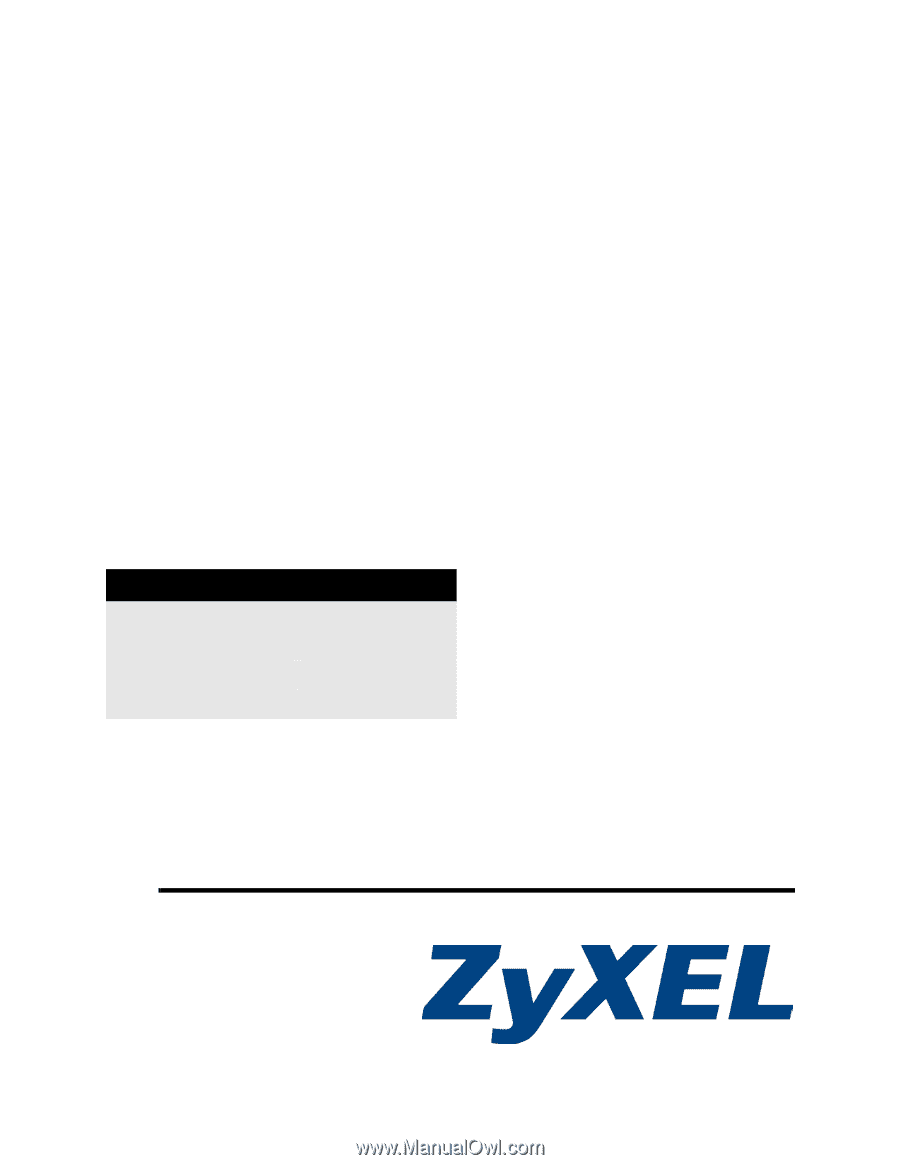
www.zyxel.com
ES-3124 Series
Intelligent Layer 2+ Switch
User’s Guide
Version 3.80
8/2007
Edition 1
DEFAULT LOGIN
In-band IP Address
Out-of-band IP Address
User Name
admin
Password
1234