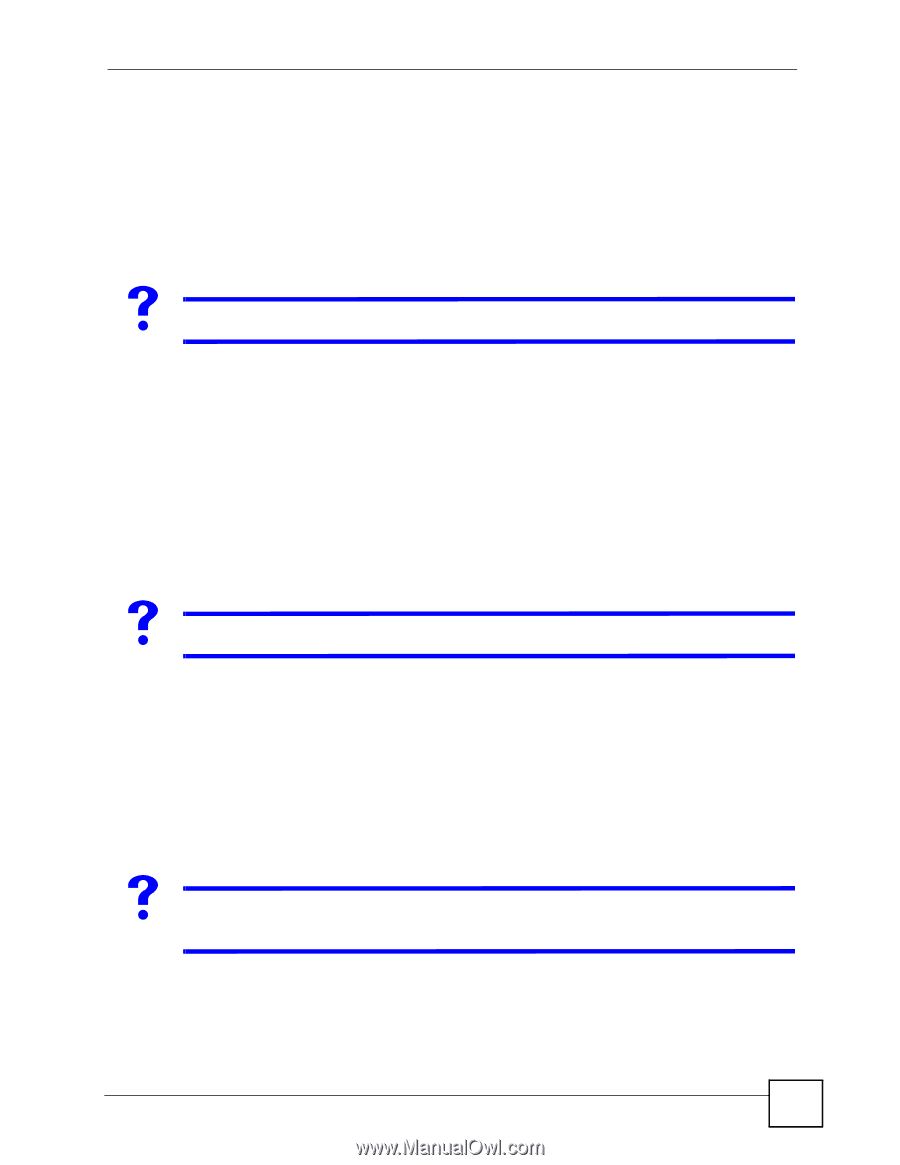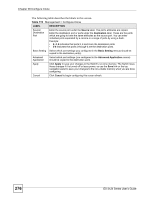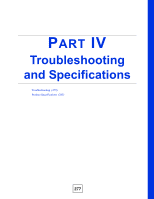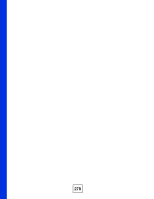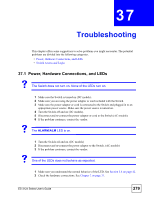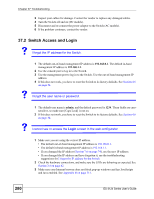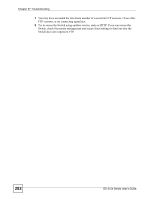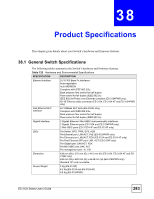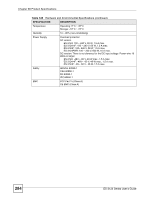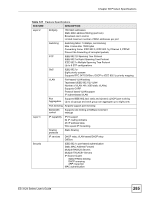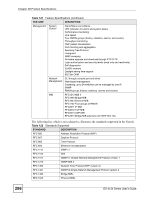ZyXEL ES-3124PWR User Guide - Page 281
Login
 |
View all ZyXEL ES-3124PWR manuals
Add to My Manuals
Save this manual to your list of manuals |
Page 281 highlights
Chapter 37 Troubleshooting 4 Make sure your computer is in the same subnet as the Switch. (If you know that there are routers between your computer and the Switch, skip this step.) 5 Try to access the Switch using another service, such as Telnet. If you can access the Switch, check the remote management and secure client settings to find out why the Switch does not respond to HTTP. 6 Reset the Switch to its factory defaults, and try to access the Switch with the default IP address. See Section 4.6 on page 54. 7 If the problem continues, contact the vendor. V I can see the Login screen, but I cannot log in to the Switch. 1 Make sure you have entered the user name and password correctly. The default user name is admin, and the default password is 1234. These fields are case-sensitive, so make sure [Caps Lock] is not on. 2 You cannot log in to the web configurator while someone is using the Telnet or the console port to access the Switch. Log out of the Switch in the other session, or ask the person who is logged in to log out. 3 Turn the Switch off and on (DC models). 4 Disconnect and re-connect the power adaptor or cord to the Switch (AC models). 5 If this does not work, you have to reset the Switch to its factory defaults. See Section 4.6 on page 54. V I cannot Telnet to the Switch. See the troubleshooting suggestions for I cannot see or access the Login screen in the web configurator. Ignore the suggestions about your browser. In addition, consider the following suggestions before you reset the Switch to its factory defaults. 1 You may have exceeded the maximum number of concurrent Telnet sessions. Close other Telnet sessions, or try connecting again later. 2 Try to access the Switch using another service, such as HTTP. If you can access the Switch, check the remote management and secure client settings to find out why the Switch does not respond to Telnet. V I cannot use FTP to upload / download the configuration file. / I cannot use FTP to upload new firmware. See the troubleshooting suggestions for I cannot see or access the Login screen in the web configurator. Ignore the suggestions about your browser. In addition, consider the following suggestions before you reset the Switch to its factory defaults. ES-3124 Series User's Guide 281