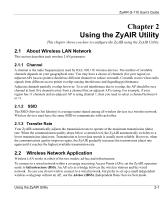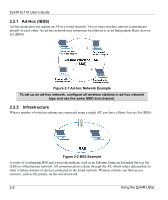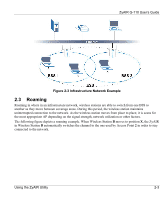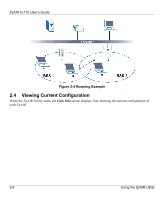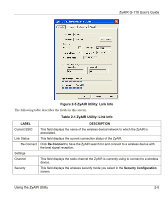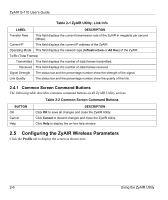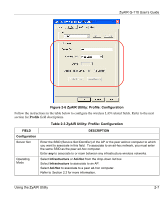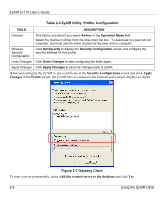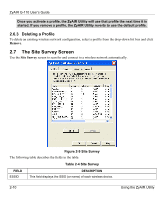ZyXEL G-110 User Guide - Page 25
ZyAIR Utility: Link Info, ZyAIR G-110 User's Guide, Using the ZyAIR Utility
 |
View all ZyXEL G-110 manuals
Add to My Manuals
Save this manual to your list of manuals |
Page 25 highlights
ZyAIR G-110 User's Guide Figure 2-5 ZyAIR Utility: Link Info The following table describes the fields in this screen. Table 2-1 ZyAIR Utility: Link Info LABEL DESCRIPTION Current SSID This field displays the name of the wireless device/network to which the ZyAIR is associated. Link Status This field displays the current connection status of the ZyAIR. Re-Connect Click Re-Connect to have the ZyAIR search for and connect to a wireless device with the best signal reception. Settings Channel This field displays the radio channel the ZyAIR is currently using to connect to a wireless device. Security This field displays the wireless security mode you select in the Security Configuration screen. Using the ZyAIR Utility 2-5

ZyAIR G-110 User’s Guide
Using the ZyAIR Utility
2-5
Figure 2-5 ZyAIR Utility: Link Info
The following table describes the fields in this screen.
Table 2-1 ZyAIR Utility: Link Info
LABEL
DESCRIPTION
Current SSID
This field displays the name of the wireless device/network to which the ZyAIR is
associated.
Link Status
This field displays the current connection status of the ZyAIR.
Re-Connect
Click
Re-Connect
to have the ZyAIR search for and connect to a wireless device with
the best signal reception.
Settings
Channel
This field displays the radio channel the ZyAIR is currently using to connect to a wireless
device.
Security
This field displays the wireless security mode you select in the
Security Configuration
screen.