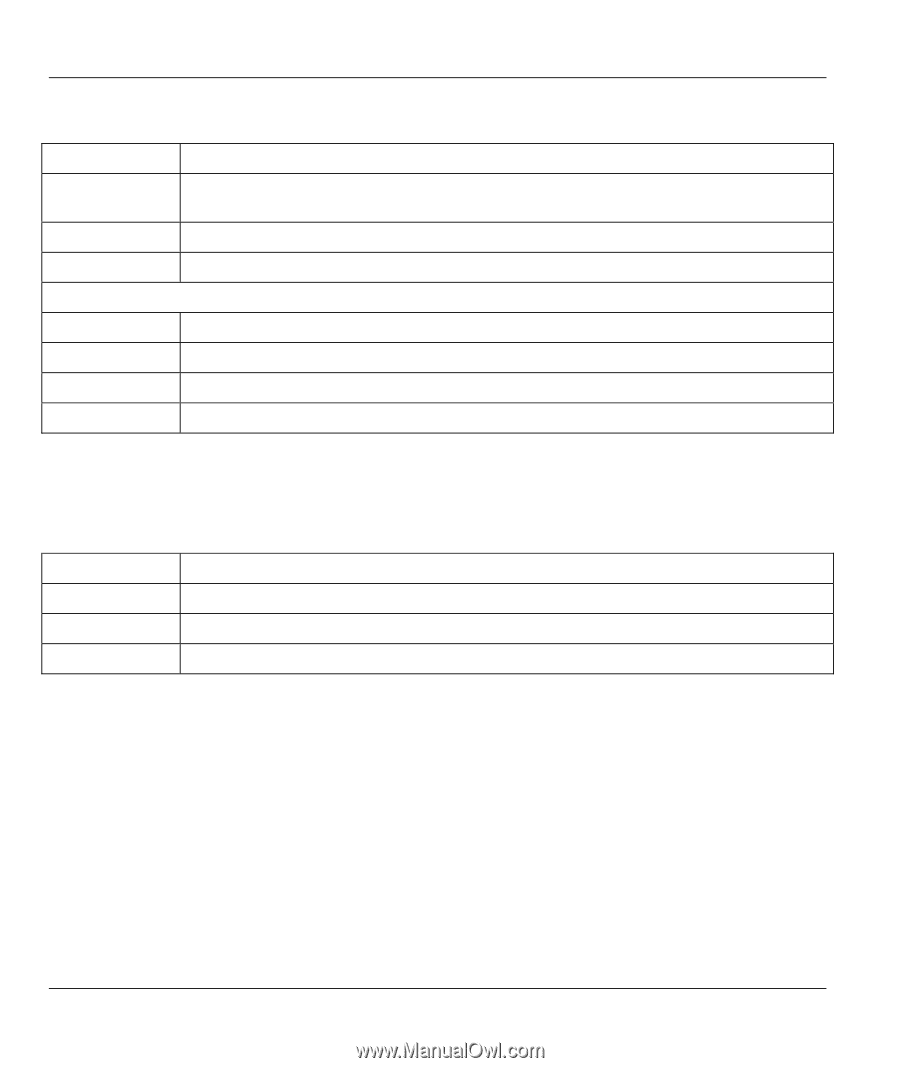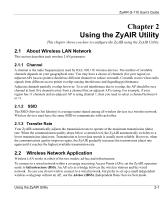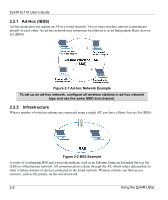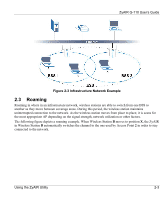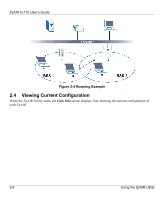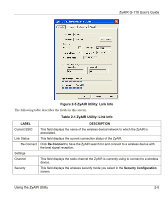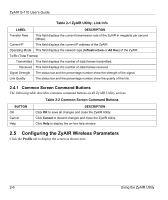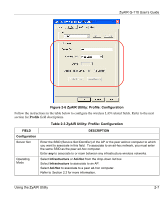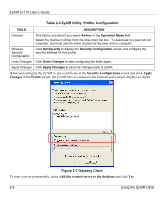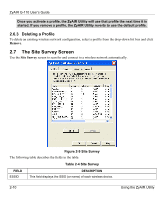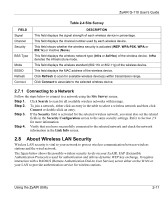ZyXEL G-110 User Guide - Page 26
Configuring the ZyAIR Wireless Parameters, 4.1 Common Screen Command Buttons
 |
View all ZyXEL G-110 manuals
Add to My Manuals
Save this manual to your list of manuals |
Page 26 highlights
ZyAIR G-110 User's Guide Table 2-1 ZyAIR Utility: Link Info LABEL DESCRIPTION Transfer Rate This field displays the current transmission rate of the ZyAIR in megabits per second (Mbps). Current IP This field displays the current IP address of the ZyAIR. Operating Mode This field displays the network type (Infrastructure or Ad Hoc) of the ZyAIR. Tx/Rx (Total Frames) Transmitted This field displays the number of data frames transmitted. Received This field displays the number of data frames received. Signal Strength The status bar and the percentage number show the strength of the signal. Link Quality The status bar and the percentage number show the quality of the link. 2.4.1 Common Screen Command Buttons The following table describes common command buttons on all ZyAIR Utility screens. Table 2-2 Common Screen Command Buttons BUTTON OK Cancel Help DESCRIPTION Click OK to save all changes and close the ZyAIR Utility. Click Cancel to discard changes and close the ZyAIR Utility. Click Help to display the on-line help window. 2.5 Configuring the ZyAIR Wireless Parameters Click the Profile tab to display the screen as shown next. 2-6 Using the ZyAIR Utility