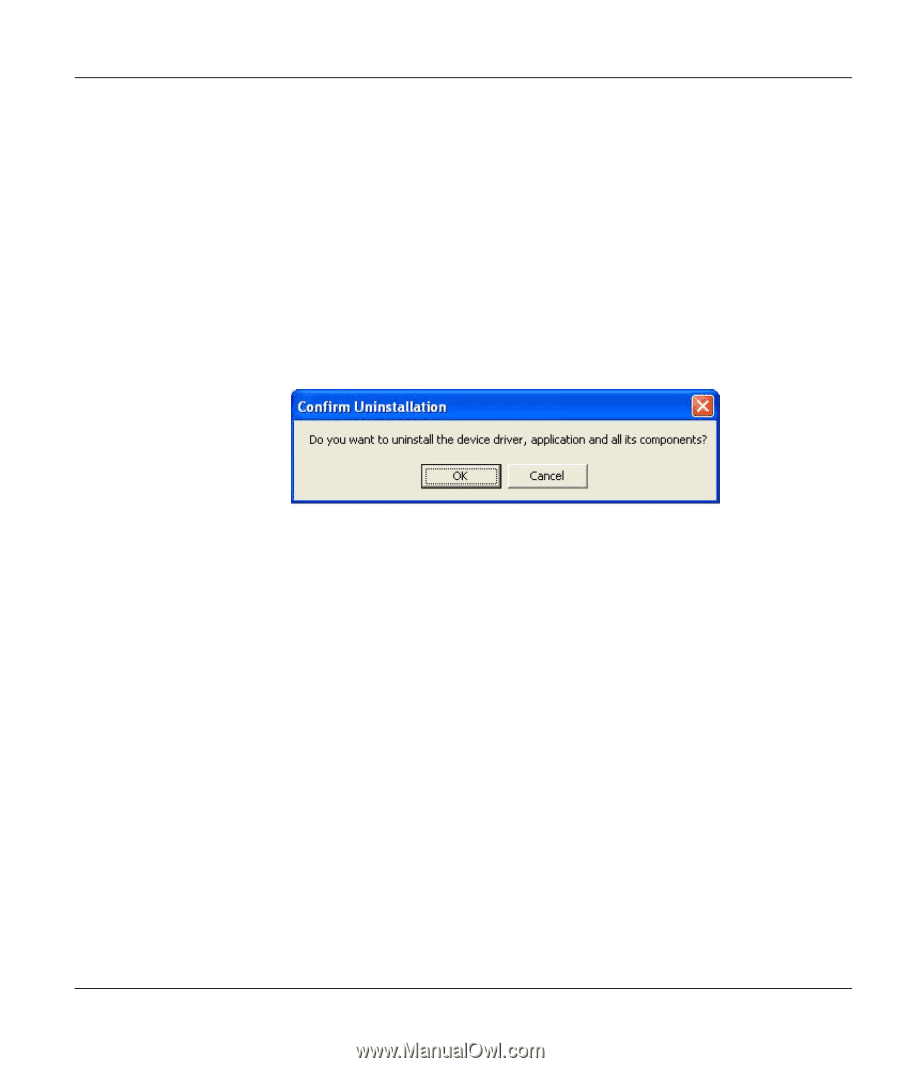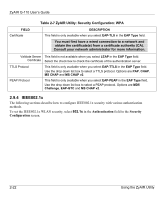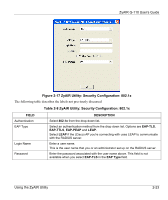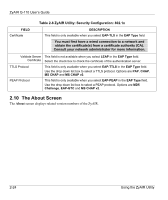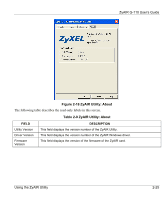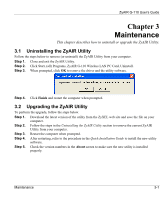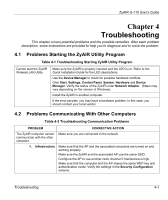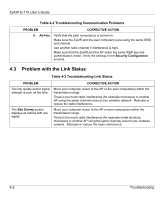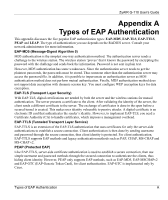ZyXEL G-110 User Guide - Page 47
Maintenance, Uninstalling the ZyAIR Utility, Upgrading the ZyAIR Utility - driver
 |
View all ZyXEL G-110 manuals
Add to My Manuals
Save this manual to your list of manuals |
Page 47 highlights
ZyAIR G-110 User's Guide Chapter 3 Maintenance This chapter describes how to uninstall or upgrade the ZyAIR Utility. 3.1 Uninstalling the ZyAIR Utility Follow the steps below to remove (or uninstall) the ZyAIR Utility from your computer. Step 1. Step 2. Step 3. Close and exit the ZyAIR Utility. Click Start, (all) Programs, ZyAIR G-110 Wireless LAN PC Card, Uninstall. When prompted, click OK to remove the driver and the utility software. Step 4. Click Finish and restart the computer when prompted. 3.2 Upgrading the ZyAIR Utility To perform the upgrade, follow the steps below. Step 1. Step 2. Step 3. Step 4. Step 5. Download the latest version of the utility from the ZyXEL web site and save the file on your computer. Follow the steps in the Uninstalling the ZyAIR Utility section to remove the current ZyAIR Utility from your computer. Restart the computer when prompted. After restarting, refer to the procedure in the Quick Installation Guide to install the new utility software. Check the version numbers in the About screen to make sure the new utility is installed properly. Maintenance 3-1