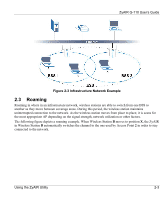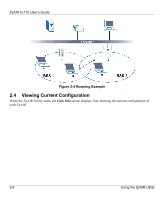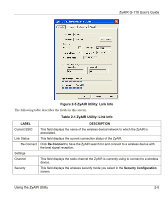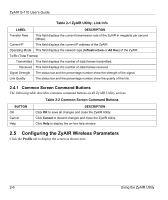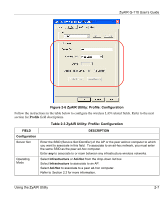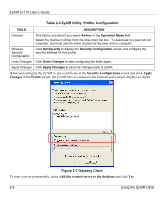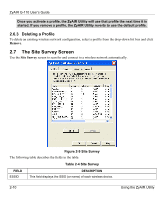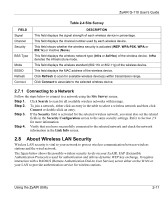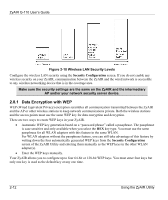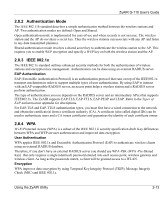ZyXEL G-110 User Guide - Page 28
Table 2-3 ZyAIR Utility: Profile: Configuration, Odyssey Client
 |
View all ZyXEL G-110 manuals
Add to My Manuals
Save this manual to your list of manuals |
Page 28 highlights
ZyAIR G-110 User's Guide Table 2-3 ZyAIR Utility: Profile: Configuration FIELD DESCRIPTION Channel This field is activated if you select Ad-Hoc in the Operation Mode field. Select the channel number from the drop-down list box. To associate to a peer ad-hoc computer, you must use the same channel as the peer ad-hoc computer. Wireless Security Configuration Click Set Security to display the Security Configuration screen and configure the security settings for this profile. Undo Changes Click Undo Changes to start configuring the fields again. Apply Changes Click Apply Changes to save the changes back to ZyAIR. When you configure the ZyAIR to use a certificate in the Security Configuration screen and click Apply Changes in the Profile screen, the ZyAIR tries to connect to the network and a screen displays as shown. Figure 2-7 Odyssey Client To trust a server permanently, select Add this trusted server to the database and click Yes. 2-8 Using the ZyAIR Utility