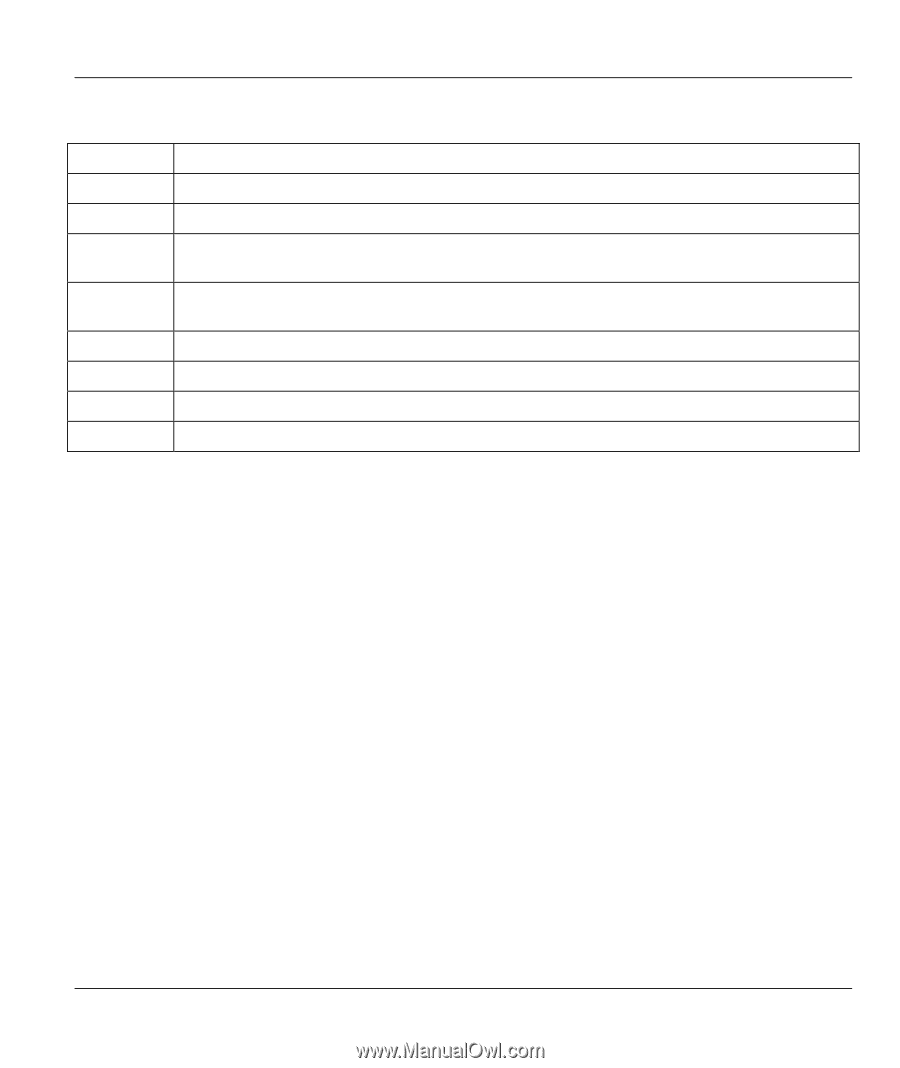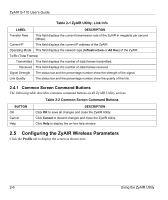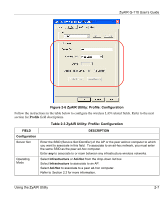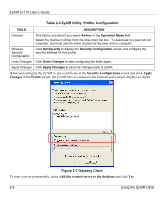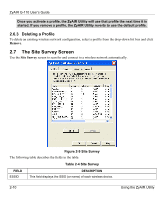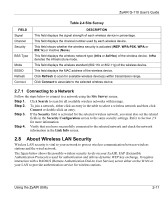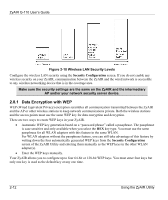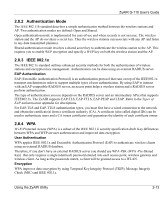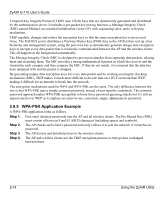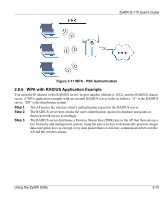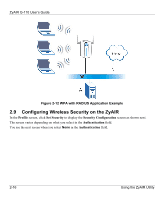ZyXEL G-110 User Guide - Page 31
About Wireless LAN Security, 7.1 Connecting to a Network
 |
View all ZyXEL G-110 manuals
Add to My Manuals
Save this manual to your list of manuals |
Page 31 highlights
ZyAIR G-110 User's Guide FIELD Signal Channel Security BSS Type Mode BSSID Refresh Connect Table 2-4 Site Survey DESCRIPTION This field displays the signal strength of each wireless device in percentage. This field displays the channel number used by each wireless device. This field shows whether the wireless security is activated (WEP, WPA-PSK, WPA or 802.1x) or inactive (None). This field displays the wireless network type (Infra or Ad Hoc) of the wireless device. Infra denotes the infrastructure mode. This field displays the wireless standard (802.11b or 802.11g) of the wireless device. This field displays the MAC address of the wireless device. Click Refresh to scan for available wireless device(s) within transmission range. Click Connect to associate to the selected wireless device. 2.7.1 Connecting to a Network Follow the steps below to connect to a network using the Site Survey screen. Step 1. Click Search to scan for all available wireless networks within range. Step 2. To join a network, either click an entry in the table to select a wireless network and then click Connect or double-click an entry. Step 3. If the Security field is activated for the selected wireless network, you must also set the related fields in the Security Configuration screen to the same security settings. Refer to Section 2.9 for more information. Step 4. Verify that you have successfully connected to the selected network and check the network information in the Link Info screen. 2.8 About Wireless LAN Security Wireless LAN security is vital to your network to protect wireless communication between wireless stations and the wired network. The figure below shows the possible wireless security levels on your ZyAIR. EAP (Extensible Authentication Protocol) is used for authentication and utilizes dynamic WEP key exchange. It requires interaction with a RADIUS (Remote Authentication Dial-In User Service) server either on the WAN or your LAN to provide authentication service for wireless stations. Using the ZyAIR Utility 2-11