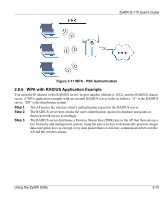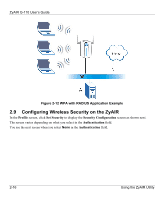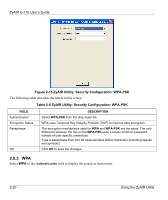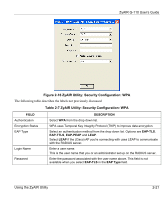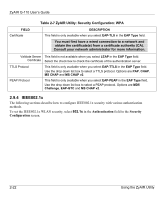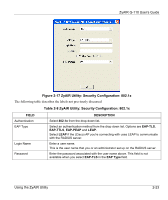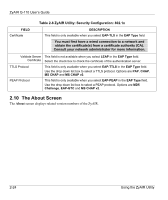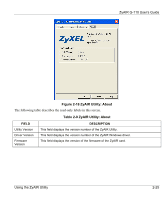ZyXEL G-110 User Guide - Page 40
WPA, ZyAIR Utility: Security Configuration: WPA-PSK
 |
View all ZyXEL G-110 manuals
Add to My Manuals
Save this manual to your list of manuals |
Page 40 highlights
ZyAIR G-110 User's Guide Figure 2-15 ZyAIR Utility: Security Configuration: WPA-PSK The following table describes the labels in this screen. Table 2-6 ZyAIR Utility: Security Configuration: WPA-PSK FIELD Authentication Encryption Status Passphrase OK DESCRIPTION Select WPA-PSK from the drop down list. WPA uses Temporal Key Integrity Protocol (TKIP) to improve data encryption. The encryption mechanisms used for WPA and WPA-PSK are the same. The only difference between the two is that WPA-PSK uses a simple common password, instead of user-specific credentials. Type a passphrase from 8 to 63 case-sensitive ASCII characters (including spaces and symbols). Click OK to save the changes. 2.9.3 WPA Select WPA in the Authentication field to display the screen as shown next. 2-20 Using the ZyAIR Utility