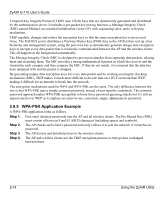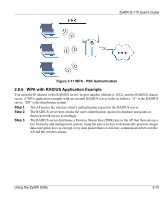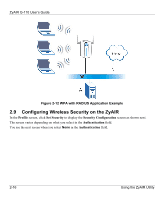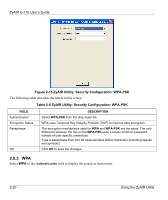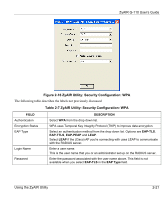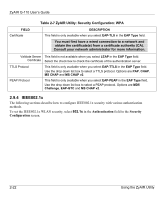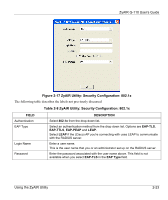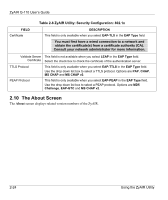ZyXEL G-110 User Guide - Page 39
WPA-PSK, Table 2-5 ZyAIR Utility: Security Configuration: WEP
 |
View all ZyXEL G-110 manuals
Add to My Manuals
Save this manual to your list of manuals |
Page 39 highlights
ZyAIR G-110 User's Guide FIELD PassPhrase Key Type Transmit Key Key 1 ... 4 Table 2-5 ZyAIR Utility: Security Configuration: WEP DESCRIPTION Enter the passphrase in the field provided. As you enter the passphrase, the ZyAIR automatically generates the WEP keys and displays them in the key fields below. Write down the automatically generated WEP keys in and use them to manually set the WEP keys in other WLAN adapters. Leave this field blank if you want to manually enter the WEP keys. The passphrase is case-sensitive and only available when you select the HEX key type. You must use the same passphrase for all wireless LAN adapters with this feature in the same WLAN. Select ASCII to enter WEP keys as ASCII characters. Select HEX to enter the WEP keys as hexadecimal characters. From the drop-down list menu, select a WEP key to use for data encryption. Enter the WEP keys in the fields provided. If you select 64-bit in the Encryption field. Enter either 10 hexadecimal characters in the range of "A-F", "a-f" and "0-9" (e.g. 11AA22BB33) for HEX key type or Enter 5 printable ASCII characters (case sensitive) ranging from "a-z", "AZ" and "0-9" (e.g. MyKey) for ASCII key type. If you select 128-bit in the Encryption field, Enter either 26 hexadecimal characters in the range of "A-F", "a-f" and "0-9" (for example, 00112233445566778899AABBCC) for HEX key type or Enter 13 printable ASCII characters (case sensitive) ranging from "a-z", "AZ" and "0-9" (for example, MyKey12345678) for ASCII key type. The values for the keys must be set up exactly the same on all wireless devices in the same wireless LAN. ASCII WEP key is case sensitive. OK Click OK to save the changes. 2.9.2 WPA-PSK Select WPA-PSK in the Authentication field to display the screen as shown next. Using the ZyAIR Utility 2-19