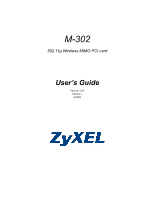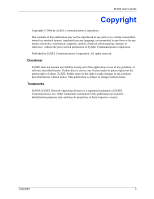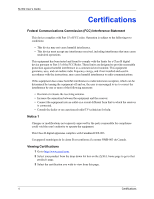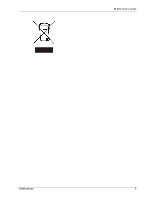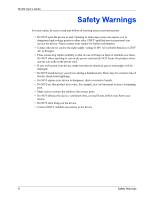ZyXEL M-302 User Guide
ZyXEL M-302 Manual
 |
View all ZyXEL M-302 manuals
Add to My Manuals
Save this manual to your list of manuals |
ZyXEL M-302 manual content summary:
- ZyXEL M-302 | User Guide - Page 1
M-302 802.11g Wireless MIMO PCI card User's Guide Version 2.00 Edition 1 4/2006 - ZyXEL M-302 | User Guide - Page 2
- ZyXEL M-302 | User Guide - Page 3
, manual, or otherwise, without the prior written permission of ZyXEL Communications Corporation. Published by ZyXEL Communications Corporation. All rights reserved. Disclaimer ZyXEL does not assume any liability arising out of the application or use of any products, or software described - ZyXEL M-302 | User Guide - Page 4
M-302 User's Guide not installed and used in accordance with the instructions, may cause harmful interference to radio communications. Canada. Viewing Certifications 1 Go to http://www.zyxel.com. 2 Select your product from the drop-down list box on the ZyXEL home page to go to that product's - ZyXEL M-302 | User Guide - Page 5
M-302 User's Guide Certifications 5 - ZyXEL M-302 | User Guide - Page 6
M-302 User's Guide Safety Warnings For your safety, be sure to read and follow all warning notices and instructions. • Do NOT open the device or unit. Opening or removing covers can expose you to dangerous high voltage points or other risks. ONLY qualified service personnel can service the device. - ZyXEL M-302 | User Guide - Page 7
M-302 User's Guide ZyXEL Limited Warranty ZyXEL warrants to the original end user (purchaser) that this damages of any kind of character to the purchaser. To obtain the services of this warranty, contact ZyXEL's Service Center for your Return Material Authorization number (RMA). Products must be - ZyXEL M-302 | User Guide - Page 8
M-302 User's Guide Customer Support Please have the following information ready when you contact customer support. • Product model and serial number. • Warranty Information. • Date that you received your device. • Brief description of the problem and the steps you took to solve it. METHOD SUPPORT - ZyXEL M-302 | User Guide - Page 9
M-302 User's Guide METHOD SUPPORT E-MAIL LOCATION POLAND SALES E-MAIL [email protected] TELEPHONEA FAX +48 (22) 333 8250 +48 (22) 333 8251 WEB SITE FTP SITE www.pl.zyxel.com RUSSIA http://zyxel.ru/support +7-095-542-89-29 [email protected] +7-095-542-89-25 www.zyxel.ru SPAIN support@zyxel. - ZyXEL M-302 | User Guide - Page 10
M-302 User's Guide 10 Customer Support - ZyXEL M-302 | User Guide - Page 11
Infrastructure 20 1.1.1.2 Ad-Hoc 21 1.2 M-302 Hardware and Utility Installation 22 1.3 ZyXEL Utility Icon 22 1.4 Configuration Methods 22 1.5 Enabling WZC ...23 1.5.1 Accessing the ZyXEL Utility 23 Chapter 2 Tutorial ...25 2.1 Connecting to a Wireless LAN 25 2.2 Creating and Using a Profile - ZyXEL M-302 | User Guide - Page 12
the ZyXEL Utility 53 5.3 Upgrading the ZyXEL Utility 54 Chapter 6 Troubleshooting 55 6.1 Problems Starting the ZyXEL Utility 55 6.2 Problem with the Link Quality 55 6.3 Problems Communicating With Other Computers 56 Appendix A Product Specifications 57 Appendix B Management with Wireless Zero - ZyXEL M-302 | User Guide - Page 13
M-302 User's Guide List of Figures Figure 1 The M-302 19 Figure 2 Application: Infrastructure 21 Figure 3 Application: Ad-Hoc 21 Figure 4 ZyXEL utility: System Tray Icon 22 Figure 5 Enable WZC 23 Figure 6 Enable ZyXEL Utility 23 Figure 7 ZyXEL Utility: Site Survey 26 Figure 8 ZyXEL Utility: - ZyXEL M-302 | User Guide - Page 14
M-302 User's Guide Figure 39 Uninstall: Finish 54 Figure 40 Windows XP SP2: Wireless Network Connection Status 60 Figure 41 Windows XP SP2: Wireless Network Connection Properties 60 Figure 42 Windows XP SP2: WZC Not Available 61 Figure 43 Windows XP SP2: System Tray Icon 61 Figure 44 Windows XP - ZyXEL M-302 | User Guide - Page 15
the ZyXEL Utility 55 Table 19 Troubleshooting Link Quality 55 Table 20 Troubleshooting Communication Problems 56 Table 21 Product Specifications 57 Table 22 Windows XP SP2: System Tray Icon 61 Table 23 Windows XP SP2: Wireless Network Connection 63 Table 24 Windows XP: Wireless Networks - ZyXEL M-302 | User Guide - Page 16
M-302 User's Guide 16 List of Tables - ZyXEL M-302 | User Guide - Page 17
wireless performance. Your M-302 is easy to install and configure. About This User's Guide This manual is designed to guide you through the configuration of your M-302 for its various applications. Related Documentation • Supporting a comma. For example, "In Windows, click Start, Settings and then - ZyXEL M-302 | User Guide - Page 18
M-302 User's Guide Graphics Icons Key Wireless Access Point Computer Notebook Computer Server Modem Internet Cloud Printer Wireless Signal 18 Preface - ZyXEL M-302 | User Guide - Page 19
, Multiple-Out (MIMO) wireless technology. • Automatic data rate selection. • Security: WEP (Wired Equivalent Privacy), IEEE 802.1x, WPA-PSK and WPA (Wi-Fi Protected Access) • A fixed antenna. • Driver and utility support for Windows 2000 and Windows XP. Figure 1 The M-302 Chapter 1 Getting Started - ZyXEL M-302 | User Guide - Page 20
M-302 User's Guide The following table describes the M-302. Table 1 External View LABEL 1 2 3 4 DESCRIPTION Removable antenna ( to wireless network (traffic) Both lights blink together rapidly 1.1.1 Application Overview This section describes some network applications for the M-302. 1.1.1.1 - ZyXEL M-302 | User Guide - Page 21
Figure 2 Application: Infrastructure M-302 User's Guide 1.1.1.2 Ad-Hoc If you want to set up a small independent wireless workgroup without an AP, use Ad-Hoc mode. Ad-Hoc mode does not require an AP or a wired network. Two or more wireless clients communicate directly with each other. Figure 3 - ZyXEL M-302 | User Guide - Page 22
1.4 Configuration Methods To configure your M-302, use one of the following applications: • Wireless Zero Configuration (WZC) (the Windows XP wireless configuration tool) • ZyXEL Utility (This guide shows you how to configure the M-302 using the ZyXEL utility) • Odyssey Client Manager (not supplied - ZyXEL M-302 | User Guide - Page 23
WZC to manage the M-302. 1.5.1 Accessing the ZyXEL Utility Double-click on the ZyXEL Wireless LAN utility icon in the system tray to open the ZyXEL utility. The ZyXEL utility screens are similar in all Microsoft Windows versions. Screens for Windows XP are shown in this User's Guide. Note: Click the - ZyXEL M-302 | User Guide - Page 24
M-302 User's Guide 24 Chapter 1 Getting Started - ZyXEL M-302 | User Guide - Page 25
M-302 User's Guide CHAPTER 2 Tutorial The following sections show you how to join a wireless network using the ZyXEL utility, as in the following diagram. The wireless client is labeled C and the access point is labeled AP. There are three ways to connect the wireless client to a network. • - ZyXEL M-302 | User Guide - Page 26
M-302 User's Guide Figure 7 ZyXEL Utility: Site Survey 2 The wireless client automatically searches for available wireless networks. Click Scan if you want to search again. If no entry displays in the Available Network List, that means there is no wireless network available within range. Make sure - ZyXEL M-302 | User Guide - Page 27
access the Web site, check the Troubleshooting section of this User's Guide or contact your network administrator. 2.2 Creating and Using a Profile A profile lets your wireless client connect to the same wireless network every time you use the ZyXEL Utility. You can also configure different profiles - ZyXEL M-302 | User Guide - Page 28
M-302 User's Guide 1 Open the ZyXEL utility and click the Profile tab to open the screen shown next. Click Add to configure a new profile. Figure 11 ZyXEL Utility: Profile 2 The Add New Profile screen appears. The wireless client automatically searches for available wireless networks, which are - ZyXEL M-302 | User Guide - Page 29
M-302 User's Guide 5 This screen varies depending on the encryption method you selected in the previous screen. In this example, enter the pre-shared key and leave the encryption type at the default setting. Figure 14 ZyXEL Utility: Profile Encryption 6 In the next screen, leave both boxes checked. - ZyXEL M-302 | User Guide - Page 30
M-302 User's Guide Note: Only one profile can be activated and used at any given time. Figure 17 ZyXEL Utility: Profile Success 9 When you activate the new profile, the ZyXEL Utility goes to the Link Info screen while it connects to the AP using your settings. When the wireless link is established, - ZyXEL M-302 | User Guide - Page 31
M-302 User's Guide CHAPTER 3 Wireless LAN Network This chapter provides background information on wireless LAN networks. 3.1 Wireless LAN Overview The following figure provides an example of a wireless network with an AP. See Figure 3 on page 21 for an Ad Hoc network example. Figure 18 Example of a - ZyXEL M-302 | User Guide - Page 32
of the ZyXEL utility and entering them manually as the WEP keys in the other WLAN adapter(s). • Enter the WEP keys manually. Your M-302 allows you to configure up to four 64-bit, 128-bit or 256-bit WEP keys and only one key is used as the default key at any one time. 32 Chapter 3 Wireless LAN - ZyXEL M-302 | User Guide - Page 33
M-302 User's Guide 3.2.1.1.2 Authentication Type The IEEE 802.11b/g standard describes a simple authentication method between the wireless stations and intermediary AP(s) that supports IEEE 802.1x. The M-302 supports EAP-TLS, EAP-TTLS and EAP-PEAP. Refer to the appendix on wireless security for more - ZyXEL M-302 | User Guide - Page 34
M-302 User's Guide Select WEP only when the AP and/or wireless clients do not support WPA. WEP is less secure than WPA. 34 Chapter 3 Wireless LAN Network - ZyXEL M-302 | User Guide - Page 35
M-302 User's Guide CHAPTER 4 ZyXEL Utility Configuration This chapter shows you how to configure your M-302. 4.1 ZyXEL Utility Screen This section describes the ZyXEL utility screens. Figure 19 ZyXEL Utility: Menu Screen The following table describes the menus. Table 4 ZyXEL Utility: Menu Screen - ZyXEL M-302 | User Guide - Page 36
M-302 User's Guide Figure 20 Link Info The following table describes the labels in this screen. Table 5 Link Info LABEL DESCRIPTION Wireless Network Status Profile Name This is the name of the profile you are currently using. Network Name (SSID) The SSID identifies the wireless network to - ZyXEL M-302 | User Guide - Page 37
M-302 User's Guide Table 5 Link Info (continued) LABEL Trend Chart Signal Strength Link Quality DESCRIPTION Click this button to (Kbps). 4.3 The Site Survey Screen Use the Site Survey screen to scan for and connect to a wireless network automatically. Chapter 4 ZyXEL Utility Configuration 37 - ZyXEL M-302 | User Guide - Page 38
selected wireless device. This field displays the network type (Infrastructure or Ad-Hoc) of the wireless device. This fields displays the network standard (802.11g or 802.11b) of the wireless device. This field displays the channel number used by each wireless device. 38 Chapter 4 ZyXEL Utility - ZyXEL M-302 | User Guide - Page 39
302 User's Guide wireless device. This field displays the time when the wireless device is scanned. 4.3.1 Security Settings When you configure the M-302 to connect to a network with wireless 64 Bits, 128 Bits or 152 Bits , the M-302 automatically generates bit WEP keys. Select a default - ZyXEL M-302 | User Guide - Page 40
302 User's Guide Table 8 Security Settings: WEP (continued) LABEL DESCRIPTION Key x (where x is a Select this option if you want to manually enter the WEP keys. Enter the WEP key number between 1 in the field provided. and 4) If you select 64 Bits WPA 40 Chapter 4 ZyXEL Utility Configuration - ZyXEL M-302 | User Guide - Page 41
M-302 User's Guide The following table describes the labels in this screen. Table 9 Security Settings: WPA LABEL Encryption Type Authentication Type to return to the Site Survey screen without saving. 4.3.1.3 WPA-PSK Figure 25 Security Settings: WPA-PSK Chapter 4 ZyXEL Utility Configuration 41 - ZyXEL M-302 | User Guide - Page 42
M-302 User's Guide The following table describes the labels in this screen. Table 10 TLS in the Authentication Type field. Select a certificate used by the authentication server to authenticate the M-302. Note: You must first have a wired connection to a network and obtain the certificate(s) from - ZyXEL M-302 | User Guide - Page 43
M-302 User's Guide ) of the wireless device. This fields displays the network standard (802.11g, 802.11b or 802.11b/g) of the wireless device. This the M-302 and display the Link Info screen. Click Exit to discard changes and return to the Site Survey screen. Chapter 4 ZyXEL Utility Configuration 43 - ZyXEL M-302 | User Guide - Page 44
a profile, each time you start the M-302 it uses the default profile to connect to any available network with security disabled. The default profile allows you to connect to any wireless network without security. Click the Profile tab in the ZyXEL utility program to display the Profile screen as - ZyXEL M-302 | User Guide - Page 45
wireless device in the Scan Info table and click Select, or enter the SSID of the wireless device to which you want to associate in this field manually. Otherwise, enter Any to have the M-302 associate to or roam between any infrastructure wireless networks. Chapter 4 ZyXEL Utility Configuration - ZyXEL M-302 | User Guide - Page 46
the SSID (Service Set IDentifier) of each AP or peer device. Click Scan to search for available wireless devices within transmission range. Select an available wireless device in the table and click Select to add it to this profile. Whenever you activate this profile, the M-302 associates to the - ZyXEL M-302 | User Guide - Page 47
302 User's Guide The following table describes the labels in this screen. Table 15 Profile: Wireless Setting: Select a Channel LABEL DESCRIPTION Wireless Settings Wireless wireless computers as they are on the M-302. Figure 32 Profile: Security Setting Chapter 4 ZyXEL Utility Configuration 47 - ZyXEL M-302 | User Guide - Page 48
M-302 User's Guide 5 If you selected Ad-Hoc network type in the first screen, skip to the next step. If you selected Infrastructure network type, specify a wireless protocol. Select 802.11b to have the M-302 connect to an IEEE 802.11b wireless device. Select 802.11g to have the M-302 connect to an - ZyXEL M-302 | User Guide - Page 49
Figure 35 Profile: Activate the Profile M-302 User's Guide 4.5 The Adapter Screen To set the advanced features on the M-302, click the Adapter tab. Figure 36 Adapter Screen Chapter 4 ZyXEL Utility Configuration 49 - ZyXEL M-302 | User Guide - Page 50
IEEE 802.11b/g compliant wireless adapters support Long Preamble, but not all support short preamble. Select Auto to have the M-302 automatically use short preamble when all access point or wireless stations support it; otherwise the M-302 uses long preamble. Note: The M-302 and the access point or - ZyXEL M-302 | User Guide - Page 51
the ZyXEL utility. 5.2 Uninstalling the ZyXEL Utility Follow the steps below to remove (or uninstall) the ZyXEL utility from your computer. 1 Click Start, (All) Programs, M-302 Utility, Uninstall M-302 Utility. 2 When prompted, click OK or Yes to remove the driver and the utility software. Chapter - ZyXEL M-302 | User Guide - Page 52
M-302 User's Guide Figure 38 Uninstall: Confirm 3 Click Finish to complete uninstalling the software and restart the computer when prompted. Figure 39 Uninstall: Finish 5.3 Upgrading the ZyXEL Utility Note: Before you uninstall the ZyXEL utility, take note of your current wireless configurations. - ZyXEL M-302 | User Guide - Page 53
instructions are provided to help you to diagnose and solve the problem. 6.1 Problems Starting the ZyXEL Utility Table 18 Troubleshooting Starting the ZyXEL Utility PROBLEM Cannot start the ZyXEL Wireless LAN utility The ZyXEL utility icon does not display. CORRECTIVE ACTION Make sure the M-302 - ZyXEL M-302 | User Guide - Page 54
302 User's Guide 6.3 Problems Communicating With Other Computers Table 20 Troubleshooting Communication Problems PROBLEM CORRECTIVE ACTION The computer with the M-302 Make sure the M-302 computer and the associated AP use the same SSID. • Change the AP and the associated wireless clients to use - ZyXEL M-302 | User Guide - Page 55
M-302 User's Guide Chapter 6 Troubleshooting 55 - ZyXEL M-302 | User Guide - Page 56
M-302 User's Guide 56 Chapter 6 Troubleshooting - ZyXEL M-302 | User Guide - Page 57
Dimensions M-302 802.11g Wireless MIMO PCI card 3.3V 32-bit CardBus card IEEE 802.11b IEEE 802.11g (Infrastructure mode only) Infrastructure Ad-Hoc 64/128/152-bit WEP Encryption : At 54Mbps -74dBm +/- 1dBm (typical) 11b: At 11Mbps -84dBm +/- 1dBm (typical) SOFTWARE SPECIFICATIONS Appendix A 57 - ZyXEL M-302 | User Guide - Page 58
M-302 User's Guide Table 21 Product Specifications (continued) Device Drivers Roaming WEP Windows 2000, Windows XP IEEE 802.11b/g compliant 64/128/152-bit WEP encryption 58 Appendix A - ZyXEL M-302 | User Guide - Page 59
to manage your ZyXEL wireless LAN adapter using the Windows XP wireless zero configuration tool. Be sure you have the Windows XP service pack 2 installed on your computer. Otherwise, you should at least have the Windows XP service pack 1 already on your computer and download the support patch for - ZyXEL M-302 | User Guide - Page 60
M-302 User's Guide Figure 40 Windows XP SP2: Wireless Network Connection Status 4 In the Wireless Network Connection Properties window, make sure the Use Windows to configure my wireless network settings check box is selected. Click OK. Figure 41 Windows XP SP2: Wireless Network Connection - ZyXEL M-302 | User Guide - Page 61
M-302 User's Guide If you see the following screen, refer to article 871122 on the Microsoft web site for information on starting WZC. Figure 42 Windows XP SP2: WZC Not Available Connecting to a Wireless Network 1 Double-click the network icon for wireless connections in the system tray to open the - ZyXEL M-302 | User Guide - Page 62
M-302 User's Guide 2 Windows XP SP2: In the Wireless Network Connection Status screen, click View Wireless Networks to open the Wireless Network Connection screen. Figure 44 Windows XP SP2: Wireless Network Connection Status Windows XP SP1: In the Wireless Network Connection Status screen, click - ZyXEL M-302 | User Guide - Page 63
Figure 46 Windows XP SP2: Wireless Network Connection M-302 User's Guide The following table describes the icons in the wireless network list. Table 23 Windows XP SP2: Wireless Network Connection ICON DESCRIPTION This denotes that wireless security is activated for the wireless network. This - ZyXEL M-302 | User Guide - Page 64
M-302 User's Guide Figure 47 Windows XP SP1: Wireless Network Connection Properties 4 4.Windows XP SP2: If the wireless security is activated for the selected wireless network, the Wireless Network Connection screen displays. You must set the related fields in the Wireless Network Connection screen - ZyXEL M-302 | User Guide - Page 65
M-302 User's Guide Figure 48 Windows XP SP2: Wireless Network Connection: WEP or WPA-PSK Figure 49 Windows XP SP2: Wireless Network Connection: No Security 5 Verify that you have successfully connected to the selected network and check the connection status in the wireless network list or the - ZyXEL M-302 | User Guide - Page 66
M-302 User's Guide Figure 50 Windows XP: Wireless (network) properties: Association The following table describes the labels in this screen. Table 25 Windows XP: Wireless (network) properties: Association LABEL DESCRIPTION Network name (SSID) This field displays the SSID (Service Set - ZyXEL M-302 | User Guide - Page 67
M-302 User's Guide Authentication Click the Authentication tab in the Wireless (network) properties screen to display the screen shown next. The fields on this screen are grayed out when the network is in Ad-Hoc mode or data encryption is disabled. Figure 51 Windows XP: Wireless (network) properties - ZyXEL M-302 | User Guide - Page 68
M-302 User's Guide Authentication Properties Select an EAP authentication type in the Wireless (network) properties: Authentication screen and click the Properties button to display the following screen. Protected EAP Properties Figure 52 Windows XP: Protected EAP Properties The following table - ZyXEL M-302 | User Guide - Page 69
M-302 User's Guide Table 27 Windows XP: Protected EAP Properties LABEL Enable Fast Reconnect OK Cancel DESCRIPTION Select the check box to automatically reconnect to the network (without reauthentication) if the wireless connection goes down. Click OK to save your changes. Click Cancel to leave - ZyXEL M-302 | User Guide - Page 70
M-302 User's Guide Table 28 Windows XP: Smart Card or other Certificate Properties LABEL DESCRIPTION as shown. Figure 54 Windows XP SP2: Wireless Networks: Preferred Networks Windows XP SP1: In the Wireless Network Connection Status screen, click Properties and the Wireless Networks tab to open - ZyXEL M-302 | User Guide - Page 71
M-302 User's Guide Figure 55 Windows XP SP1: Wireless Networks: Preferred Networks 2 Whenever the ZyXEL wireless LAN adapter tries to connect to a new network, the new network is added in the of the selected network. Click Add to add a preferred network into the list manually. Appendix B 71 - ZyXEL M-302 | User Guide - Page 72
M-302 User's Guide 72 Appendix B - ZyXEL M-302 | User Guide - Page 73
M-302 User's Guide APPENDIX C Wireless Security Types of EAP Authentication This section discusses some popular authentication types: EAP-MD5, EAP-TLS, EAP-TTLS, PEAP and LEAP. Your wireless LAN device may not support all authentication types. EAP (Extensible Authentication Protocol) is an - ZyXEL M-302 | User Guide - Page 74
302 User's Guide EAP-TLS (Transport Layer Security) With EAP-TLS, digital certifications are needed by both the server and the wireless EAP-TTLS (Tunneled Transport Layer Service) EAP-TTLS is an extension . For client authentication, EAP-TTLS supports EAP methods and legacy authentication methods - ZyXEL M-302 | User Guide - Page 75
M-302 User's Guide For added authentication. Select WEP only when the AP and/or wireless clients do not support WPA. WEP is less secure than WPA. Encryption CCMP) to offer stronger encryption than TKIP. TKIP uses 128-bit keys that are dynamically generated and distributed by the authentication - ZyXEL M-302 | User Guide - Page 76
M-302 User's Guide The Message Integrity Check (MIC) is designed to prevent an attacker First enter identical passwords into the AP and all wireless clients. The Pre-Shared Key (PSK) must consist of between 8 and 63 ASCII characters or 64 hexadecimal characters (including spaces and symbols). 2 The - ZyXEL M-302 | User Guide - Page 77
Figure 56 WPA-PSK Authentication M-302 User's Guide WPA with RADIUS Application Example You need the IP address of "A" is the RADIUS server. "DS" is the distribution system. 1 The AP passes the wireless client's authentication request to the RADIUS server. 2 The RADIUS server then checks the user's - ZyXEL M-302 | User Guide - Page 78
M-302 User's Guide Security Parameters Summary Refer to this table to see what other security parameters you should configure for each Authentication Method/ key management protocol type. MAC address filters are not dependent on how you configure these security features. Table 30 Wireless - ZyXEL M-302 | User Guide - Page 79
22 Odyssey Client Manager 22 Wireless Zero Configuration (WZC) 22 ZyXEL Utility 22 Contact Information 8 Copyright 3 creating a new profile 45 current configuration 35 Index M-302 User's Guide Index current connection status 35 Customer Support 8 D Disclaimer 3 driver version 53 Dynamic WEP Key - ZyXEL M-302 | User Guide - Page 80
G 50 support CD 17 syntax conventions 17 T Temporal Key Integrity Protocol (TKIP) 33, 75 Trademarks 3 transmission rate 36 transmit key 39 Trend Chart 37 troubleshooting 55 link status 55 network communication 56 starting ZyXEL Utility 55 U uninstalling ZyXEL Utility 53 upgrading ZyXEL Utility 54 - ZyXEL M-302 | User Guide - Page 81
Wi-Fi Protected Access 33, 75 Windows XP 23 wireless client 31 wireless LAN introduction 31 security 32 Wireless LAN (WLAN) 31 wireless network 31 wireless standard 57 WLAN Security parameters 78 WPA 33, 40, 75 WPA-PSK 41 WZC (Wireless Zero Configuration) 22 Z ZyXEL Utility 22 accessing 22 help 23
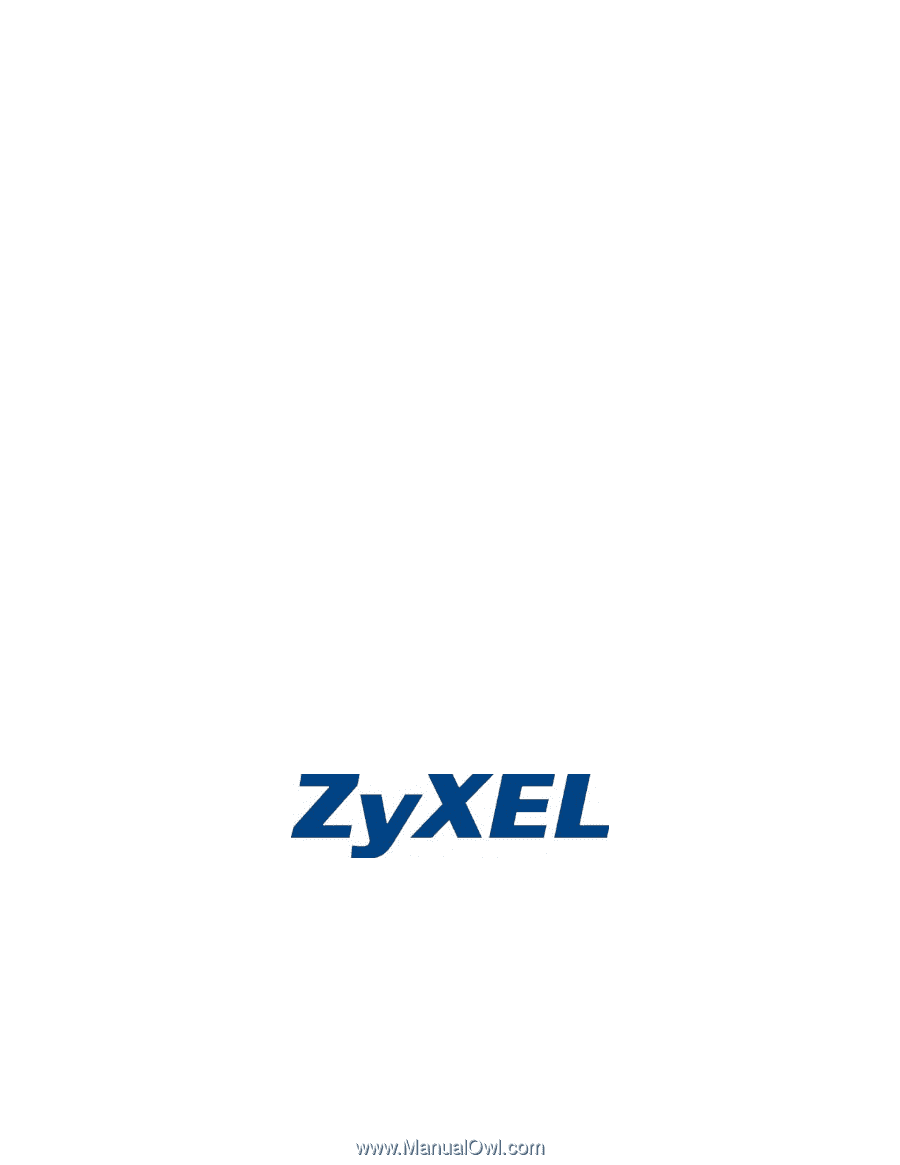
M-302
802.11g Wireless MIMO PCI card
User’s Guide
Version 2.00
Edition 1
4/2006