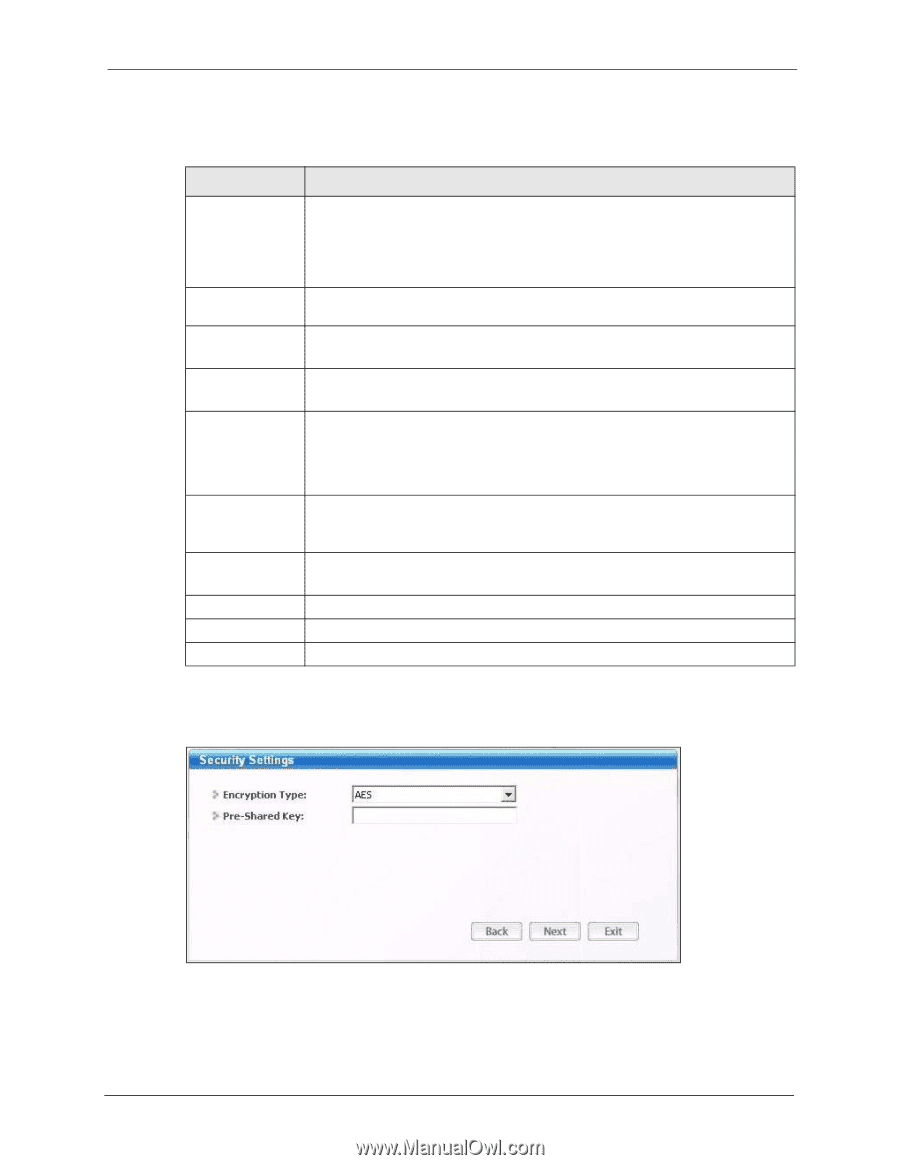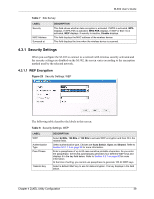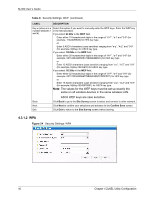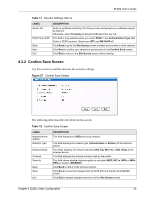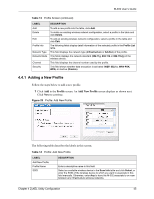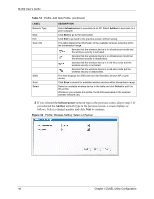ZyXEL M-302 User Guide - Page 41
WPA-PSK, Table 9
 |
View all ZyXEL M-302 manuals
Add to My Manuals
Save this manual to your list of manuals |
Page 41 highlights
M-302 User's Guide The following table describes the labels in this screen. Table 9 Security Settings: WPA LABEL Encryption Type Authentication Type Login Name Password Certificate Server CA PEAP Inner EAP Back Next Exit DESCRIPTION The encryption mechanisms used for WPA and WPA-PSK are the same. The only difference between the two is that WPA-PSK uses a simple common password, instead of user-specific credentials. Select the encryption type (TKIP or AES) for data encryption. Refer to Section 3.2.1.3 on page 33 for more information. Select an authentication method from the drop down list. Options are TLS, TTLS and PEAP. Enter a user name. This is the user name that you or an administrator set up on a RADIUS server. This field is not available when you select TLS in the Authentication Type field. Enter the password associated with the user name above. This field is only available when you select TLS in the Authentication Type field. Select a certificate used by the authentication server to authenticate the M-302. Note: You must first have a wired connection to a network and obtain the certificate(s) from a certificate authority (CA). Select a certificate authority (CA) that you trust and accept any certificates signed by that CA. Otherwise, select Trust Any to accept certificates from any CA. This field is only available when you select PEAP in the Authentication Type field. Select a PEAP protocol. Options are GTC and MS CHAP v2. Click Back to go to the Site Survey screen to select and connect to other network. Click Next to confirm your selections and advance to the Confirm Save screen. Click Exit to return to the Site Survey screen without saving. 4.3.1.3 WPA-PSK Figure 25 Security Settings: WPA-PSK Chapter 4 ZyXEL Utility Configuration 41